How to convert images into text using Image to Text Windows
Whether you're scanning printed documents, images, or multi-page PDF documents, the app produces accurate text. You just need to drag the image into the application interface to convert it to text, and save it as history. Below are instructions for converting images into text using Image to Text.
How to use Image to Text to convert images to text
Step 1:
We download the Image to Text - Text Scanner OCR application for Windows according to the link below and then proceed with the installation as usual.
Step 2:
In the application interface, you will drag and drop the images and PDF documents you want to convert into text into the application.
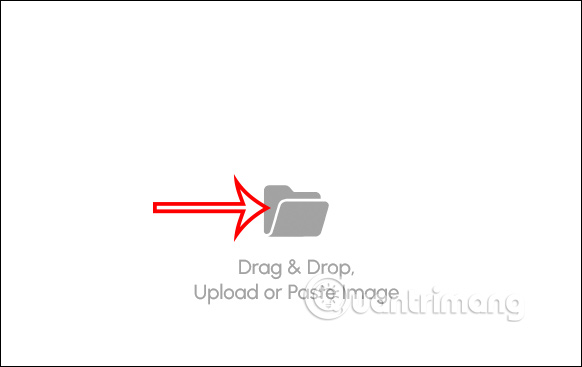
Step 3:
You wait for the application to recognize the text in the image and immediately after that we get the text extracted from the image as below. The content is converted accurately and without spelling errors like some other tools.

The bottom right corner is the Copy option for you to copy the entire text extracted from the image.

Step 4:
To continue downloading the file that needs to be converted to text, click Pick Files to select the image file on your computer, Paste Files to paste the image file in the clipboard.
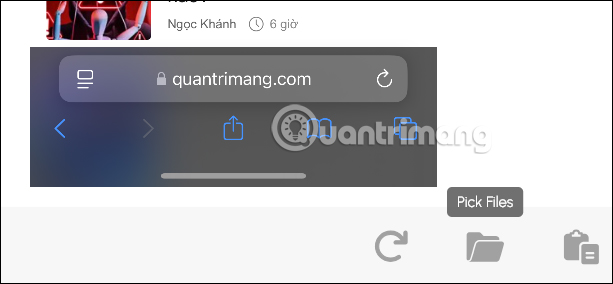
 Top 5 best printers in 2024
Top 5 best printers in 2024 Launched Nothing Phone 2a Plus with Dimensity 7350 Pro
Launched Nothing Phone 2a Plus with Dimensity 7350 Pro 7 must-have free Chrome utilities for Writers
7 must-have free Chrome utilities for Writers What is the 'System Data' folder on iPhone or iPad?
What is the 'System Data' folder on iPhone or iPad? What to do when Google is about to remove your favorite browser extensions?
What to do when Google is about to remove your favorite browser extensions? Why should you wear headphones when watching TV?
Why should you wear headphones when watching TV?