How to convert Excel to PDF keeping the formatting
Converting Excel files to PDF is very simple, this article will show you 3 fastest ways to convert from Excel to PDF without losing formatting.
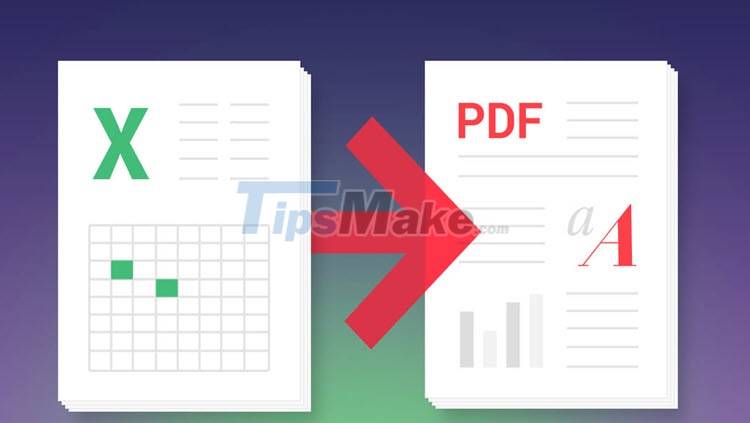
1. How to convert Excel to PDF with Microsoft Excel software
The simplest way to convert Excel files to PDF is to use the available Excel software on your computer and this way is highly appreciated in terms of efficiency. The converted data is preserved in the same format and has all the details as the original version.
Step 1: Open the Excel file you need to convert to PDF with Microsoft Excel software.
Step 2: At the main interface of the software, proceed to select the File item to open the file settings.
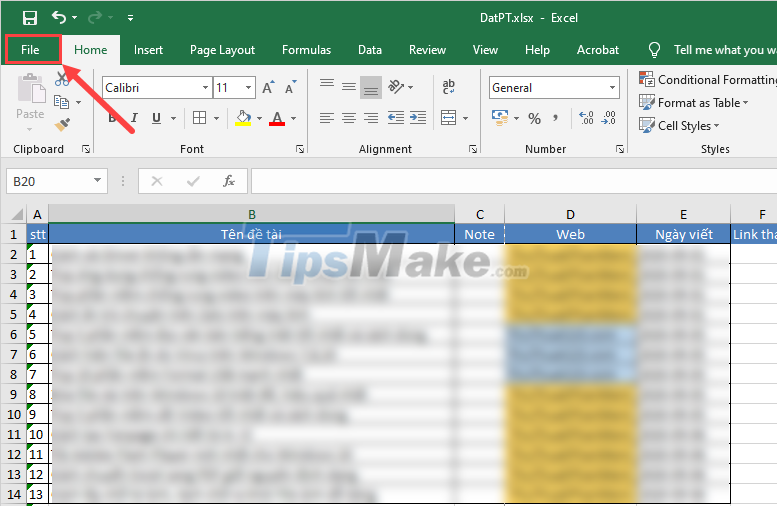
Step 3: When the File file interface appears, proceed to select Save As and select the folder to store.

Step 4: When the Save As window appears, proceed to select the storage folder and set the Save as types item to: PDF (*.PDF). Finally, click Save to finish converting the Excel file to PDF.

So your Excel file has been converted to PDF and you need specialized software to open PDF files to view the content.

2. How to Convert Excel to PDF Using Adobe Acrobat
Adobe Acrobat is a specialized software for processing and editing PDF files, and they have a wide range of integrations to convert files to PDF format. When you install Adobe Acrobat software, your Excel software will appear Save as Adobe PDF and you just need to click and you're done.
Step 1: You proceed to visit the homepage and download the software to your computer to improve the installation.
Step 2: At the main interface of Excel software, select the File item to open the file option.
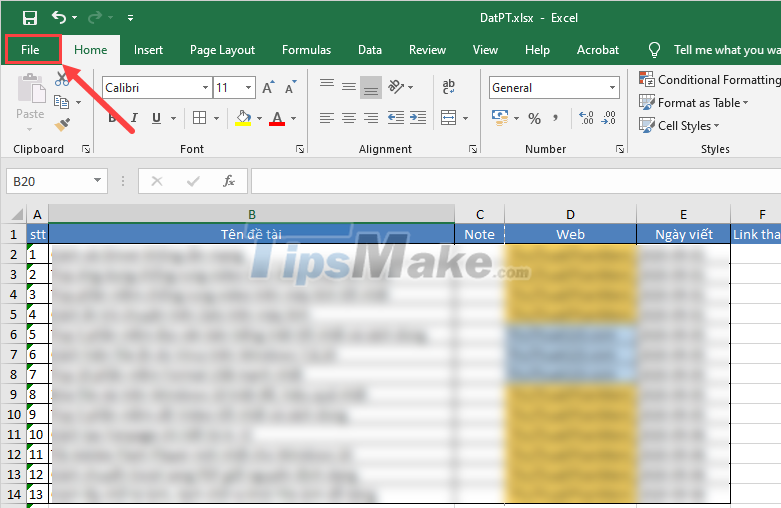
Step 3: When the file interface appears, select the Save as Adobe PDF item to save the file as a PDF.

Step 4: When the Acrobat PDFMaker window appears, you need to set the following information:
Conversion Range: Range switch
- Entire Workbook: Complete
- Selection: Selected area
- Sheet(s): Selected page
Conversion Options: Set up conversions
- Actual Size: Keep the same size
- Fit to paper width: Adjust the sheet to fit the paper width
- Fit Worksheet to a single page: Fit sheet to fit one page
After completing the setup, click Convert to PDF to proceed with the conversion.
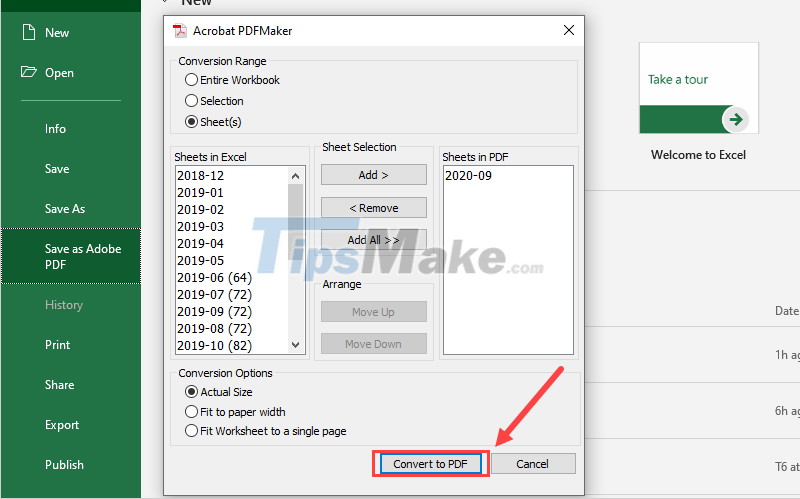
Step 5: Finally, you need to choose the folder to store the PDF file after conversion, so you have finished converting the Excel file to PDF.
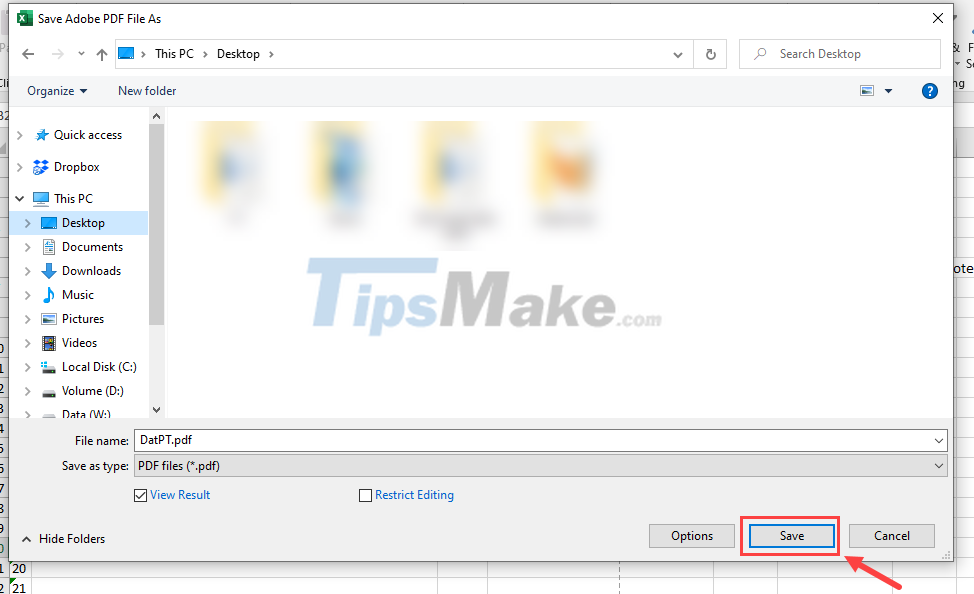
3. How to convert Excel to PDF with PDF Small
PDF Small is an online PDF service that is trusted by many users, in addition to its advanced features in editing PDF files, the PDF Small service supports users to convert Excel files to PDF quickly. fast.
Step 1: You proceed to visit the homepage of PDF Small to use the service.
Step 2: Next, select Select files to add Excel files to convert to PDF.
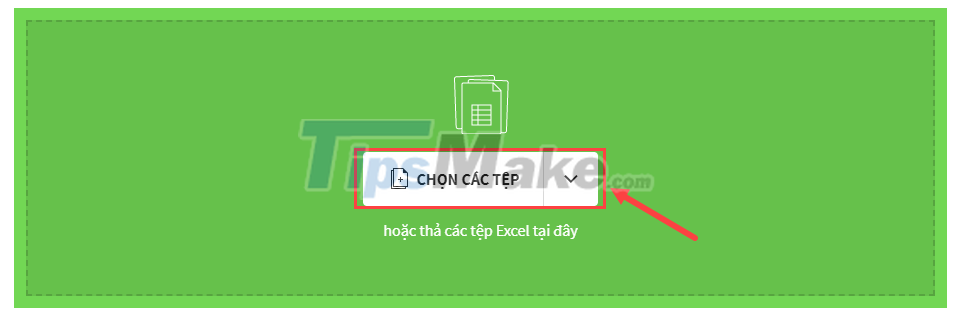
Step 3: The process of converting Excel file to PDF will take between 2 and 5 minutes (depending on the size of the PDF file).
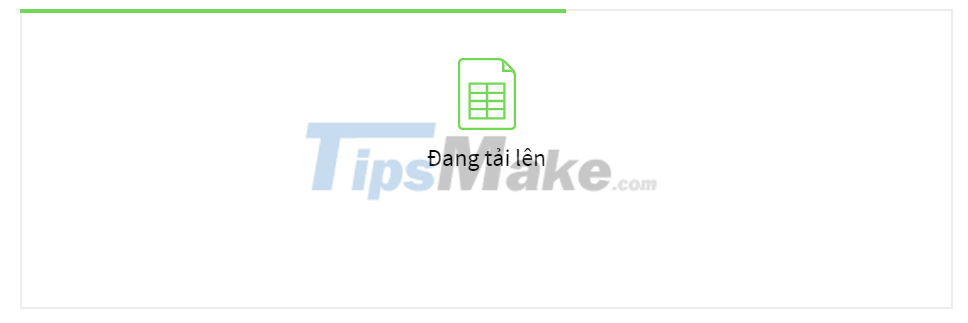
Step 4: After the conversion is complete, you just need to click Download file to finish.

Some other platforms to convert Excel files to PDF:
In this article, Software Tips showed you how to convert Excel files to PDF quickly and efficiently. Have a nice day!
You should read it
- How to use Conditional Formatting to conditional formatting in Excel
- Ms Excel - Lesson 13: Use conditional formatting in Excel
- How to Convert Word to Excel
- How to use conditional formatting in Microsoft Excel 2016
- How to convert Excel to PDF, convert Excel files to PDF quickly, keep the right format
- How to convert Excel files to PDF online using Google Drive
 Steps to convert high quality PDF to JPG
Steps to convert high quality PDF to JPG Steps to convert PowerPoint files to images
Steps to convert PowerPoint files to images Steps to insert images into PDF files
Steps to insert images into PDF files How to perform simultaneous searches in multiple Google Sheets
How to perform simultaneous searches in multiple Google Sheets How to fix Google Sheets not allowing scrolling
How to fix Google Sheets not allowing scrolling 5 best Google Slides templates for teachers
5 best Google Slides templates for teachers