How to convert calls from Apple Watch to iPhone
There are two ways to transfer calls from Apple Watch to iPhone, depending on whether you want to pick up the call or push it to standby. In the article below, TipsMake will guide you on how to convert calls from Apple Watch to iPhone.
How to transfer a call from Apple Watch to iPhone before answering the phone
You can switch calls from Apple Watch to iPhone before you receive it.
Step 1. When you have the phone arrived, select the More icon (.) button.
Step 2. Select Answer on iPhone to put the caller on standby until you can pick up the phone on the iPhone.
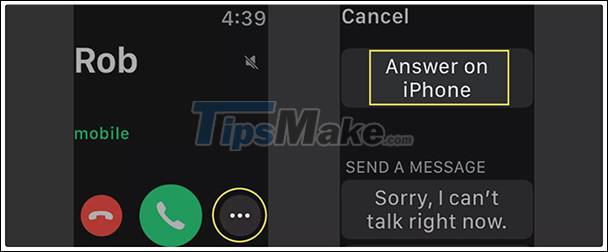
Step 3. On the iPhone, receive the phone as normal calls.
How to convert a call from Apple Watch to iPhone after receiving the phone
You can also switch from Apple Watch to iPhone once you have received the phone. This method does not require the other end of the wire to be put in standby mode. This is very useful if you want to talk while looking for your phone.
Step 1. Answer incoming phone on Apple Watch.
Step 2. On the iPhone, select the green bar in the upper corner of the screen that indicates incoming calls. The call will be transferred from Apple Watch to your iPhone.
Step 3. Continue your conversation on iPhone. You don't have to 'hang up' on the Apple Watch.
 9 useful Samsung Galaxy Watch 3 tips and tricks
9 useful Samsung Galaxy Watch 3 tips and tricks How to rearrange the order of the watch faces on Apple Watch
How to rearrange the order of the watch faces on Apple Watch How to customize the look of the watch face on the Apple Watch
How to customize the look of the watch face on the Apple Watch Tips to improve battery life for Apple Watch
Tips to improve battery life for Apple Watch Instructions on how to connect Galaxy Buds headphones with Galaxy Watch
Instructions on how to connect Galaxy Buds headphones with Galaxy Watch Apple Watch Series 7 - Innovative design, fingerprint sensor under the screen?
Apple Watch Series 7 - Innovative design, fingerprint sensor under the screen?