How to Connect to WiFi at Home
Internet connection
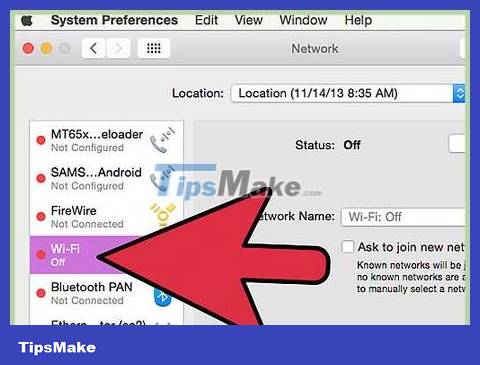
Check to make sure all devices you want to use are wirelessly enabled. Most devices purchased after the mid-2000s usually support Wi-Fi.
Wi-Fi enabled devices are not limited to laptops and smartphones. TVs, game consoles, and streaming video devices like Roku and iPads can all be set up on a local Wi-Fi network (LAN - Local Area Network).
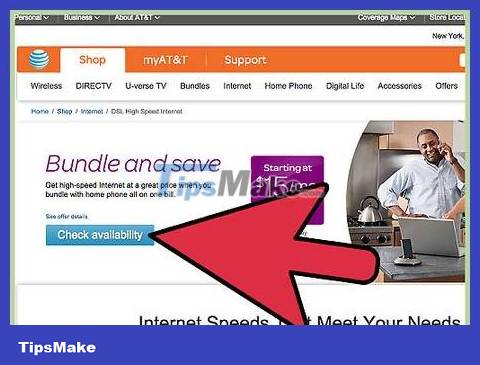
Sign up for a high-speed Internet connection. These monthly paid services have fees ranging from 200,000 VND or more depending on the provider and service package. In addition to using cables to connect to the Internet, you can also set up a Wi-Fi connection.
You need to make sure that your Internet service provider has installed a network modem for you before connecting to a Wi-Fi network. You need to connect the modem to a wireless router.
Wireless router
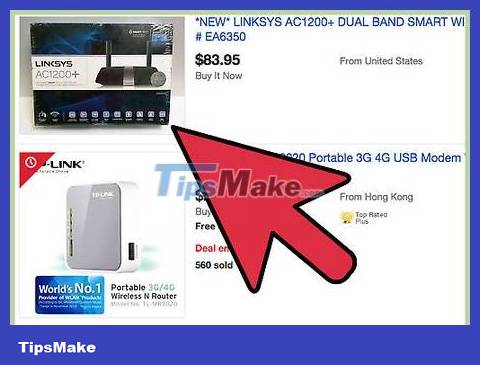
Buy a wireless router for your Internet connection. You can buy a router online, in technology stores like Best Buy or electronics supermarkets like Vinmart, Dien May Xanh, etc.
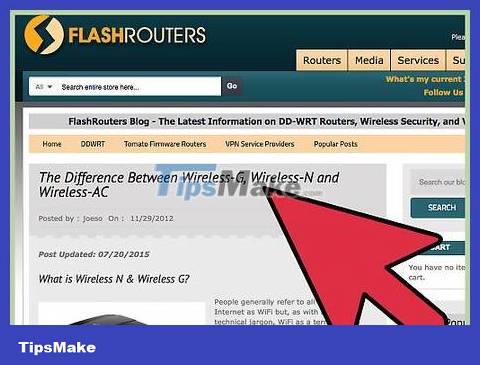
Choose the type of wireless router that suits your connection and Internet usage needs.
Buy an 802.11N wireless router if you use the Internet at an average level and the bandwidth is quite fast. This type can use a 2.4 gigahertz or 5 gigahertz connection.
Buy an 802.11B or 802.11G router if you know your Internet connection is 2.4 gigahertz and you have no desire to upgrade to a faster connection in the future.
Consider purchasing an 802.11ac wireless router if you spend most of your time on the Internet and always want a faster connection.
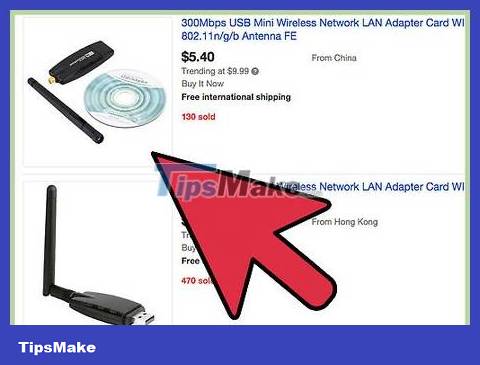
If you have a computer without a wireless network card, purchase a wireless network adapter. If your desktop or laptop is older than 2006, you may need to install a network card or purchase a USB adapter.
Wireless network
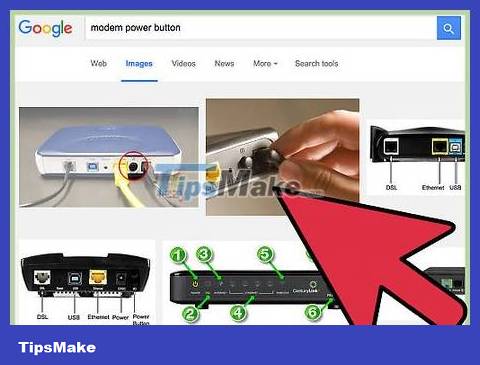
Turn off your provider's modem. This is a small device they installed to connect your home to Internet service.
Just disconnect the power. Do not disconnect the network cable from the wall.
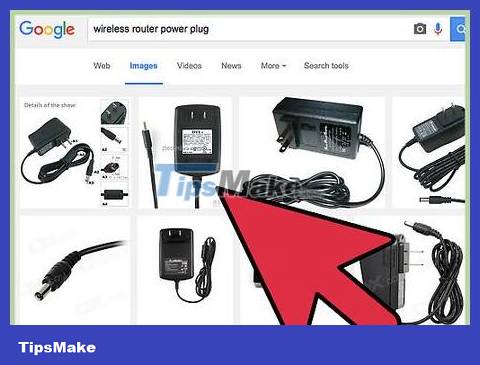
Plug the wireless router into the power cord. Make sure you have space for it near the modem. The small light will light up when the power is turned on.
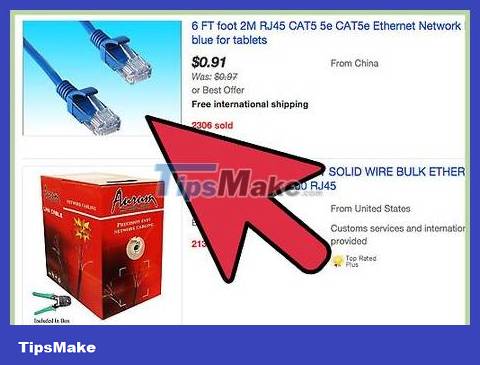
Connect the wireless router to the modem using an Ethernet cable. This is a cable that can be plugged into most computers to connect to the Internet. The cable end will pop into place when inserted properly.
If you previously used an Ethernet cable to connect your router to your desktop computer, you will need to unplug it and plug it back into the wireless router. You can use an adapter to connect to a Wi-Fi network.
If you previously used a router to connect to the Internet, you can replace it with a wireless router.
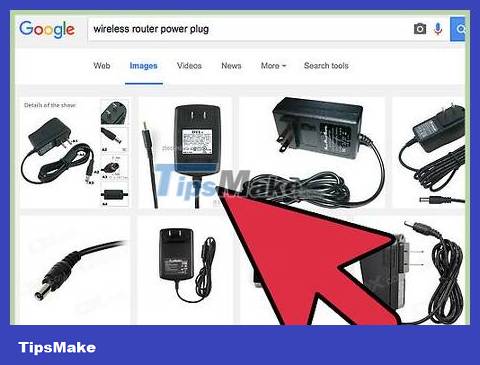
Plug the modem back into the wall. Wait a few minutes for the device to reboot.
Wireless network configuration
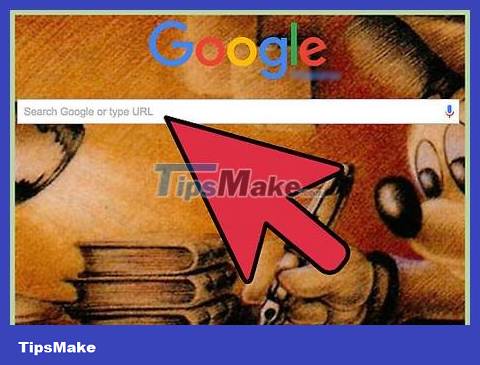
Find your wireless router's manual. You will see a URL that you can type in to set up and configure the wireless connection.
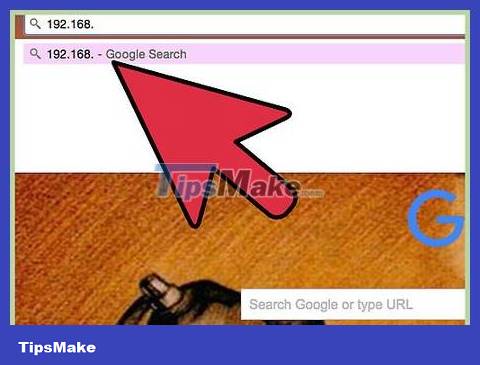
Open the Internet browser on your Wi-Fi enabled computer. Type in the URL in the manual.
You should use the computer you plan to use as the primary computer in your wireless network. For example, you might choose a desktop computer instead of a small laptop because you'll be accessing it more often.
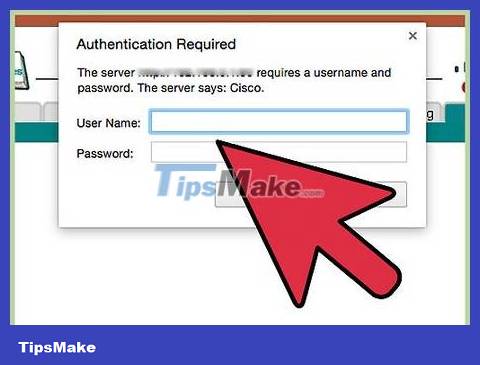
Follow the instructions in the manual to set up a name and password. You need to choose a unique name for the connection, also known as an SSID.
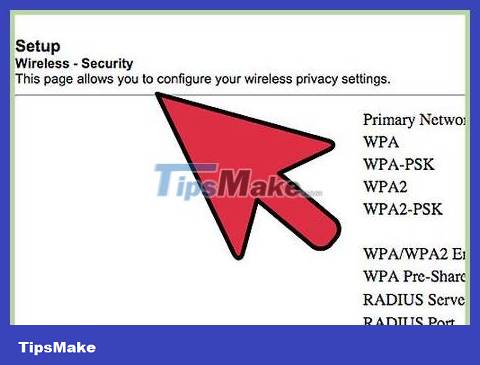
Follow the instructions to set up password protection. This will ensure that only family members can access your network and connections.
Connect the device
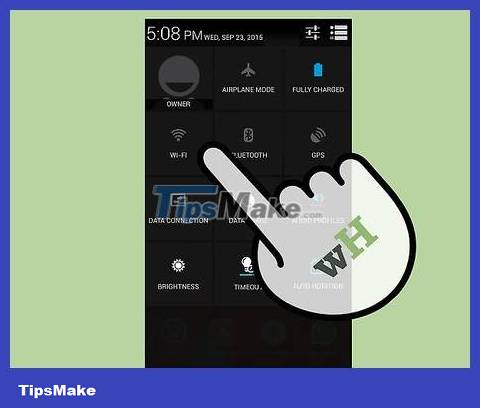
Install a wireless adapter on the device to be used if necessary.
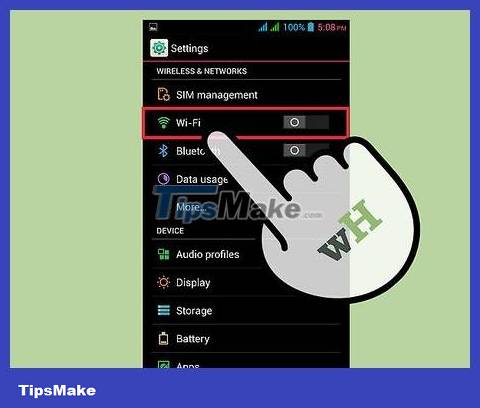
Sign in to the device you want to connect to.

Click the Network Connection, Airport or Wireless Connection menu.
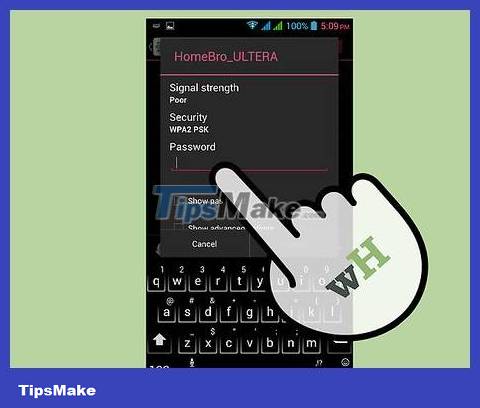
Select SSID. Enter password. You will be connected.
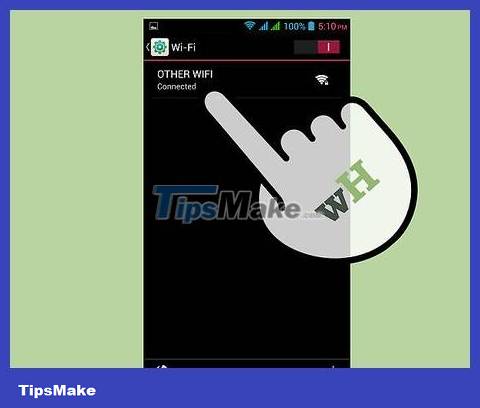
Repeat this process for each device you want to connect.
You should read it
- Steps to connect wifi on Panasonic Smart TV tivi
- Instructions on how to connect the printer via wifi
- Connect your Windows 7 computer to the hidden Wifi network
- How to connect laptop to TV via Wifi
- Difference between WiFi 5, WiFi 6 and WiFi 6E
- What is Wifi direct? Wifi direct Used for? How to connect and use Wifi direct
 Which type of wireless router has the longest range?
Which type of wireless router has the longest range? Difference between WiFi and Internet
Difference between WiFi and Internet Is WiFi or mobile data more secure?
Is WiFi or mobile data more secure? Which is faster, WiFi or mobile data?
Which is faster, WiFi or mobile data? How to set up Wifi in the car
How to set up Wifi in the car What is Band Steering?
What is Band Steering?