How to connect Android wirelessly to the projector
Projectors have long been a necessary device in the business world. People use them to give presentations in PowerPoint, display documents for multiple people to watch or enjoy a movie together. Normally, everyone thinks of connecting a computer with a cable to the projector, but that's no longer a problem. Now you can connect your phone to the projector wirelessly and display your content without being tied to a computer.
To connect an Android device to a projector usually requires three things: WiFi access where you make the connection, a second hardware such as an adapter or laptop and application.
If you want to project your content on a larger screen but don't want to use a laptop computer, here are some options.
1. Chromecast
Chromecast is one of the easiest ways to transfer content on your phone screen to a projector. Chromecast and Android are both Google products, so they are easily compatible with each other.

To use this method, you need a Chromecast adapter for $ 35 (VND 805,000).
Step 1 : Turn on the projector.
Step 2 : Plug the Chromecast into the HDMI port on the projector.
Step 3 : Plug the power cord into the projector's USB port.
Step 4 : Download the Google Home app and connect your Chromecast to your phone.
Step 5 : Display your Android phone via Chromecast by clicking the cast button in the program you are using.
2. Miracast
Miracast is a media streaming device that functions similar to Chromecast. It allows you to send media files from your phone to a large screen for a more comfortable viewing experience.
To do this, both the projector and the phone must support Miracast. If only the phone supports connectivity, you will need to purchase a Miracast receiver. Many different manufacturers sell these receivers for around $ 40 (VND 920,000).

To establish a Miracast connection using an adapter:
Step 1 : Turn on the projector.
Step 2 : Plug the Miracast adapter into the HDMI port on the projector and the power cord into the projector's USB port.
Step 3 : Connect your Android device to Miracast by clicking the cast button in the program you are using.
3. Manufacturer's equipment
The projector may be able to connect to phones built into the manufacturer, making it a smart projector.
Look up the projector model number online to determine if your projector has this capability. If so, you should be able to specify specific instructions for connecting your phone to the projector.
4. ApowerMirror
Using an application like ApowerMirror is not technically a wireless option. Exactly this method is called wireless selling.
Call it wireless, because the projector and laptop are still connected with a cable like VGA or HDMI, but you're not tied to using a computer to control the presentation. You can still move with your phone.
This screen projection application has a number of useful features including full screen view, recording screen activity, screen capture and the ability to draw or write on the screen as a whiteboard (whiteboard). Recently, the manufacturer also launched a PowerPoint remote control device.
Here's how to use ApowerMirror to project an Android screen on a big screen.
Step 1 : Install the projector, attach the computer to the projector by a wired connection.
Step 2 : Install the ApowerMirror app on the desktop. When you click Download, the file will download directly without showing another page.
Step 3 : Download the app to an Android device.
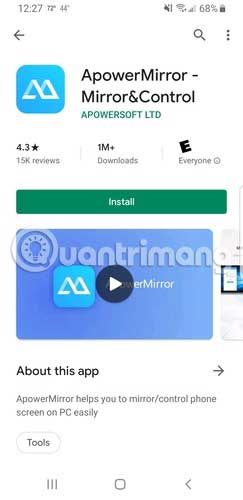
Step 4 : Connect your computer and phone to the same WiFi network.
Step 5 : Launch the application on the PC and on the phone.
Step 6 : Project the computer screen to your phone and you can control your computer from your mobile device. It will look like this on your phone.
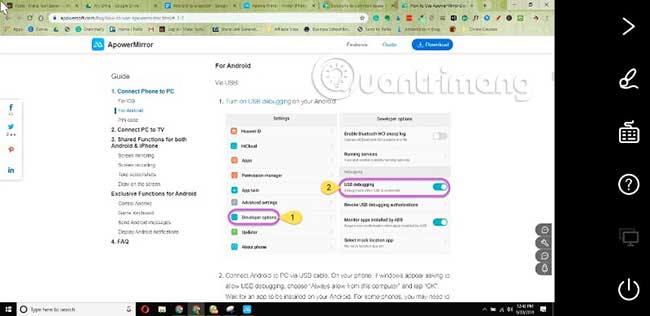
To use this program, you need a free account. There is an upgrade available if you find it useful and want more features.
You can use any of the methods listed above to wirelessly connect Android phones and projectors. This makes it easier to present your content on the big screen.
Wish you choose a suitable choice!
 How to automatically turn off the strange number calling on iPhone
How to automatically turn off the strange number calling on iPhone What is Ultra Wideband and its effect on iPhone 11
What is Ultra Wideband and its effect on iPhone 11 How to connect a gaming controller in iOS 13
How to connect a gaming controller in iOS 13 5 best features of iPhone 11
5 best features of iPhone 11 Instructions for downloading and installing Android 10 on your phone
Instructions for downloading and installing Android 10 on your phone Instructions on adapters and Apple ports for Mac, iPhone
Instructions on adapters and Apple ports for Mac, iPhone