How to connect a computer screen to a TV via WiFi Display 2021
Currently, with increasingly modern technology, popular products such as phones , televisions, . are integrated with many outstanding features. In addition to the fact that you can present with the projector, now you can connect your computer screen to the TV via WiFi Display to present or share with everyone. Stay tuned for this post!
1. What is WiFi Display?
WiFi display, also abbreviated WiDi, is a wireless connection standard through WiFi developed by Intel and integrated into televisions. From laptops , phones, and tablets that want to project the screen on the TV thanks to the WiFi display wireless connection supported through the above devices yet.

2. Why should you connect your computer screen to your TV via WiFi?
- The content on the laptop, when projected on the wide screen TV, will be more attractive, many people can watch together.
- Simple, lightweight connection, no need for cables.

3. How to check if the computer has an Intel WiFi card?
Step 1: Right-click This PC > Select Manage.

Step 2: Select Device Manager > Under Network adapters, if you see Intel Wireless information, your laptop uses Intel's WiFi card.
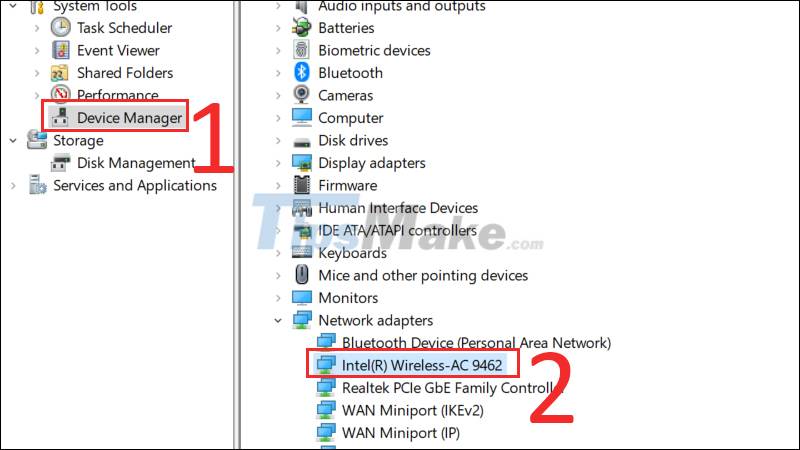
4. How to check whether the TV is connected to WiFi Display?
On the TV we will turn on the WiFi Display feature. Depending on the smart TV line, this feature has many different names, such as WiDi, WiFi Direct, Wifi Display, Wireless Display, Screen Share.
You can find them in the interface on the TV home page or search in the settings of the TV, along with the password.
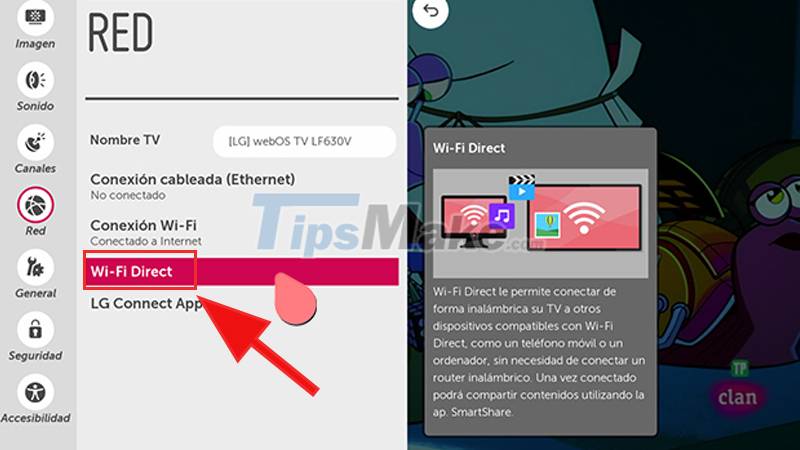
5. How to project a computer screen on a TV via WiFi Display
For Windows 7, 8, 8" laptops
Step 1: On the TV, turn on the WiFi Display feature (depending on the TV it can be named Widi, WiFi Display, Wireless Display, Screen Share). This feature can be found on the home page of the TV, or in the settings of the TV.
At this point, you will see the TV name and password.

Step 2: On the laptop, open the WiFi Display feature.
+ For Windows 7 laptop: You download the Widi software to your laptop and open it. Then the TV will scan for a TV that can be connected, you select the TV, enter the password (if the device requires it) and the 2 devices will connect.
+ For laptop Win 8, Win 8.1: You drag the mouse to the right of the screen, at menu Devices > Select Project > Select the TV you want to connect, enter the password (if the machine requires) and the 2 devices will be connected.
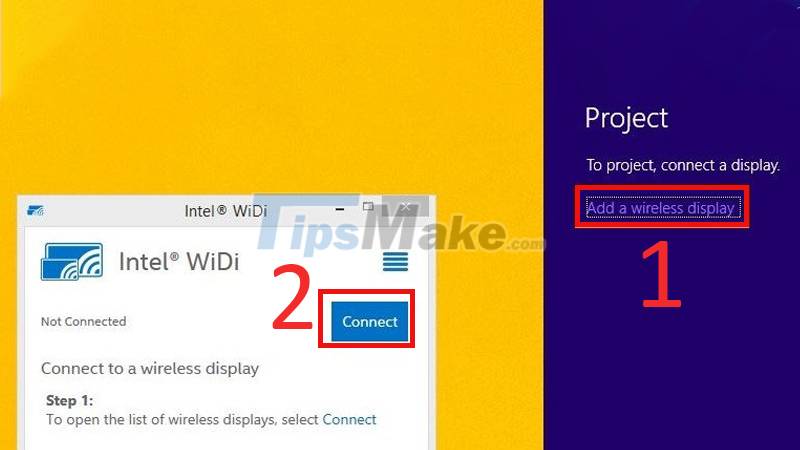
Step 3: After successful connection, whatever content you open on the laptop will be shown on the TV (both picture and sound).

For Windows 10 laptops
Note: Laptop and TV must be connected to the same WiFi network.
Step 1: Click the Start button, select the Settings icon > Select Devices.
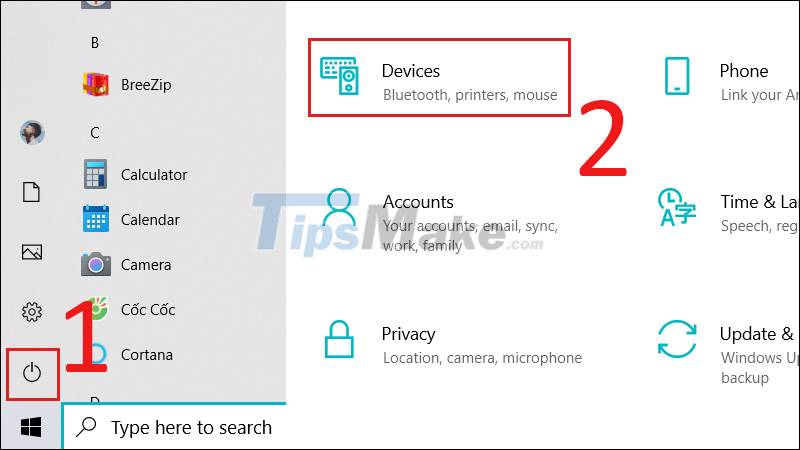
Step 2: Select Add Bluetooth or other device > Select TV to connect.
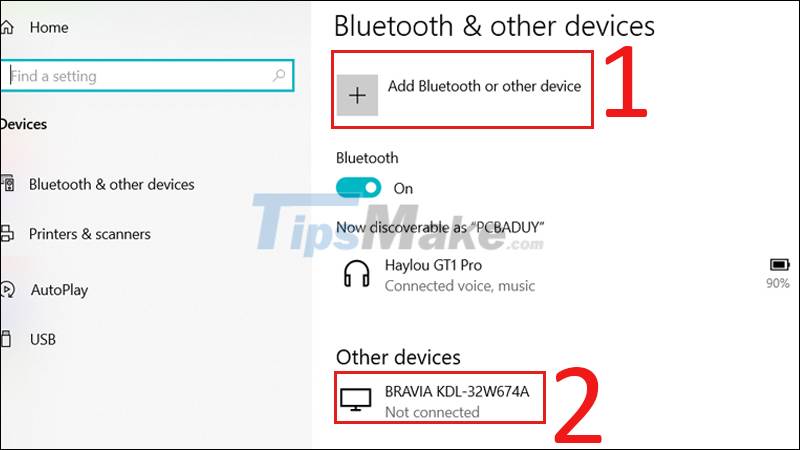
Step 3: You have successfully connected the computer to the TV.
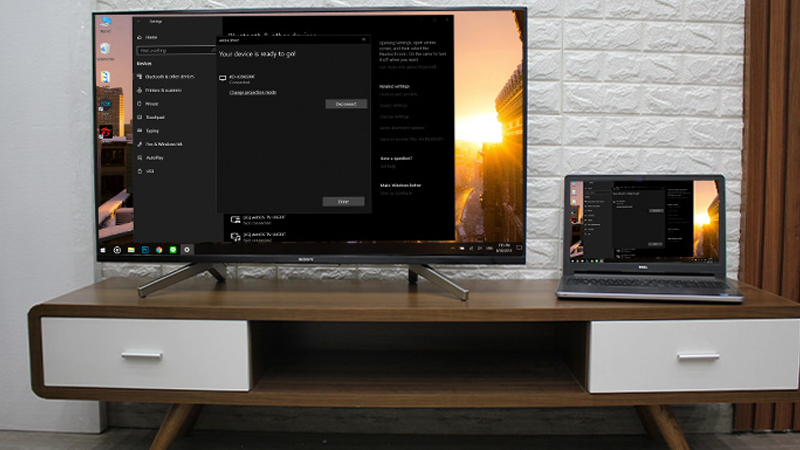
6. How to disconnect the computer from the TV via WiFi
Step 1: Go to Start, select Settings > Select System.
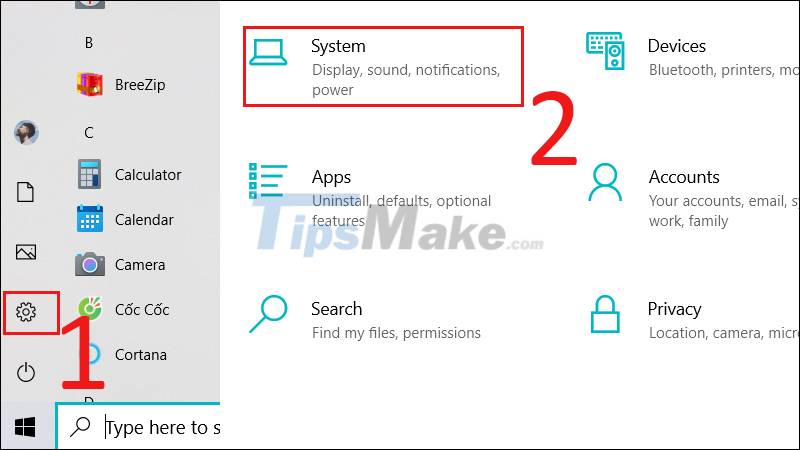
Go to Start, select Settings, select System.
Step 2: Select Display > Click the Connect to a Wireless display link (Windows + P) to display the Connect window, click Disconnect to disconnect the laptop from the TV.
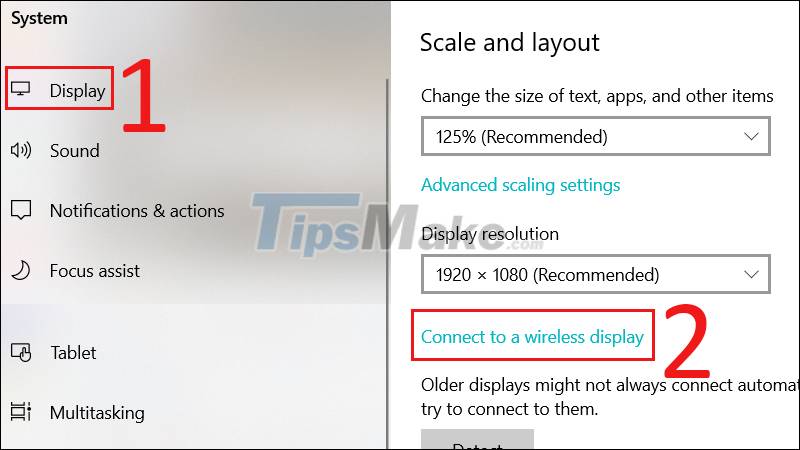
The article shows you how to connect a computer screen to a TV via WiFi Display 2021. Good luck!
You should read it
- How to connect laptop to TV via HDMI port
- Instructions on how to connect the printer via wifi
- How to connect a computer to Wi-Fi without a password on Windows 10
- Instructions for connecting the projector to a computer, laptop
- How to Connect a Honeywell Thermostat to WiFi
- Steps to connect wifi for LG Smart TV
 Steps to clean TV remote
Steps to clean TV remote Steps to reset Apple TV, How to factory reset Apple TV
Steps to reset Apple TV, How to factory reset Apple TV Review Samsung Smart Monitor M5 - Smart screen with many surprises
Review Samsung Smart Monitor M5 - Smart screen with many surprises Steps to connect wifi for LG Smart TV
Steps to connect wifi for LG Smart TV Steps to connect wifi on Panasonic Smart TV tivi
Steps to connect wifi on Panasonic Smart TV tivi The easiest way to reset Toshiba Smart TV
The easiest way to reset Toshiba Smart TV