How to compress video size without installing software
Reducing video size with online tools is very simple, as users do not need to install it and can use it immediately. When the video is compressed, it is easy for us to send the video via email or share it via online file sharing services. Most online video file compression tools are free, do not require account registration, and do not have any limitations on upload video formats, so you can do it freely. The article below will introduce you to some quality online video size reduction tools.
Compress videos using tools available on Windows
1. Compress the video by converting it into a zip file
Storing as a ZIP file helps you compress and combine your files on Windows. You can create an archive file (such as a ZIP or 7Zip file) for your video, which can reduce the video size on Windows.
1. To compress multiple videos, put them all in a single folder on your PC.
2. Open that folder, select all the videos you want to compress, right-click on any video and select Send to > Compressed (zipped) folder .
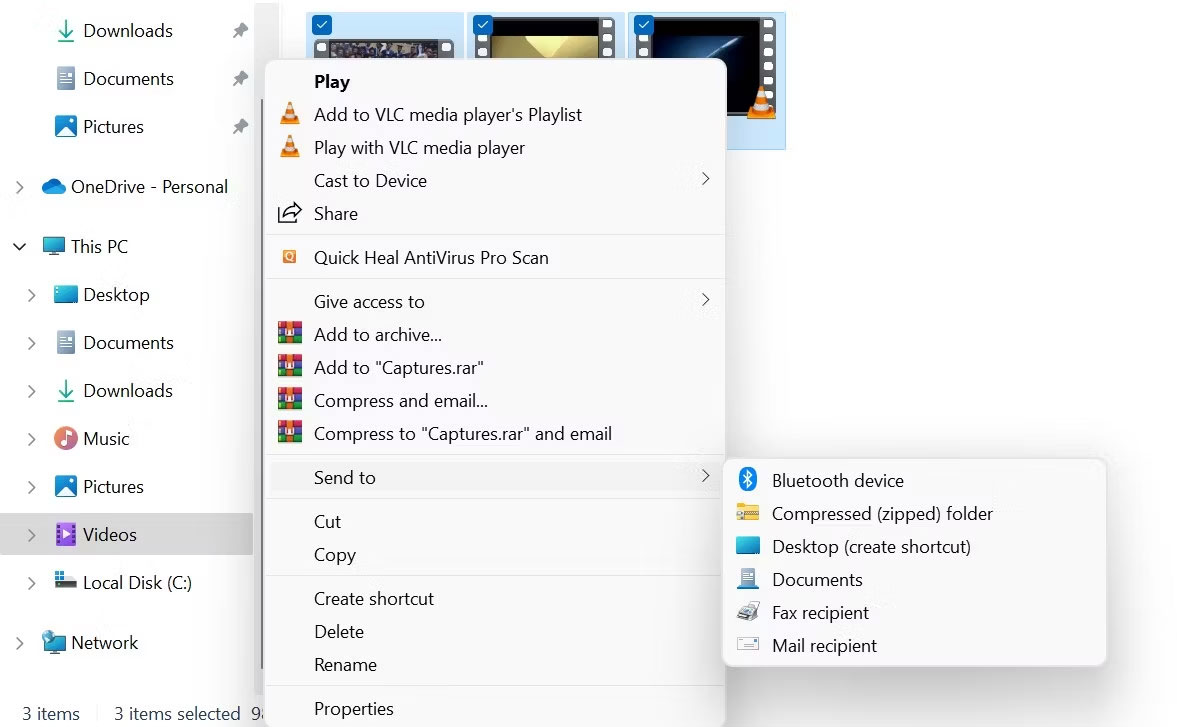
3. Windows will create a new archive and save it in the same folder as your video.
This method works on most standard file types.
Note : Compressing video files into ZIP archives usually does not significantly reduce file size. Many video files are highly compressed using codecs like H.264 or HEVC, and turning them into zip files provides only minimal additional compression.
2. Compress videos using the built-in Video Editor application
Windows has a built-in video editor that you can use to reduce video size on Windows 11. There are many options for how to compress videos in this application.
1. Search for Video Editor using the Start menu and select the most suitable result.
2. Click New video project , then enter (or omit) a name for the video you're about to compress.
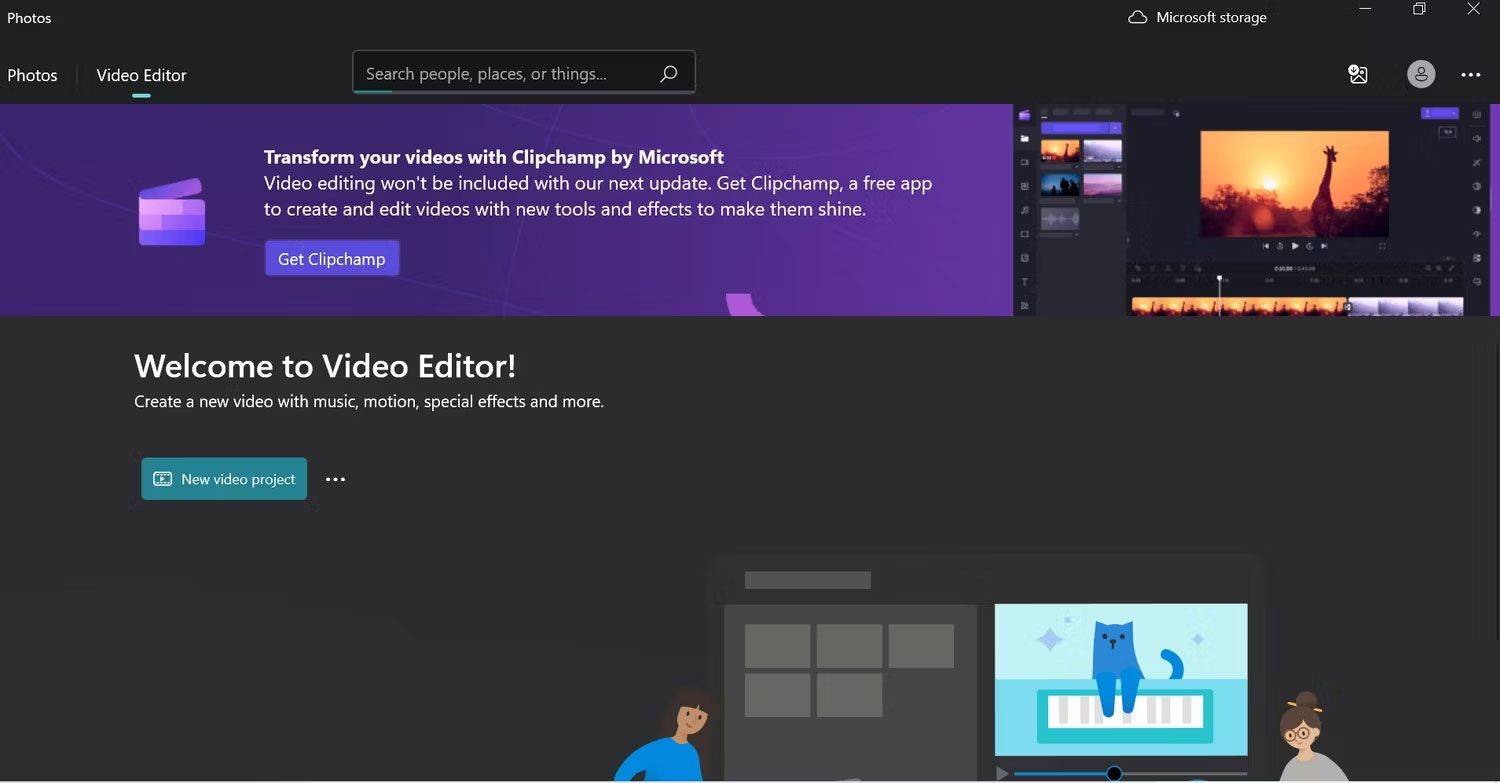
3. Click + Add and add the video you want to compress from your PC, gallery or web.
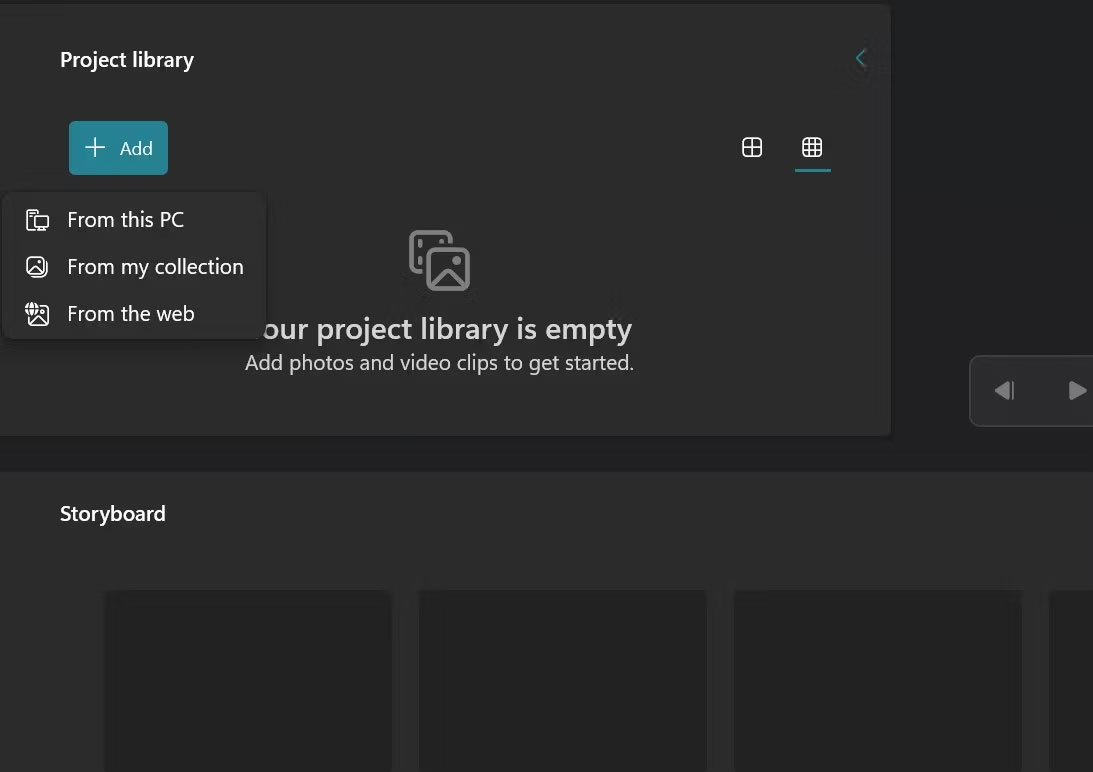
4. Right click on your video and select Place in the storyboard .
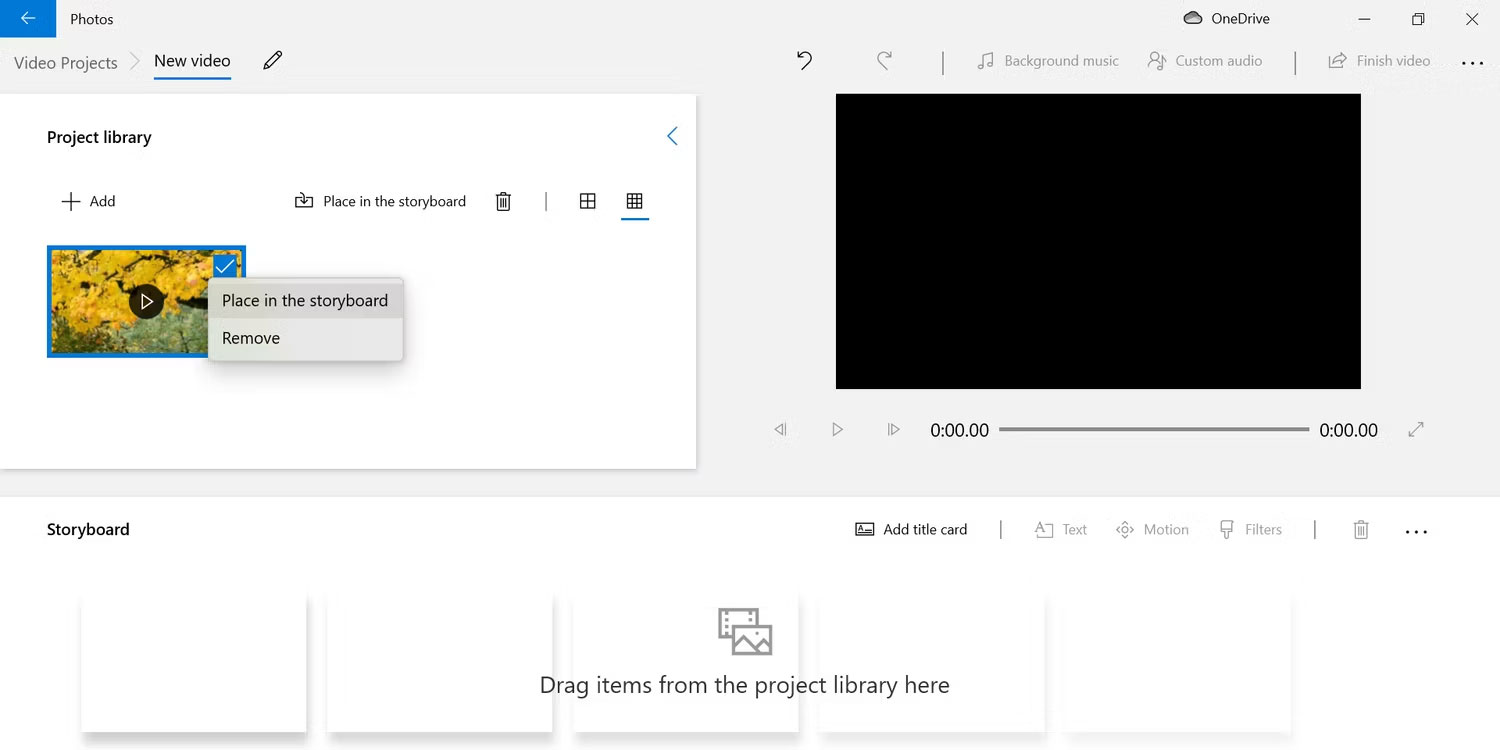
5. Click Finish video in the top right corner.
6. Select an option from the Video Quality drop-down menu to compress your video. This will affect the quality of the video; The lower the resolution you choose, the smaller the resulting video file size will be. Then, click Export .
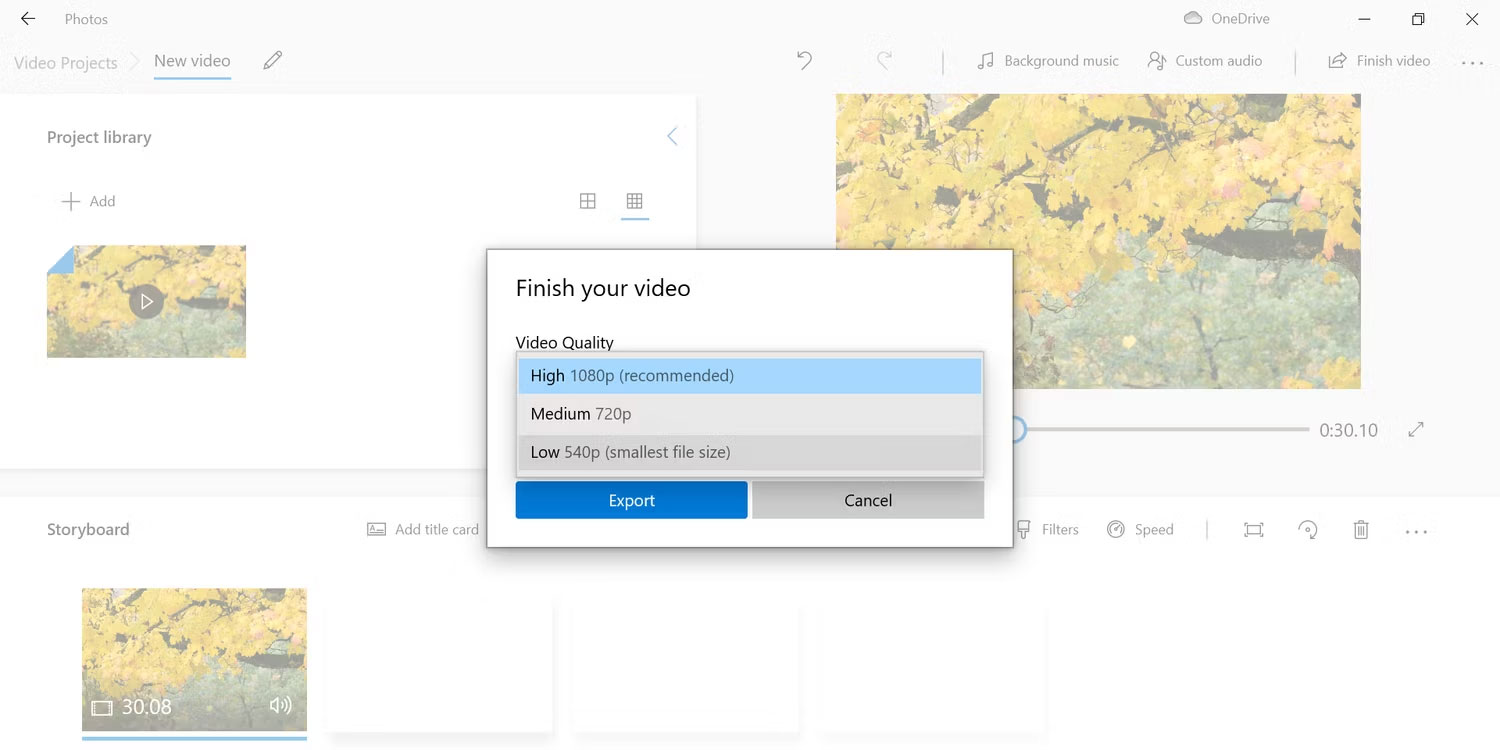
Please note that choosing a small resolution size may reduce video quality. If you want to know how to reduce the quality of a video, this is a great way to do it. You may have to play around with video compression settings to find the sweet spot between quality and file size.
Compress videos using online tools
1. Compress video size on Youcompress
The website supports downloading videos in MP4/MOV/AVI format. Click Select files to upload the video and then select Upload File & Compress to reduce the video size.
As a result, we will see the current capacity of the video and the percentage of capacity that has been reduced. Click Download to download the new video.
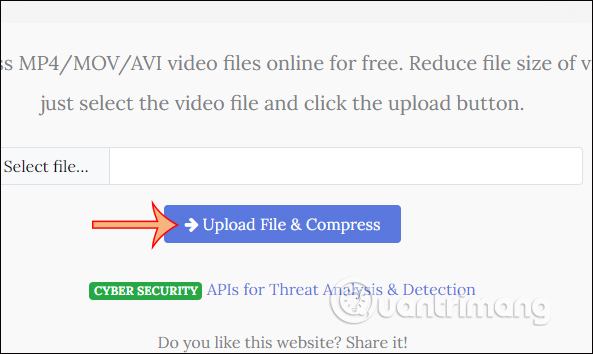
2. Ps2pdf reduces video size
We access the ps2pdf video size reduction page at the link above and click Add File to upload the video. The website supports us to download videos from Google Drive or Dropbox. You then choose to compress the video in its original form or resize it if desired. Finally click Compress now to reduce the video size.
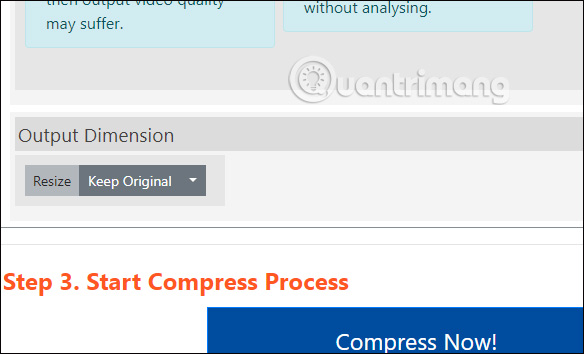
3. Online Converter compresses videos
The website supports many video formats such as MP4, AVI, FLV, MOV, 3GP, MKV, WMV. maximum video capacity of 200MB.
You download videos from your computer or via video URL. Then you set up the downloaded video after decompressing and pressing Compress.
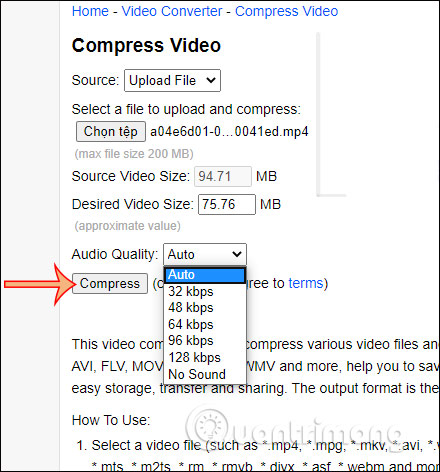
4. Reduce video size on Freeconvert
Click Choose File and then choose where to get the video, from your computer or Dropbox or Google Drive. Next, you also set up the video for decompression and click Compress now to proceed with decompressing the video
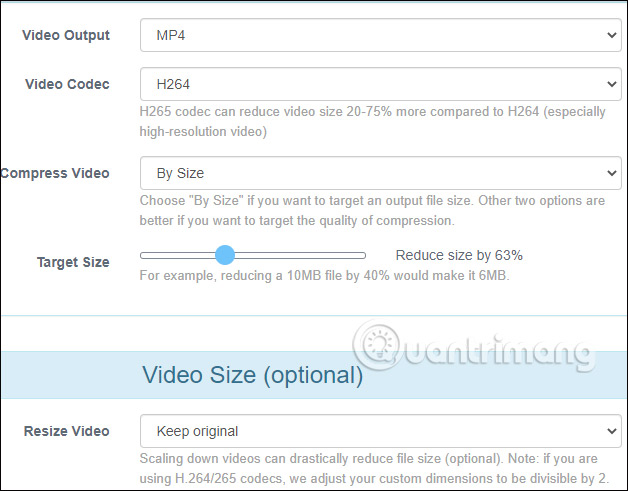
5. Reduce video size on Video Smaller
Step 1:
Users access the link below to access Video Smaller's homepage interface.
At this interface, we click the Browse button to download the video that needs to be reduced in size.
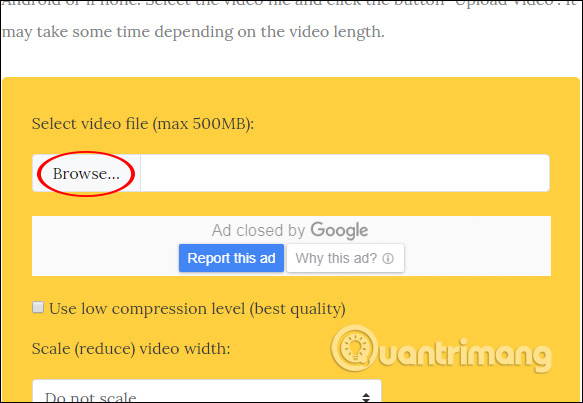
In addition, below Video Smaller there is also an option to adjust the video size in the Scale (reduce) video with section . Additionally, if you need to remove audio from the video, select Remove audio from video .
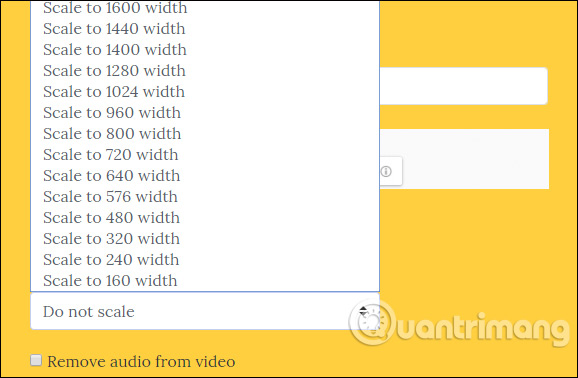
Step 2:
After uploading the video to Video Smaller's homepage and setting up some other customizations, click Upload Video to reduce the video size.
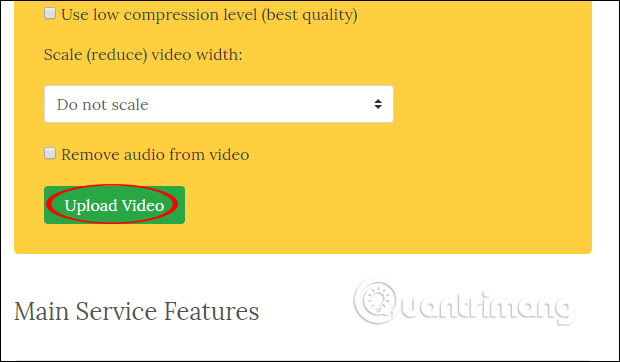
Step 3:
Video Smaller then processes and reduces the video size. The process of processing and compressing videos takes place quickly or slowly depending on the size of the video we upload.
When the video size compression process is successful, the user will receive a Complete notification with the reduced video size. Click Download File to download the reduced size video to your computer.
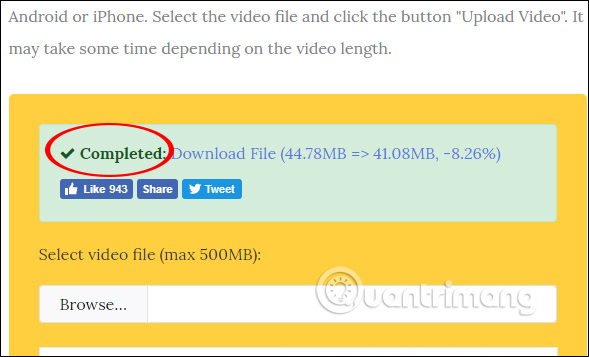
Video Smaller helps you reduce video size quickly, supporting today's popular video formats. Besides, the website also has the option to reduce video frame size and remove sound from the video.
Wishing you success!
 How to create fast-forward and slow-forward video effects
How to create fast-forward and slow-forward video effects How to make music waves with Proshow Producer
How to make music waves with Proshow Producer What is the difference between CapCut Free and CapCut Pro?
What is the difference between CapCut Free and CapCut Pro? Which is better Krita or GIMP?
Which is better Krita or GIMP? How to find YouTube videos using AI Video Search Engine
How to find YouTube videos using AI Video Search Engine Bazaart - AI photo and video editing app
Bazaart - AI photo and video editing app