How to clear Chrome browser cache, Coc Coc, Edge, Firefox
Memory Cache is a place to store data as you browse, including images, sounds, and content that you download. Cache memory helps to speed up website loading when you visit that website next time. However, using the Cache for a long time will fill the cache thus reducing browser performance, loading time of the website will also be slower. Therefore, we need to regularly clean the cache for the browser to increase performance. The following article of TipsMake.com will guide you how to clear cache on Chrome browser, Coc Coc, FireFox, EDGE. Please follow along.
1. Clear the cache on Chrome browser and Coc Coc
Chrome and Coc Coc browsers use the same source code so clearing the cache is quite similar.
Step 1: Open the browser and press Ctrl + Shift + Del or select Menu -> Other Tools -> Clear browsing data .
Chrome browser:

Coc Coc browser:

Step 2: Clearing browsing data window appears, tick the items, then click Clear data .

2. Clear the Cache on the FireFox browser
For FireFox browser you can also use Ctrl + Shift + Del or go to settings and select Privacy & Security then select Clear History .
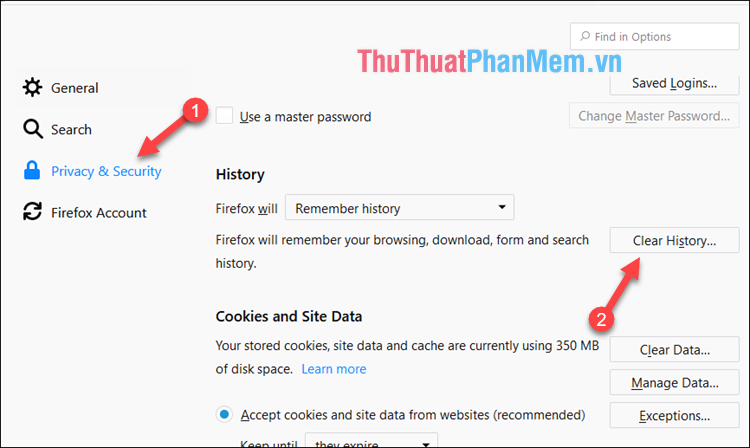
Clear browsing data window, select Everything then select the items you want to delete including cache, and finally select Clear Now to delete.
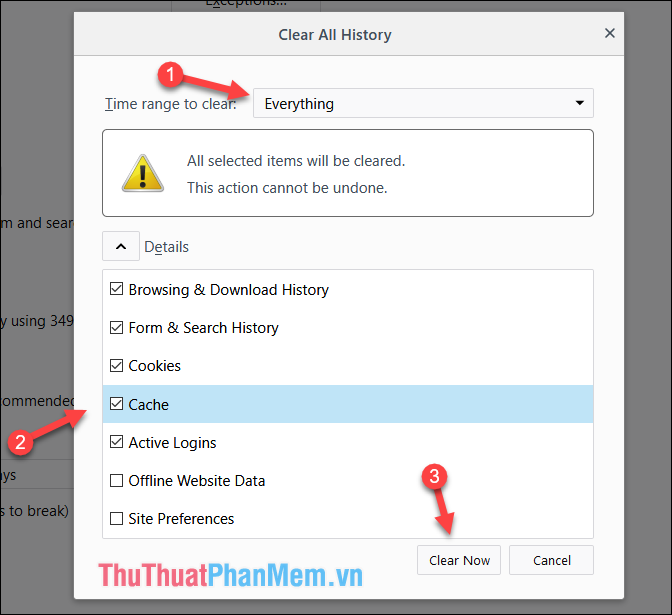
3. Clear the Cache on the EDGE browser
For Microsoft Edge browser, select Menu then select Settings , next select Choose what to clear
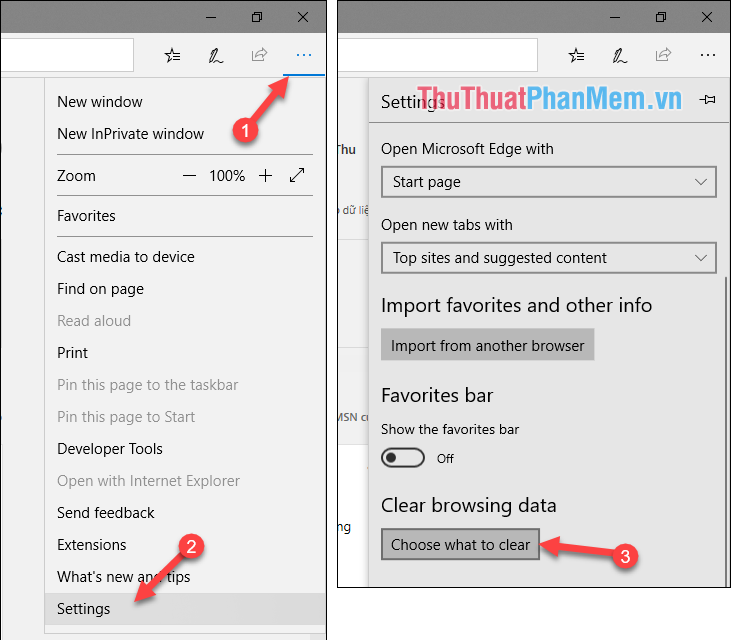
Next step, select the Cache item to delete and then select Clear to clear memory.

Above are simple steps to clear cache on Chrome, Coc Coc, FireFox and Edge browsers. Hope you will find the article useful, wish you success!
You should read it
- Microsoft Edge is the best browser to prevent phishing
- Which browser is the fastest on Android: Chrome, Firefox, Samsung Browser or Edge?
- Instructions on how to clear the browser cache
- How to delete cache and cookies on Chrome, Firefox and Coc Coc
- Microsoft test video proves that Edge browser is superior to Firefox and Chrome
- Microsoft claims Edge overcomes Chrome and Firefox, becoming the world's best browser
 How to save photos and content from websites that are not allowed to be saved
How to save photos and content from websites that are not allowed to be saved How to save web pages to a computer for offline viewing
How to save web pages to a computer for offline viewing How to download the entire contents of a web page to your computer
How to download the entire contents of a web page to your computer How to block websites that open on Coc Coc 100% successfully
How to block websites that open on Coc Coc 100% successfully Simple way to block Website without software
Simple way to block Website without software DNS Singapore - How to change DNS Singapore to access the network faster and not blocked
DNS Singapore - How to change DNS Singapore to access the network faster and not blocked