Each iPhone has a different IMEI code, it's like your identity card. Based on the IMEI code, we will know if this is a genuine phone or not. This helps customers to check before buying an old iPhone.
1. Check your iPhone IMEI with the code * # 06 #
This method is quite simple, you just need to turn on the calling feature and enter the code *#06#like calling the normal number.
Step 1 : Click on the 'Call' app

Step 2 : Select 'Keyboard' and press *#06#(the picture I took when I did not enter the code)
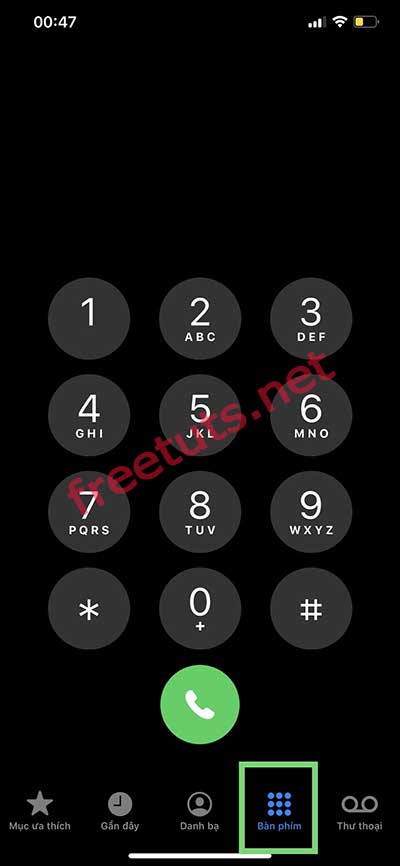
Step 3 : The IMEI number will appear on the screen. Please save the IMEI number to check offline.
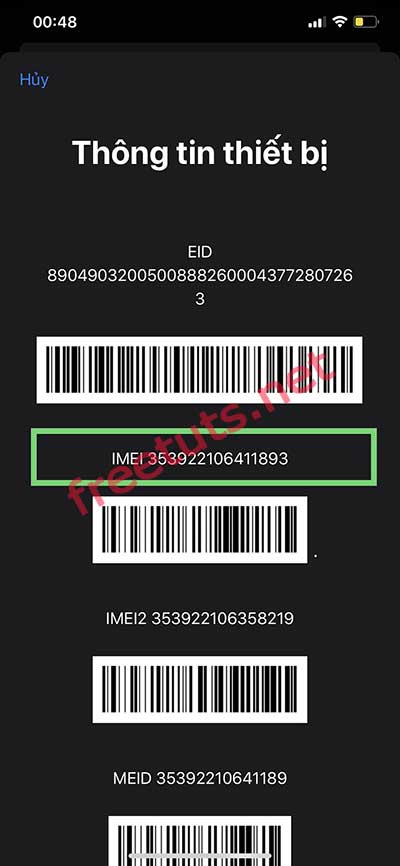
2. Check your iPhone IMEI in the settings
The second way is quite simple, in the iOS installation section there appears IMEI code of that phone. But to be sure, I have introduced another website so you can check the real or fake code.
Step 1 : Click on 'Install'

Step 2 : Select 'General settings'
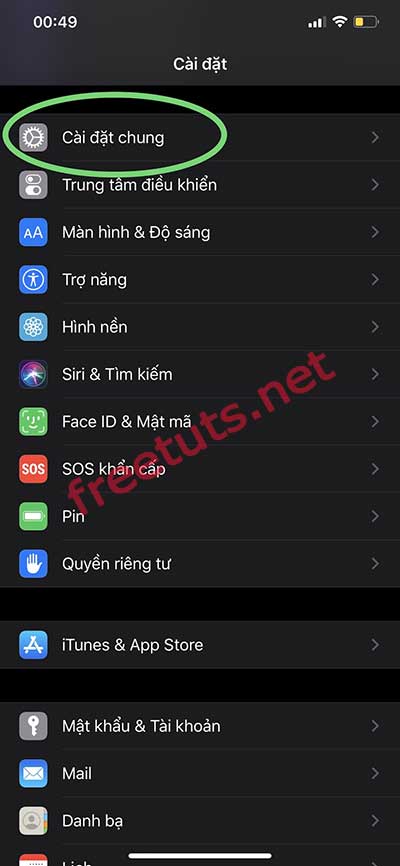
Step 3 : Choose 'About'
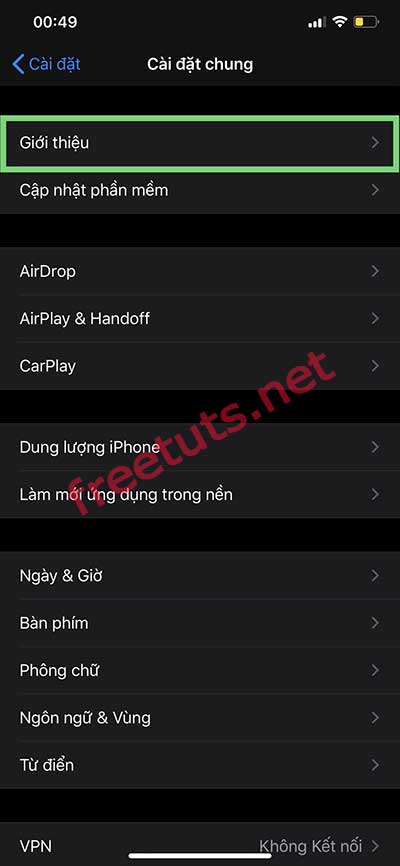
Step 4 : Find the 'IMEI' section of 'Real SIM', press and hold and select 'Copy'
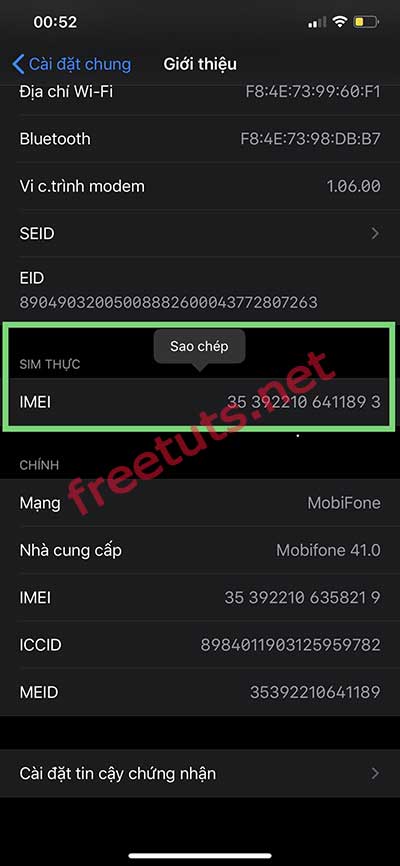
Step 5 : Go to 'https://checkcoverage.apple.com' and enter the IMEI code you just entered, enter the confirmation code and click 'Continue'.
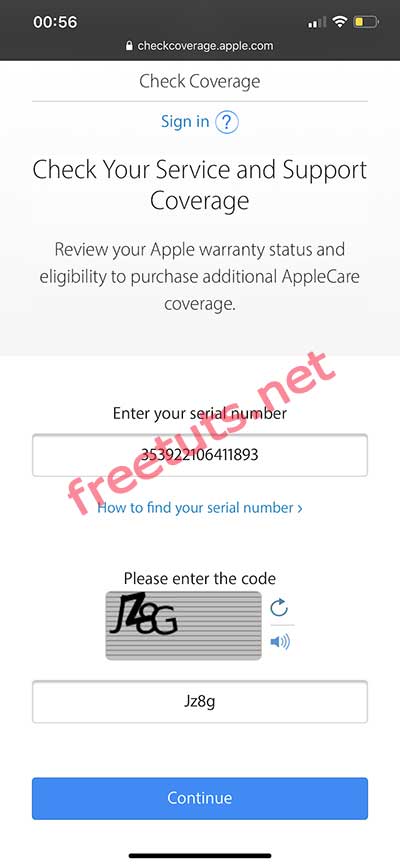
Step 6: Information about the phone corresponding to the IMEI code will appear

 How to install / delete Face ID - Password protect iPhone X, Xs and iPhone 11
How to install / delete Face ID - Password protect iPhone X, Xs and iPhone 11 How to remove apps on iPhone with just 2 simple steps
How to remove apps on iPhone with just 2 simple steps How to download and install iOS 14 and iPadOS 14 public beta
How to download and install iOS 14 and iPadOS 14 public beta Top 5 fastest and best browsers on Android
Top 5 fastest and best browsers on Android iOS 13.5.1 has a serious battery drain error, the culprit is an Apple application
iOS 13.5.1 has a serious battery drain error, the culprit is an Apple application Guide to check battery status of iPhone and Apple Watch
Guide to check battery status of iPhone and Apple Watch