How to check the configuration of the Chromebook
You can easily check the configuration of your Windows computer or see the MacBook configuration, but Chrome OS is a little different. In this article, we will show you 2 ways to access and see how your Chromebook is configured, how much RAM .
View the Chromebook configuration using the About System page
This first method does not require you to install any additional apps or extensions. On your Chromebook, just open your Chrome web browser and enter the keyword ' chrome: // system ' in the address bar and press enter.

This will give you access to the ' About System ' page which is built into the Chrome OS platform. There is a lot of information here, you need to see what hardware information is just click on the corresponding Expand button.
In this article, we will see RAM information. To see how much RAM you have, look for the ' meminfo ' entry , then click ' Expand ' next to it.

In the expanded dashboard you'll find two parameters 'MemTotal' and ' MemAvailable ' at the top. Indexes are in kilobytes (KB), you can (almost) translate into gigabytes (GB) by taking a decimal number after the first number. For example, my Chromebook has 3,938,392 kB of RAM, which is about 3.9 GB.

Check Chromebook configuration using Cog - System Info Viewer
This second method requires the use of a Chrome web application, with a cleaner interface and provides specific information, which is much easier to understand than the About System page.
To use this method, visit the Chrome Web Store on your Chromebook, then click ' Add to Chrome ' next to the ' Cog - System Info Viewer ' app .
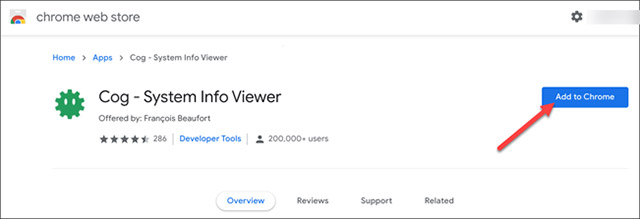
Once the app has been downloaded, launch it.
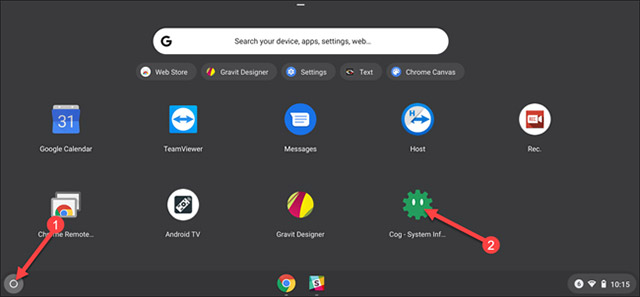
The app will open and display details about your Chromebook.
In the Operating System section you will see which Chrome version is running, what Linux platform is, what is the CPU of the machine .
In the " Memory " section, you will see the RAM parameters listed in gigabytes.
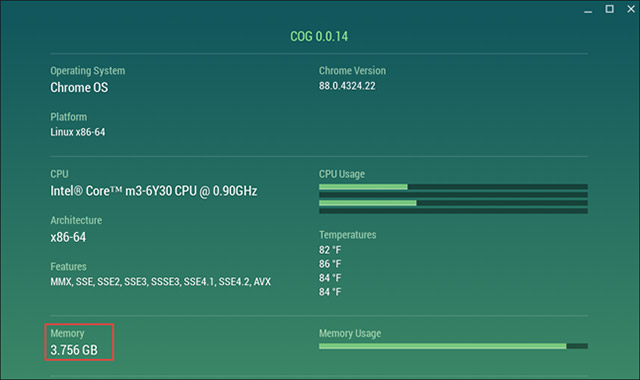
As such, the article has provided you with the above 2 methods to view important Chromebook hardware information including CPU, Chrome version you're running, and more!
 Create an audible alert when the GPU temperature gets too high
Create an audible alert when the GPU temperature gets too high How to find files / folders taking up a large capacity on Windows
How to find files / folders taking up a large capacity on Windows Manage User on Windows by command in CMD
Manage User on Windows by command in CMD Top downloaded iPhone apps and games of 2020
Top downloaded iPhone apps and games of 2020 Learn about Windows 10 S
Learn about Windows 10 S How to change LPT port in CMOS
How to change LPT port in CMOS