How to check the amount of ink in the printer
Although using the printer to the end, it is OK to use the toner, but controlling the amount of ink will help you ensure the quality of the print, without blurring or staining during printing. Most people often ignore the check of ink capacity, only when the ink color is uneven, lose the word to call the technician to check the device.
However, the fact that the print is dimmed is probably caused by running out of ink, which may be due to a print cartridge failure. So you can check the amount of ink in the printer, to make it easier to determine the cause of the printout.
- How to fix Windows errors not connected to the printer
- Why the printer cannot print and how to fix it
- Tips for sharing printers in the network
Instructions for checking ink capacity
To be able to check the amount of ink available in the machine, first determine if your device is a laser printer or a color printer.
1. Series of laser printers
Modern laser printer line
Modern printers have the function of checking ink capacity depending on each line and we can check on the screen of the printer. Some other lines can be checked through the printer light to know the ink capacity.
Series of universal printers, laser printers
With this model, it is relatively difficult to check. Models using cartridges with chips can look at the red signal light on the printer to determine if the machine has run out of ink. Or if the printout shows signs of fading, it will also run out of ink.
In the case of blurred prints, we can remove the cartridge and then shake it to give it evenly and continue printing for a few dozen more copies. Although the printer is running out of ink, there is still ink in the box. This will depend on each firm having its own rules about the amount of ink left over. For example, Canon is 24% and Epson is 8%.

2. Color printer series
All color printers now allow you to check the amount of ink directly on the screen through the commands installed on the printer. Some printers support Vietnamese, so users can learn and check.
We double-click the printer icon under the Taskbar , access the printer driver, then click the Maintenance tab and click the EPSON Status Monitor 3 button to bring up a dialog box showing the status of the ink on the computer.
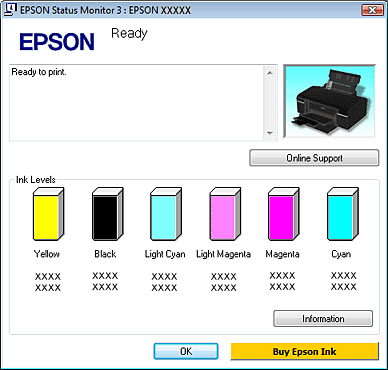
Or during the printing process, we will see the interface displaying the printing process, click Stop to stop the printing process and click on the Ink Ink Check to check the ink level.
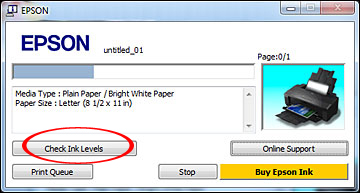
Then the dialog box showing the amount of ink as shown below, press Details to check more carefully the amount of ink.
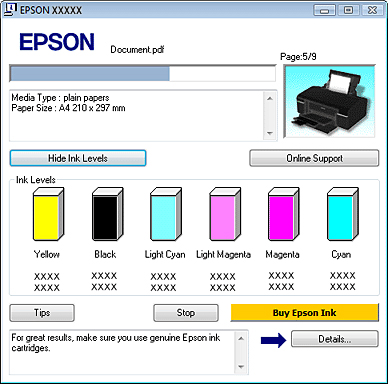
Although this test does not always need to be done, you should check it especially after you have inked and used the time. Thus, we will be able to understand the current number of ink, and carry out the ink injection in a timely manner to avoid the print panel being blurred during the printing process.
See more:
- Fix simple errors on the printer
- Common printer errors and how to fix them
- Instructions for installing the printer in Windows 8
I wish you all success!
 Instructions for renaming the printer on Windows 10
Instructions for renaming the printer on Windows 10 How to fix Windows errors not connected to the printer
How to fix Windows errors not connected to the printer How to share a printer via LAN
How to share a printer via LAN Instructions for installing Canon LBP 2900 printer on Windows
Instructions for installing Canon LBP 2900 printer on Windows How to fix Canon LBP 2900 printer error on Windows
How to fix Canon LBP 2900 printer error on Windows How to install Canon LBP 3300 printer on a computer
How to install Canon LBP 3300 printer on a computer