How to Check Printer Ink Levels in Windows
Method 1 of 3:
Checking Printer Ink Levels in an HP Printer
-
 Open the HP Smart App. All HP printers come with an app you can download for Windows 10.
Open the HP Smart App. All HP printers come with an app you can download for Windows 10.- If you don't have the HP Smart App already, you can download it from the Windows store and connect your printer by following the on-screen steps.
-
 Click the Home icon. You'll see this in the left menu in the app window. Once you click on the tab, your printer's ink levels are displayed.
Click the Home icon. You'll see this in the left menu in the app window. Once you click on the tab, your printer's ink levels are displayed.
Method 2 of 3:
Checking Printer Ink Levels in an Epson printer
-
 Double-click the printer icon in your Windows taskbar. Your taskbar is the bar generally located at the bottom of your screen. The printer icon should be located inside the upwards arrow icon on the right side of the bar.
Double-click the printer icon in your Windows taskbar. Your taskbar is the bar generally located at the bottom of your screen. The printer icon should be located inside the upwards arrow icon on the right side of the bar.- If you don't see the icon, you'll need to locate the Epson printer in the printer driver menu. You'll generally find this in the 'View devices and printers' section of Control Panel.
- You can type 'Control Panel' into the Windows search bar in your Start Menu or by pressing ⊞ Win+S.
-
 Click the Maintenance tab.
Click the Maintenance tab. -
 Click Epson Status Monitor 3. Wording may vary by model. Your printer's ink levels are displayed.
Click Epson Status Monitor 3. Wording may vary by model. Your printer's ink levels are displayed.
Method 3 of 3:
Checking Printer Ink Levels in a Dell printer
-
 Open Control Panel. You can type 'Control Panel' into the Windows search bar in your Start Menu or by pressing ⊞ Win+S.
Open Control Panel. You can type 'Control Panel' into the Windows search bar in your Start Menu or by pressing ⊞ Win+S. -
 Click View devices and printers. You'll see this under the 'Hardware and Sound' header.
Click View devices and printers. You'll see this under the 'Hardware and Sound' header. -
 Double-click your printer icon. A new window loads with printer features and options.
Double-click your printer icon. A new window loads with printer features and options. -
 Click Printer Options. A new window loads with new tabs and options.
Click Printer Options. A new window loads with new tabs and options. -
 Click the Services tab. New options appear.
Click the Services tab. New options appear. - Click Dell Ink levels. Your printer's ink levels are displayed. If not, your printer may not support this feature.
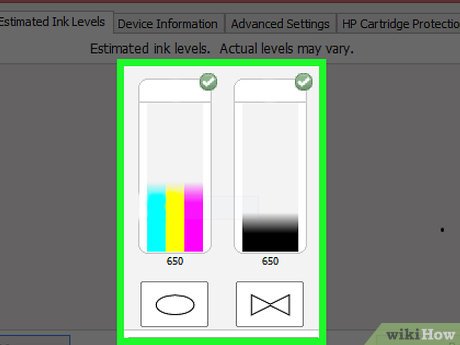
4.3 ★ | 4 Vote
You should read it
- Printer not powering up error - How to fix Printer not powering up error
- The printer is jammed - Causes and ways to fix the error Printer is jammed
- How to share a printer via LAN
- Common HP printer error codes and how to fix HP printer errors
- How to Add a Network Printer in Windows XP
- The best 3D printers 2019

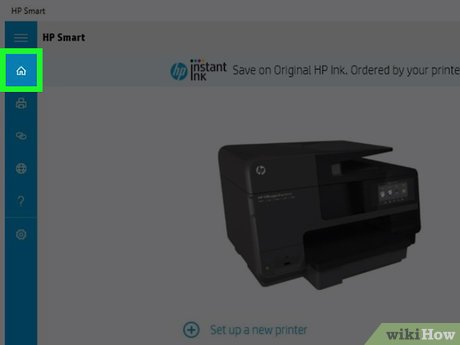




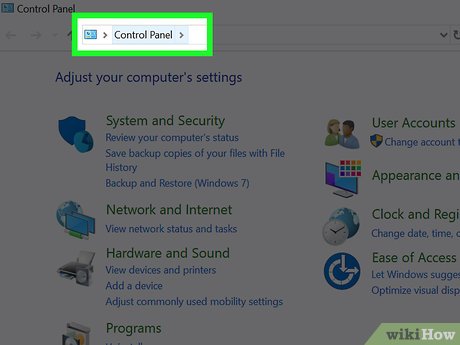

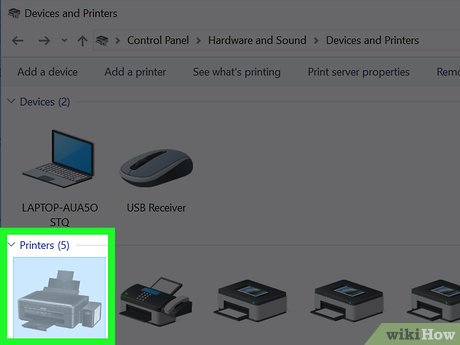
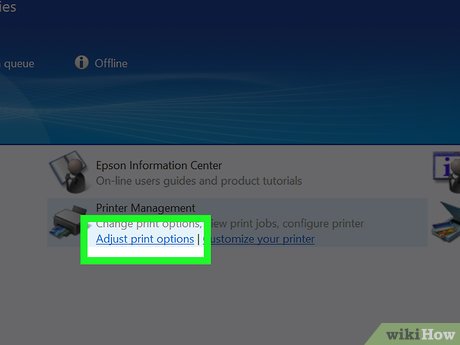
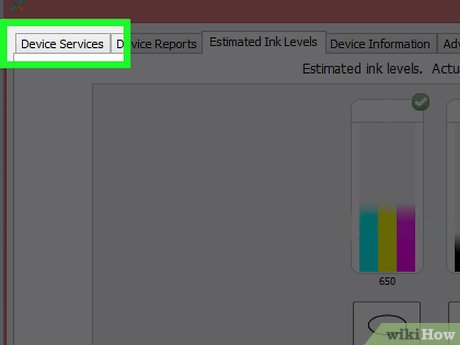
 How to Install Windows from DOS
How to Install Windows from DOS How to Check Direct X Version
How to Check Direct X Version How to Enable SSL 3.0
How to Enable SSL 3.0 How to Check Mouse Sensitivity (Dpi) on PC or Mac
How to Check Mouse Sensitivity (Dpi) on PC or Mac How to Install Windows 3.1
How to Install Windows 3.1 How to Change the Registered Name on a Windows PC
How to Change the Registered Name on a Windows PC