How to check if Android phone has been certified by Google
Beginning in March 2018, Google began a new policy that allowed its applications to work only with certified devices. This means that if your device is not certified, you will not be able to use any Google application. Even if you have downloaded these applications to your Android phone, it also displays notifications and does not allow you to use the application.
- Google will block its services on non-certified devices
Certification is done to ensure that devices use the application in accordance with Google's general guidelines. Usually this validation is done by the manufacturer when they install the ROM on the device in the factory. But if you have installed a custom ROM (like Lineage OS) on the device, it probably won't be certified by Google. But how do you know if your device is certified? Here are the steps for you to do that.
Check if Android phones are certified by Google
- Update Google Play Store on Android device (usually Google Play Store is updated automatically so you can skip this step).
- Open Google Play Store and swipe from left to right to open the menu.
- From the menu, select Settings / Settings to open the Google Play Store settings.
- Scroll down the installation screen and at the bottom, you will find Device Certification status .
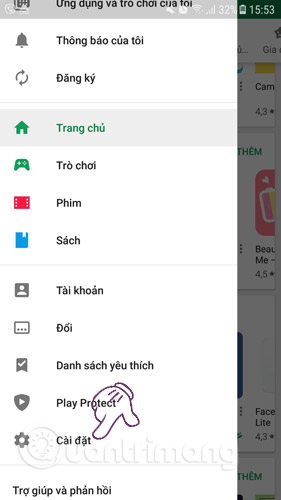
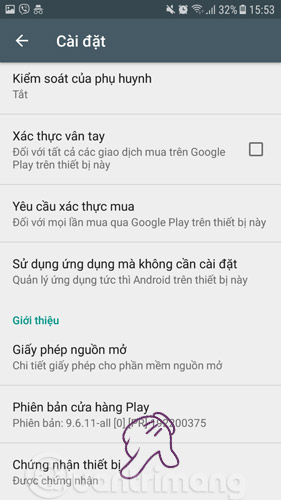
If under certification the device has Certified / Certified , meaning your device is certified and you do not need to worry about using it. But if the device writes Uncertified / Not certified , you need to take a few steps to confirm.
- If your device is using an official ROM released by the manufacturer, you should contact the support line and ask them for help with this.
- If you are using custom ROMs, stored ROMs or modified ROMs, you can confirm your device by visiting https://www.google.com/android/uncertified/ and entering the device ID. suffered.
See more:
- How to add more customizations to Quick Settings on Android
- How to view website passwords saved on Chrome Android
- To run Android applications on Windows computers, read this article
 Protect Android devices by sending unspecified applications to Google
Protect Android devices by sending unspecified applications to Google For Android, are antivirus applications really needed?
For Android, are antivirus applications really needed? How to set a password for Android phone messages
How to set a password for Android phone messages 5 types of malware on Android
5 types of malware on Android 4 things to do with Android / iOS lock screen
4 things to do with Android / iOS lock screen How to completely eliminate malicious code on iPhone?
How to completely eliminate malicious code on iPhone?