How to Check for a Stolen iPhone
Find the IMEI and MEID numbers
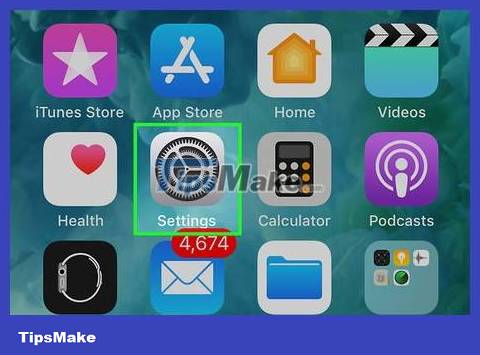
Open Settings on iPhone. Tap the Settings app icon, which looks like a gray frame with a gear inside.
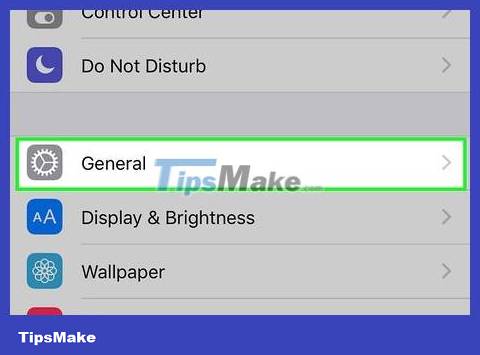
Scroll down and tap General. This option is near the top of the Settings page.
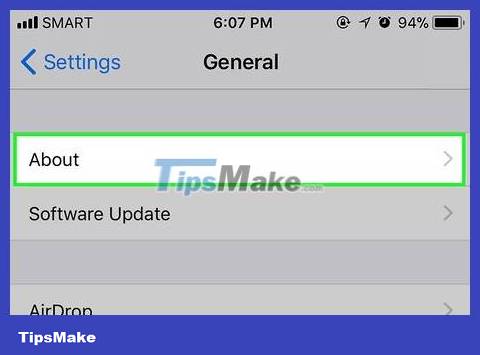
Tap the About option at the top of the General page. A list of iPhone information will appear.
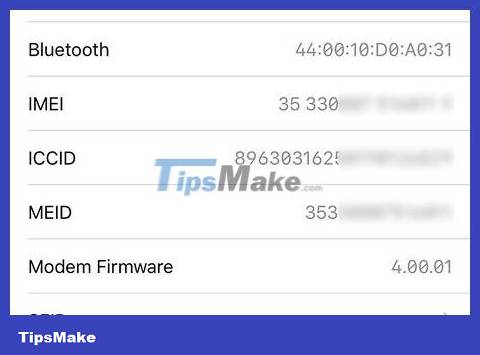
Scroll down to the "IMEI" section. The "IMEI" heading is near the bottom of the About page.
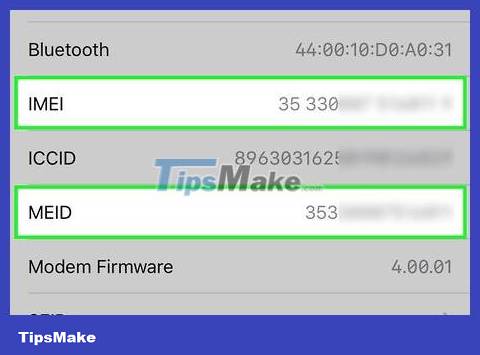
View your iPhone's IMEI and MEID numbers. The number to the right of the "IMEI" heading is your iPhone's IMEI number, and the number to the right of the "MEID" heading (a few headings down from "IMEI") is the MEID number.
Use IMEI Pro
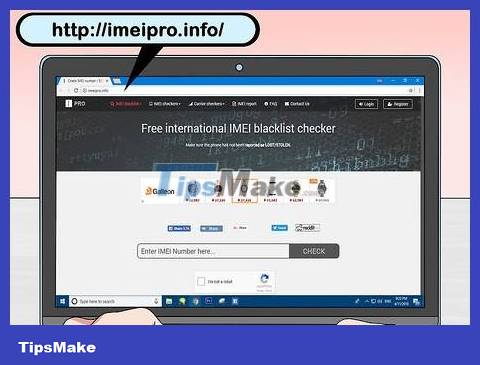
Open IMEI Pro. Visit http://imeipro.info/ using your computer's web browser. This website serves as a tool to check the international blacklist of reported lost or stolen iPhones.

Enter IMEI number. Enter your iPhone's IMEI number in the text field in the middle of the page.
You cannot check your iPhone's MEID number on this page.
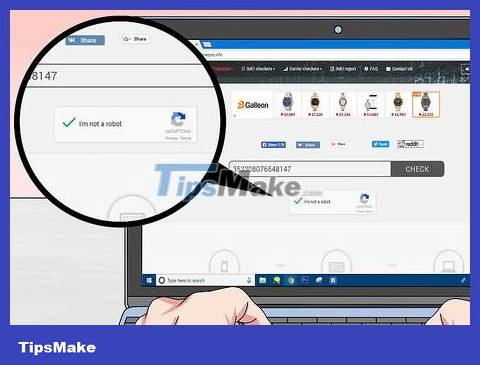
Check the "I'm not a robot" box. This option is below the text field.
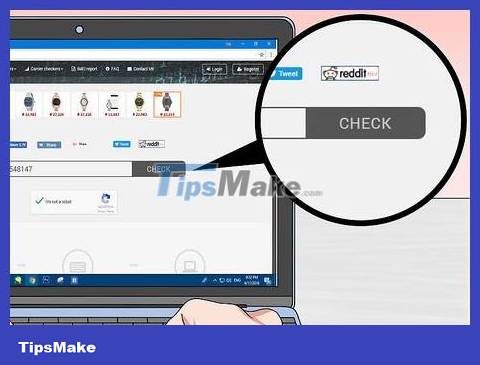
Click the CHECK button to the right of the text field. Your IMEI number will be looked up in the lost/stolen iPhone blacklist.
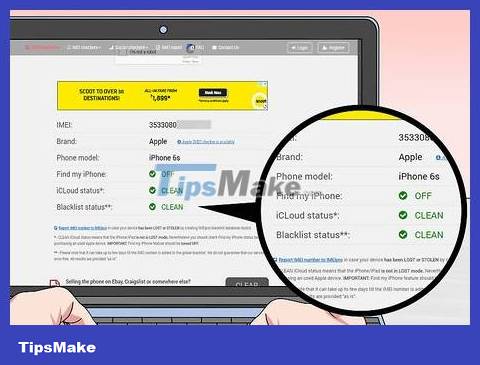
Scroll down to the "Blacklist status" heading. This option is at the bottom of the IMEI information list.
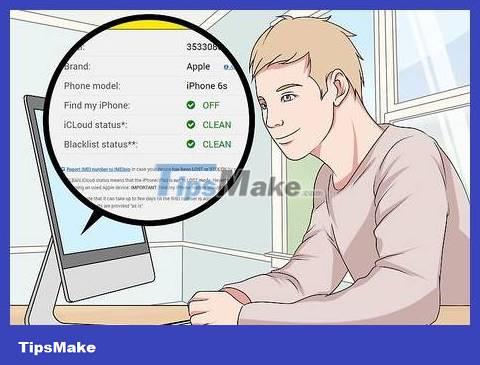
See blacklist review. If you see "CLEAN" here, it means this iPhone is not on the global lost/stolen iPhone registry.
Any other words appearing to the right of the "Blacklist status" heading means your iPhone has been reported lost or stolen.
Use Swappa
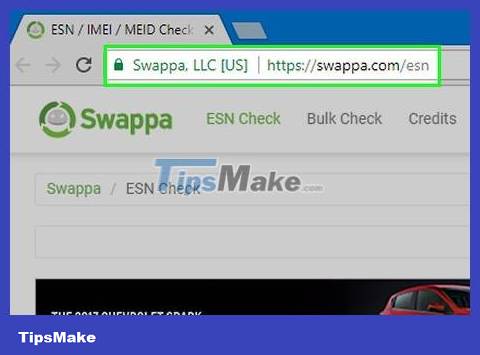
Open Swappa. Visit https://swappa.com/esn using your computer's web browser. Swappa is a commercial site that maintains a blacklist of phones that have been reported stolen.
You can do 10 free checks per day on Swappa.
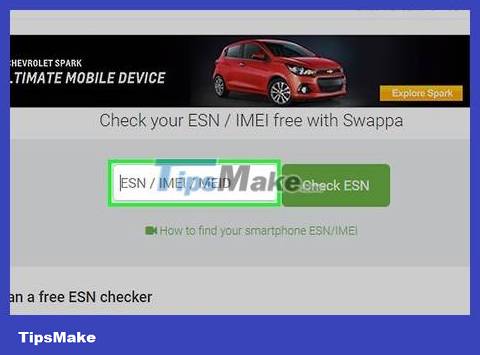
Enter your iPhone's IMEI number. Enter the IMEI number in the 'ESN/IMEI/MEID' field near the top of the window.
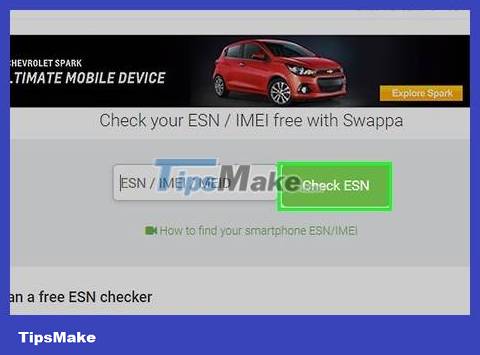
Click Check ESN . This action is located to the right of the data field. The iPhone's IMEI number will be compared with the lost or stolen iPhone database on Swappa.
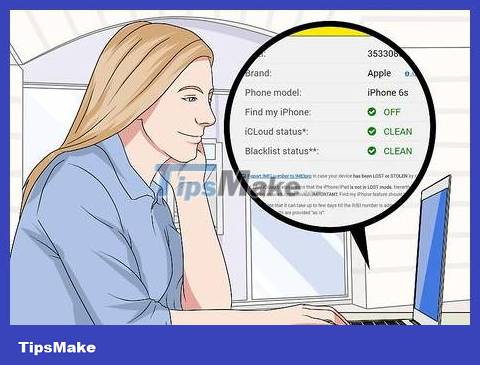
See the "Blacklisted" section in the middle of the page. If you see a "Not Indicated" status here, this means this iPhone has not been reported as lost/stolen.
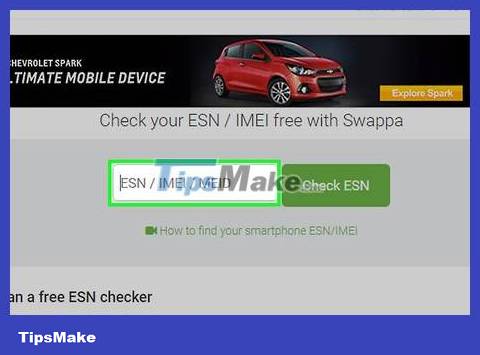
Continue checking the MEID number. Although it is rare, it is possible that the iPhone's MEID number was recorded instead of the IMEI code during the lost/stolen reporting process:
Enter the MEID number in the "ESN/IMEI/MEID" text box.
Click Check ESN
See results.
Use Stolen Phone Checker
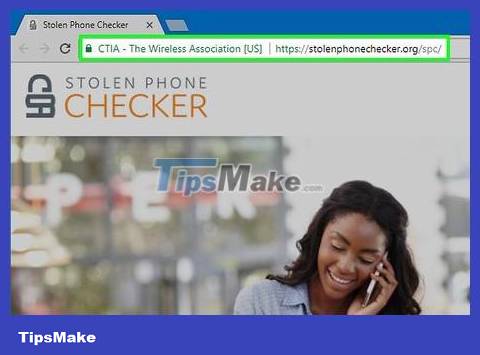
Open Stolen Phone Checker. Visit https://stolenphonechecker.org/ using your computer's web browser. Stolen Phone Checker is a public service designed to reduce the number of stolen mobile devices.
Stolen Phone Checker is only available in the US.

Click Consumer . This option is on the left side of the page.
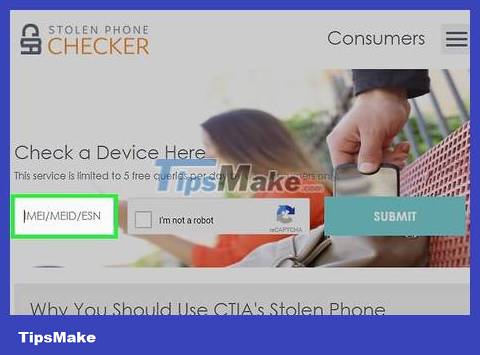
Enter your iPhone's IMEI number. Click the text box below the "Check a Device Here" heading, then enter your iPhone's IMEI number.
You can test up to 5 times for free per day.
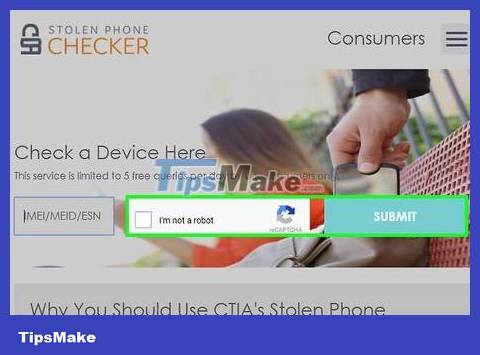
Check the "I'm not a robot" box and click SUBMIT . A list of information about this iPhone will appear, including whether the phone is on the blacklist or not.
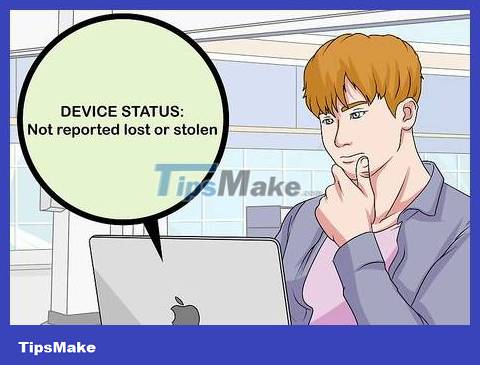
See information in the "Device Status" section near the top of the page. If you see the status "Not reported lost or stolen" displayed to the right of the "Device Status" heading, then this IMEI number is 'clean'.
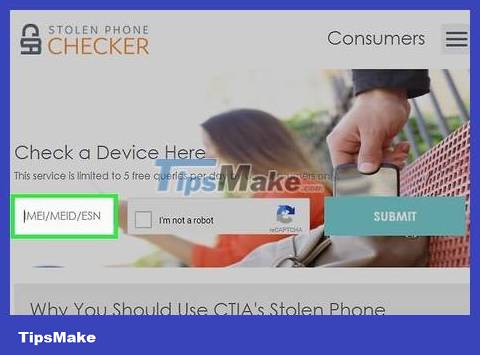
Continue checking the MEID number. Although it is rare, it is possible that the iPhone's MEID number was recorded instead of the IMEI code during the lost/stolen reporting process:
Click Consumer
Enter your iPhone's MEID number.
Check the "I'm not a robot" box and click SUBMIT
See results.
You should read it
- Has your password been leaked? Please check now
- New features on iOS 17.3 beta make iPhone thieves 'cry'
- Warning: explosion risk and stolen information when using SIM card for iPhone
- Selling stolen iPhone components, Foxconn workers earned 43 million USD
- How to Find a Stolen Phone
- FBI takes 3-4 laptops / month
 How to Lock a Lost Phone
How to Lock a Lost Phone How to Print Text Messages for Free from Android
How to Print Text Messages for Free from Android How to Send a Message to Your Phone via Email
How to Send a Message to Your Phone via Email How to Attach a Popsocket (phone holder)
How to Attach a Popsocket (phone holder) How to Pair Bluetooth with Alexa
How to Pair Bluetooth with Alexa How to Use Your Phone as a Microphone
How to Use Your Phone as a Microphone