How to turn on iPhone protection when stolen
For some sensitive operations, the device will require Face ID and PIN, such as viewing saved passwords, changing passwords, or deleting iCloud accounts from the phone. Below are instructions for turning on iPhone protection when stolen.
Instructions for turning on iPhone protection when stolen
Step 1:
First, go to Settings and then click Face ID & Passcode . Switch to the new interface, scroll down to see the Stolen Device Protection option . We click Turn On Protection to turn on iPhone protection when it is stolen.
When you are in familiar locations such as home or work, this feature will automatically turn off.
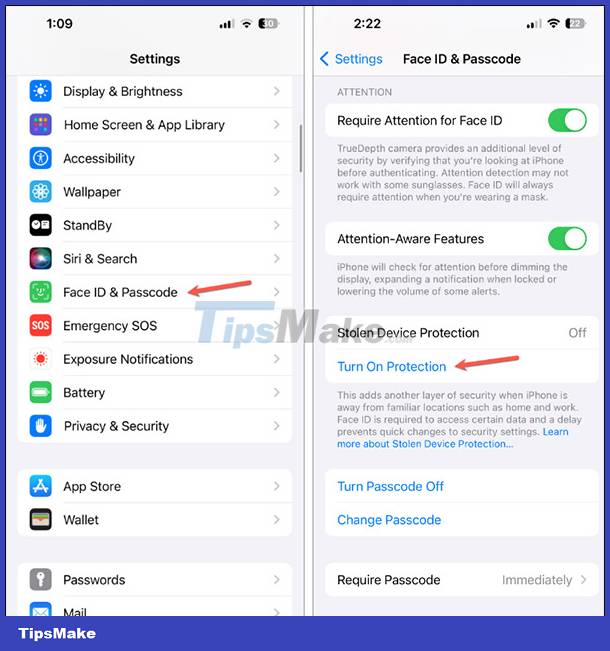
Step 2:
In case you turn off this iPhone security feature or your iPhone is stolen and there are sensitive actions , then the screen displays the waiting time as below. In these cases, users must authenticate with Face ID or Touch ID, wait an hour, and authenticate again with Face ID or Touch ID to use the phone.

There will be 1 hour to stop the iPhone protection feature and when the time expires, you will have to authenticate Face ID again .

Action requires Face ID/Touch ID when iPhone security is enabled
When the stolen iPhone protection feature is turned on, thieves will perform many actions to take over your account. For those actions, Face ID/Touch ID is required to use.
- View passwords saved in iCloud Keychain
- View and register Apple Card
- Erase all settings on iPhone
- Turn off mode
- Use payment methods saved in Safari
- Use Apple Cash to send and receive money
- Use Savings in the Wallet app to transfer money
- Perform new setup operations for iPhone
Actions that require Face ID or Touch ID authentication and a one-hour security wait:
- Change Apple ID password
- Update Apple ID account security settings, including adding or removing trusted devices, trusted phone numbers, Recovery Keys, or Recovery Contacts
- Change your iPhone password
- Add, remove Face ID or Touch ID
- Turn off Find My iPhone
- Turn off iPhone Security when stolen
With these actions you will have to authenticate with Face ID/Touch ID, wait an hour and then authenticate again with biometrics to complete the action.
 Samsung Galaxy Tab S9+ review: Great mid-range tablet
Samsung Galaxy Tab S9+ review: Great mid-range tablet New features on iOS 17.3 beta make iPhone thieves 'cry'
New features on iOS 17.3 beta make iPhone thieves 'cry' Bug fix: Voice match cannot be enabled
Bug fix: Voice match cannot be enabled Xiaomi has an error. The system has been destroyed and ways to fix the error for Mifan
Xiaomi has an error. The system has been destroyed and ways to fix the error for Mifan iPhone has iCloud hidden, why and what should iFan do?
iPhone has iCloud hidden, why and what should iFan do? iPhone screen auto-rotation error, what can iFan do to fix it?
iPhone screen auto-rotation error, what can iFan do to fix it?