How to check calendars from Apple Watch
On a busy day, it is important that you set up an iPhone calendar to keep track of the day's events. And if you have an Apple Watch, one of its integrated features is the Calendar app. It syncs with your iPhone and lets you see the meeting, as well as other upcoming events. This article will guide you to view calendar events right from your wrist without having to pull your phone out of your pocket.
Check and manage calendar events from Apple Watch
The basic way to check calendar entries on your Apple Watch is to launch the Calendar app on the watch. Click Digital Crown and click on the Calendar icon from the list.
Note : If you want to know an easier way to display a calendar, you can also ask Siri. Just press and hold Digital Crown and say: 'Siri, what's on my Calendar?' .
Whether you use Siri or manually open the calendar application, the default view will all be 'Up Next' on the clock. Just swipe up or down on the screen to see different dates and events.
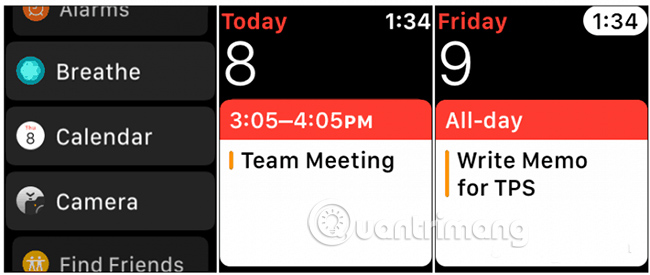
You can check other views by pressing the watch screen. That will bring up different view modes like List, Day and Today. Click on the 'Today' link, at the top of the List or Day view to see the entire month.

Also note that you can see what's available on your Calendar app with certain watch faces. Some watch faces support what is called 'Complication'. These are the data bits that appear on the clock face. But the amount of information you can see depends on the watch face you choose and the Apple Watch version you have. You can set up complications and where they appear on the watch face from the iPhone's Watch app.

After setting, you can also click on the Calendar icon from the watch face to open the calendar application, then view the events in more detail.
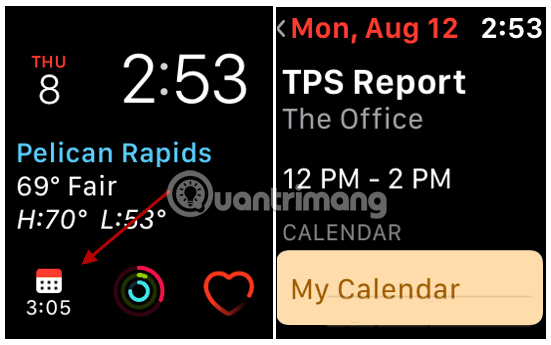
Currently, you can only see what is about to appear on your calendar from the clock. Adding events needs to be done from the iPhone. However, you can respond to the invitation on Calendar from the clock. When an invitation is sent, you can scroll down and press Accept, Maybe or Decline.
Apple Watch has grown quite a lot since it was first launched. And, at the time of this writing, the latest version of the operating system for Apple Watch will be available in the coming months. It will allow you to do more directly from the clock without being tied to the iPhone - namely there will be a standalone app store.
Hope you are succesful.
 How to use the most simple, detailed child locator Q50
How to use the most simple, detailed child locator Q50 Top 5 cheap kids phone watches with smart positioning function
Top 5 cheap kids phone watches with smart positioning function 13 good tips and tricks when using Galaxy Smartwatch
13 good tips and tricks when using Galaxy Smartwatch How to lock and unlock Apple Watch
How to lock and unlock Apple Watch 3 useful security tips for Apple Watch
3 useful security tips for Apple Watch How to use Apple Watch as a step counter, without an iPhone
How to use Apple Watch as a step counter, without an iPhone