How to Check a Download for Viruses
Method 1 of 4:
Virus Total URL Scan
-
 Visit the Virus Total Homepage.
Visit the Virus Total Homepage. -
 Click on the "Submit a URL" tab and enter the address of the website where you are about to download the file from.
Click on the "Submit a URL" tab and enter the address of the website where you are about to download the file from. -
 Hit the "Submit URL" button. Virus Scan will check the website for viruses and let you know whether it is safe for downloading files from there or not.
Hit the "Submit URL" button. Virus Scan will check the website for viruses and let you know whether it is safe for downloading files from there or not.
Method 2 of 4:
Virus Total File Scan
-
 Go to the Virus Total website.
Go to the Virus Total website. -
 Press the Browse button in the "Upload a file" tab.
Press the Browse button in the "Upload a file" tab. -
 Browse to the file that you have downloaded and select it.
Browse to the file that you have downloaded and select it. -
 Press the "Send file" button. Virus Total will check the download for viruses and let you know of any threats that were detected.
Press the "Send file" button. Virus Total will check the download for viruses and let you know of any threats that were detected.
Method 3 of 4:
Jotti's Malware Scan
-
 Open the Jotti website on your computer.
Open the Jotti website on your computer. -
 Use the Browse button to select the download that you want to scan for viruses.
Use the Browse button to select the download that you want to scan for viruses. -
 Hit the "Submit file" link. Jotti will scan the file and display a status message to let you know if any viruses were detected.
Hit the "Submit file" link. Jotti will scan the file and display a status message to let you know if any viruses were detected.
Method 4 of 4:
Anti-virus Program
-
 Open your existing anti-virus program.
Open your existing anti-virus program. -
 Open the Scan option.
Open the Scan option. -
 Depending on what program you have, perform a Custom Scan.
Depending on what program you have, perform a Custom Scan. -
 Select the downloaded file as the file to be scanned.
Select the downloaded file as the file to be scanned. -
 Start the scan.
Start the scan.
4 ★ | 2 Vote
You should read it
- How to scan virus files downloaded on Chrome
- Check the safety of files from Windows 10 desktop easily with VirusTotal X
- 3 types of virus scans and the right time to use
- Instructions on how to scan for viruses online without installing additional software
- Intel allows virus scans on GPUs to run faster and improve battery life
- How to know for sure a safe file before downloading?
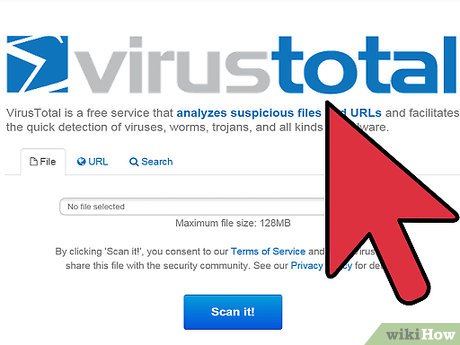
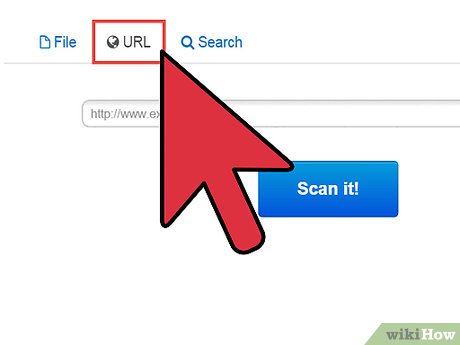
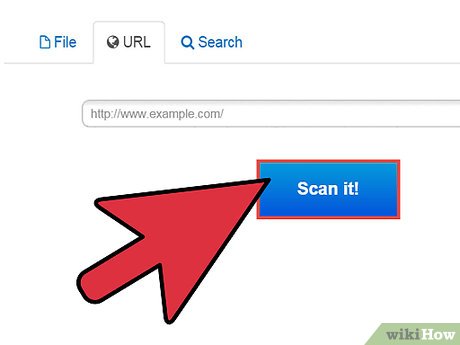
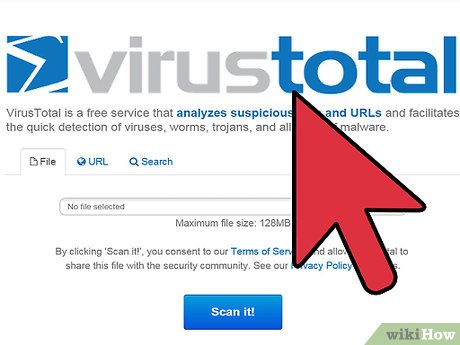
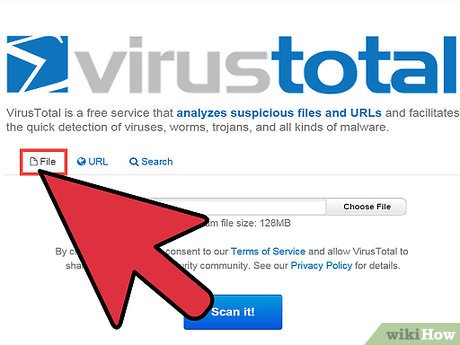
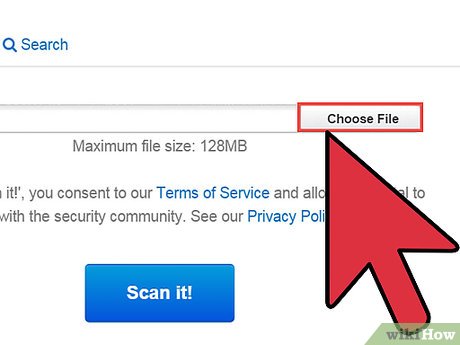
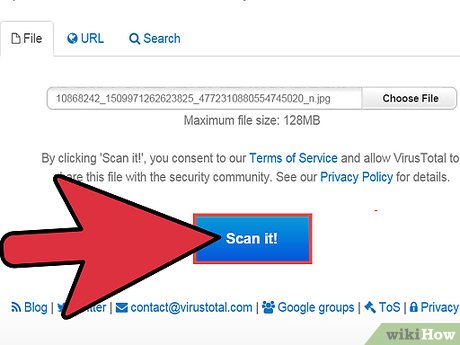
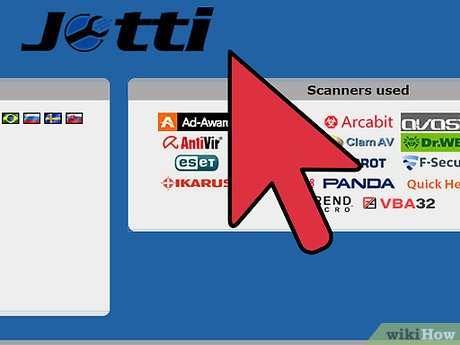
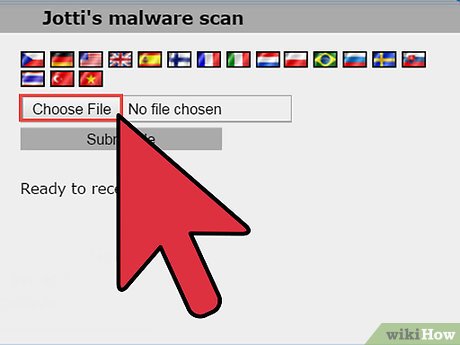
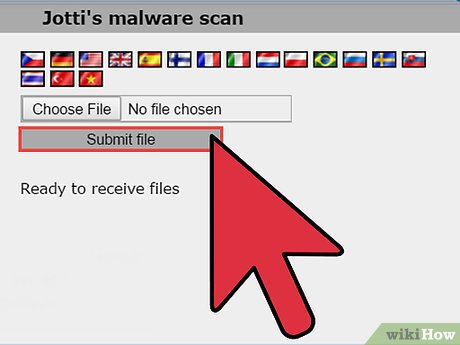
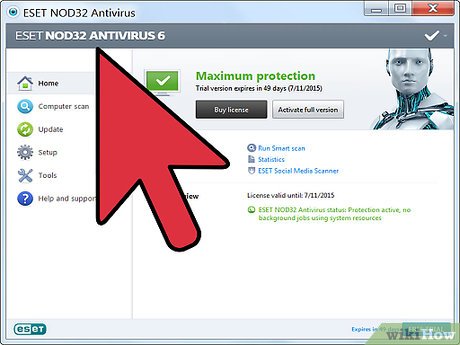
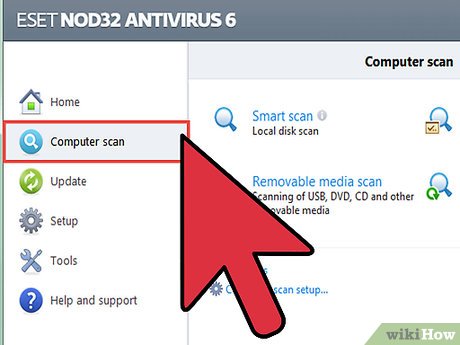

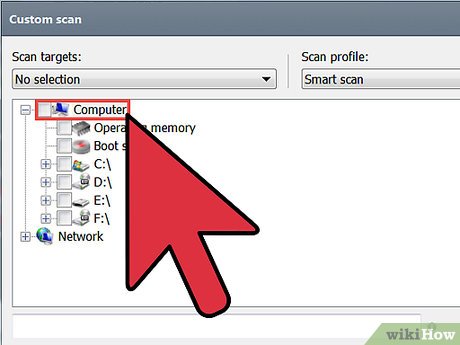
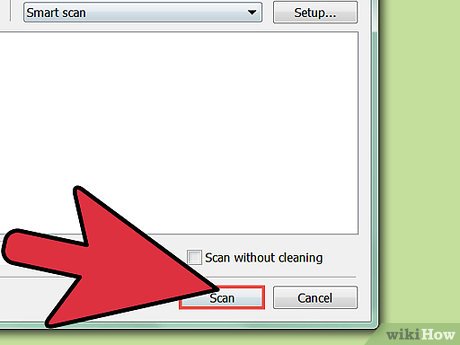
 How to Report a Bug in Gmail
How to Report a Bug in Gmail How to Tell How Hot Your Computer Is
How to Tell How Hot Your Computer Is How to Find Duplicate Movies on a Hard Drive
How to Find Duplicate Movies on a Hard Drive How to Get Rid of Snap Do
How to Get Rid of Snap Do How to Rid Your Computer of Temporary Files
How to Rid Your Computer of Temporary Files How to Search All Files and Apps on an Android
How to Search All Files and Apps on an Android