Instructions on how to scan for viruses online without installing additional software
If one day you use a borrowed computer and can not install specialized virus scanning software, you can use Virus Online scans. How to scan Virus Online with high efficiency, fast speed but limited in file size. In this article, the Software Tips will guide you how to scan Virus Online without installing additional software on your computer.

1. VirusTotal
VirusTotal is famous for its fast, accurate and efficient scanning speed. VirusTotal is currently limiting scanning files to less than 250MB. With basic files / data files, it is difficult to up to 250MB.
Step 1: You proceed to access the following link to use https://www.virustotal.com/gui/home/upload
Step 2: On the homepage of VirusTotal, select Choose File to select the file / data file to be scanned for Virus.

Step 3: Then you select the file to scan for viruses on your computer and click Open . Please note that the file size does not exceed 250MB.

Step 4: Then you select Confirm Upload to start uploading files / files to the system.

Step 5: You will have to wait a while, the upload time is fast or slow depending on your network speed.
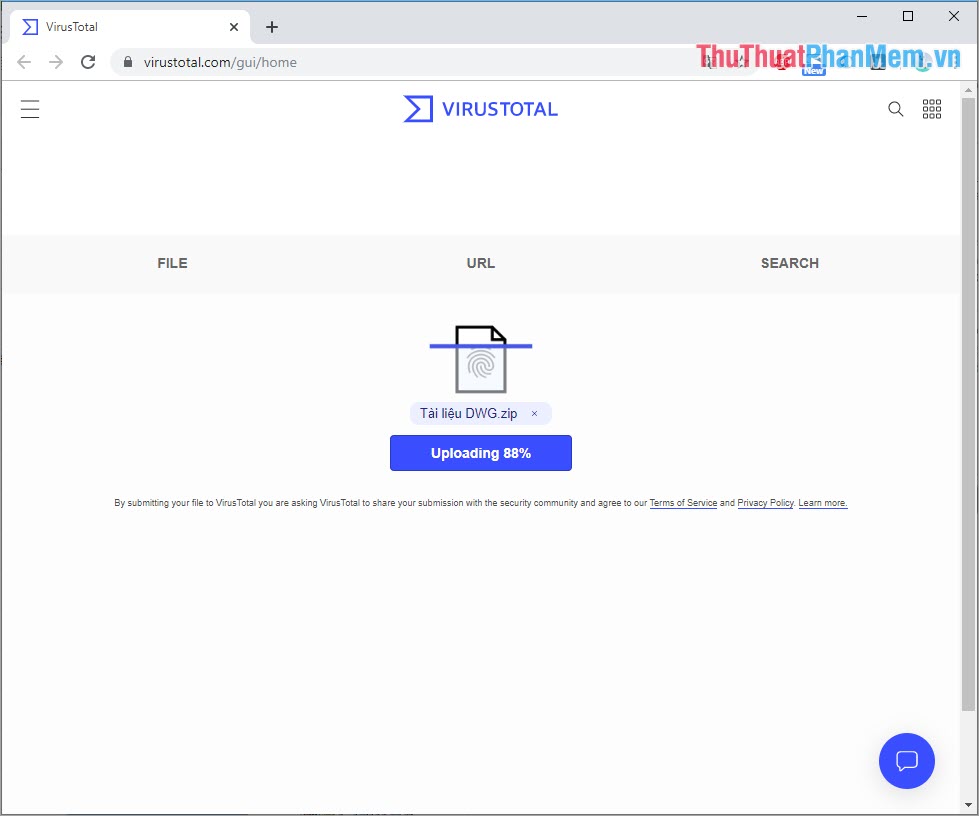
Step 6: Once the software has finished uploading, the system will automatically scan your files for viruses. Virus scan results will be displayed in Detection , if the result is all green (V) then your file is clean and if there appears red (X) , that file has been infected with Virus.
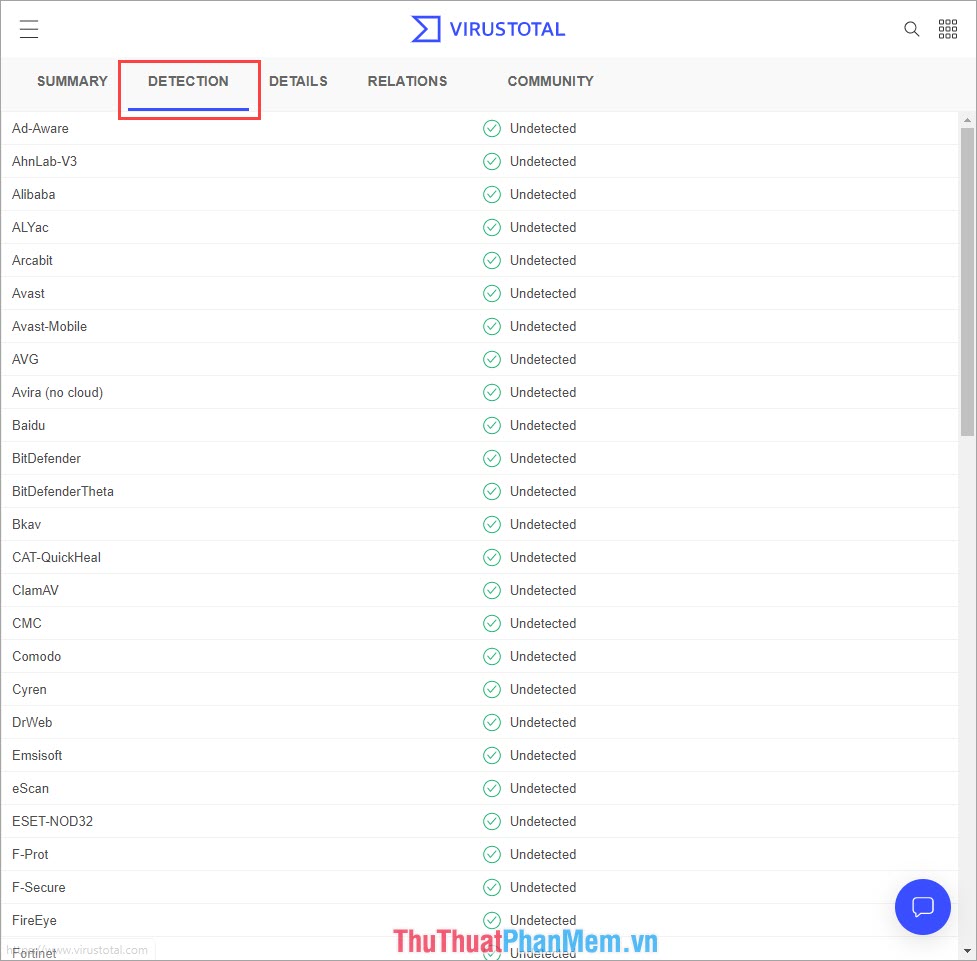
Step 7: In addition, you can select the Details tab to view information of the file / file.
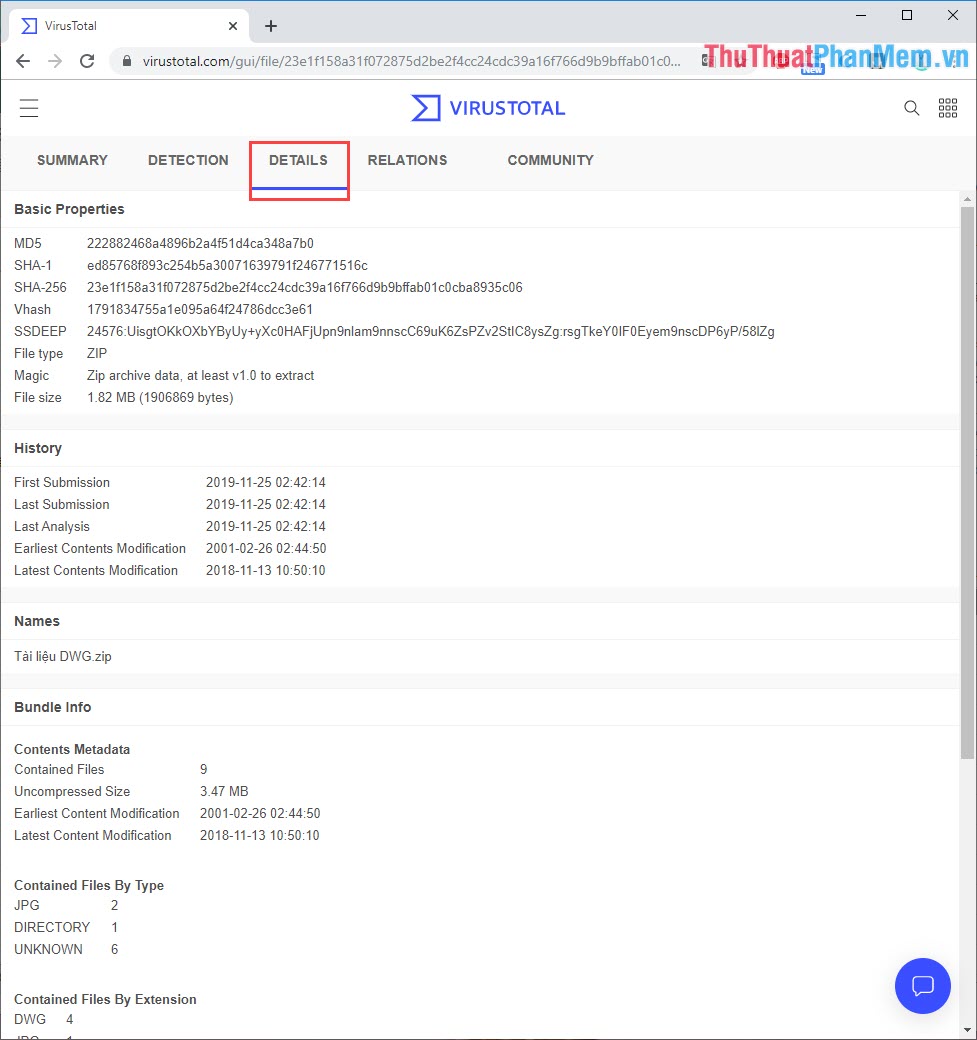
2. DrWeb
DrWeb provides Online Virus scanning solution for extremely effective data and unlimited file size when scanning. For DrWeb you can easily scan very large files in no time.
Step 1: You proceed to access the following link to use https://online.drweb.com/result2/
Step 2: At the homepage of DrWeb you select "Select file" to select the file to be scanned. You select File on your computer and click Open to upload it on the system.
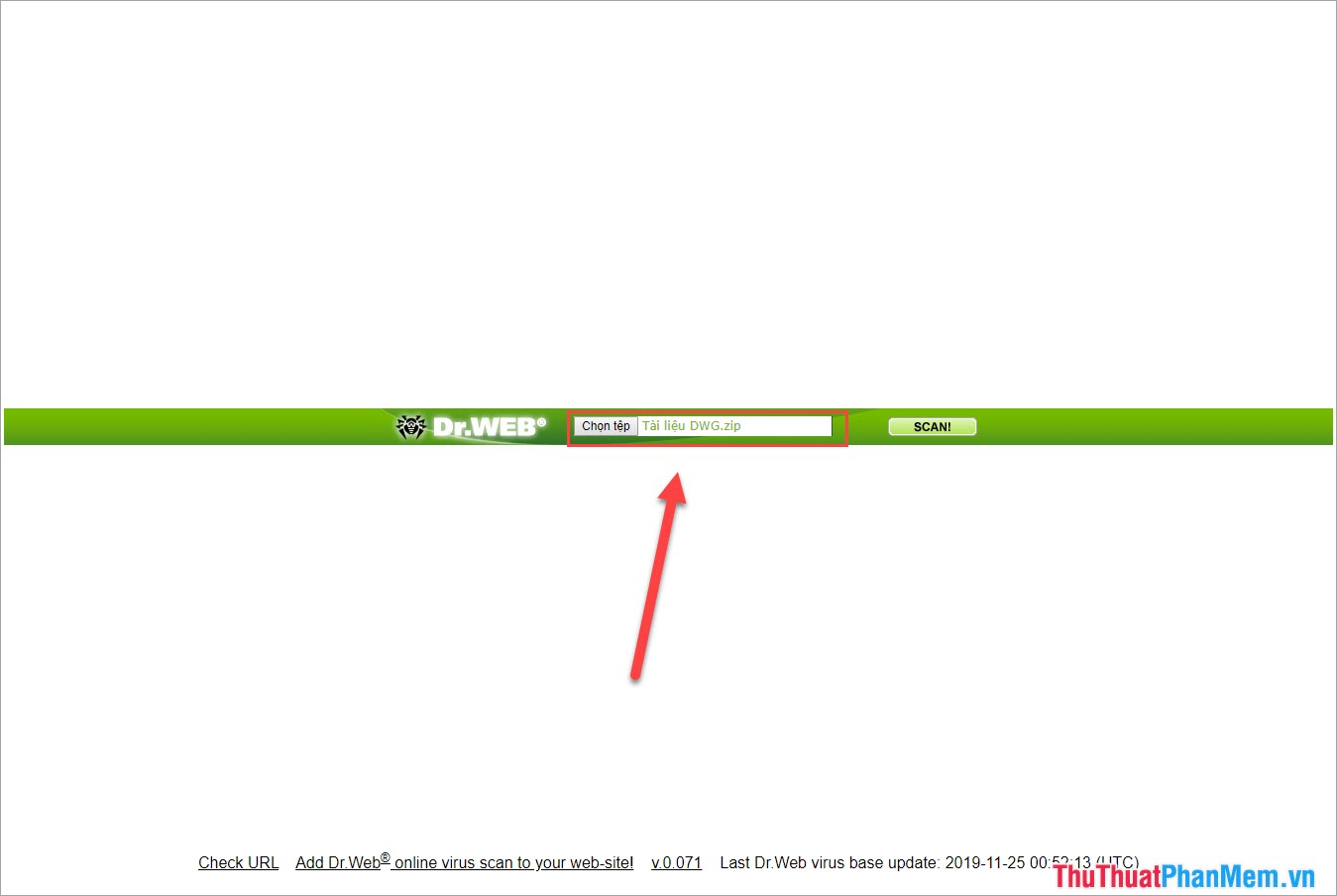
Step 3: After selecting the file, select Scan to have the software automatically scan the virus for your data file.

Step 4: After the virus scan is complete, you will receive a notice like the image. If Green Clean notice means that your file is clean, there is no virus. And DrWeb red notice Malware ie that file contains malicious code, virus.

3. VirusScan
VirusScan uses many different scanning steps, so it is quite detailed about malicious codes, viruses in files / files. VirusScan's scanning speed is somewhat slower than other online tools on the market.
Step 1: You proceed to access the following link to use http://www.virscan.org/language/en/
Step 2: At the homepage of VirusScan you select Choose file to proceed to select the file / file to be scanned for Virus.
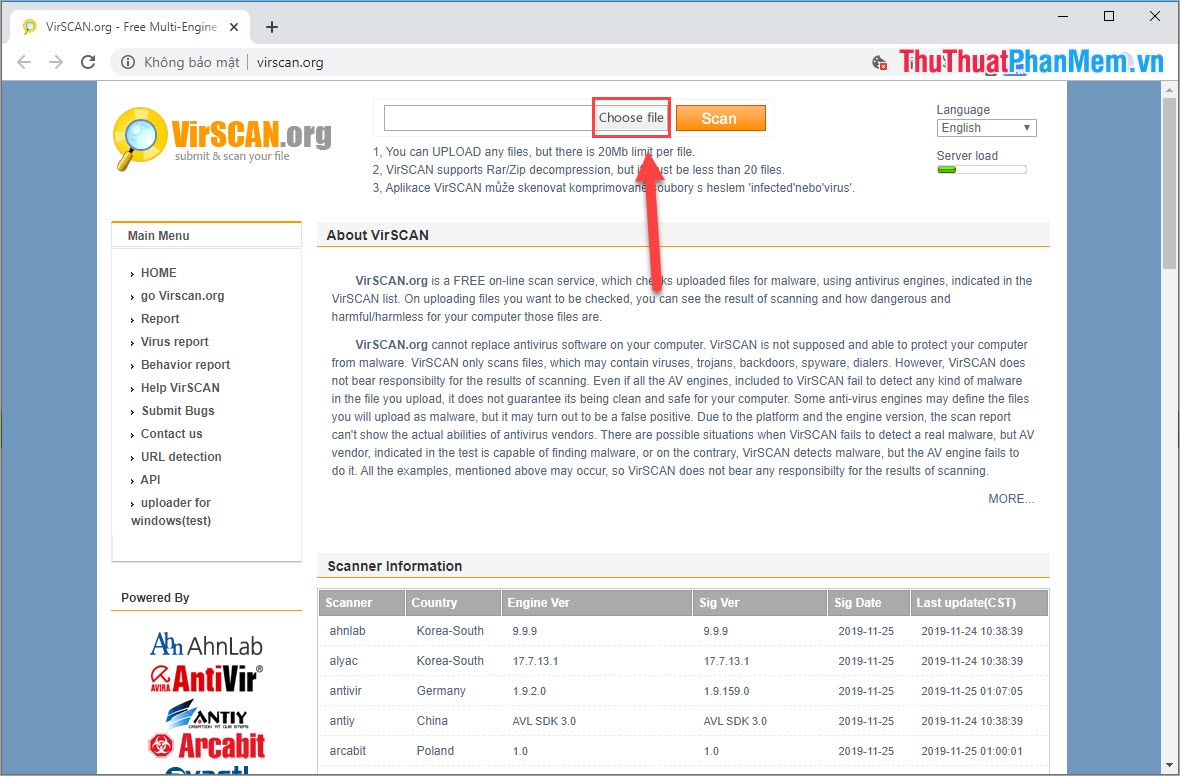
Step 3: Select File / File to scan for viruses on your computer and click Open .
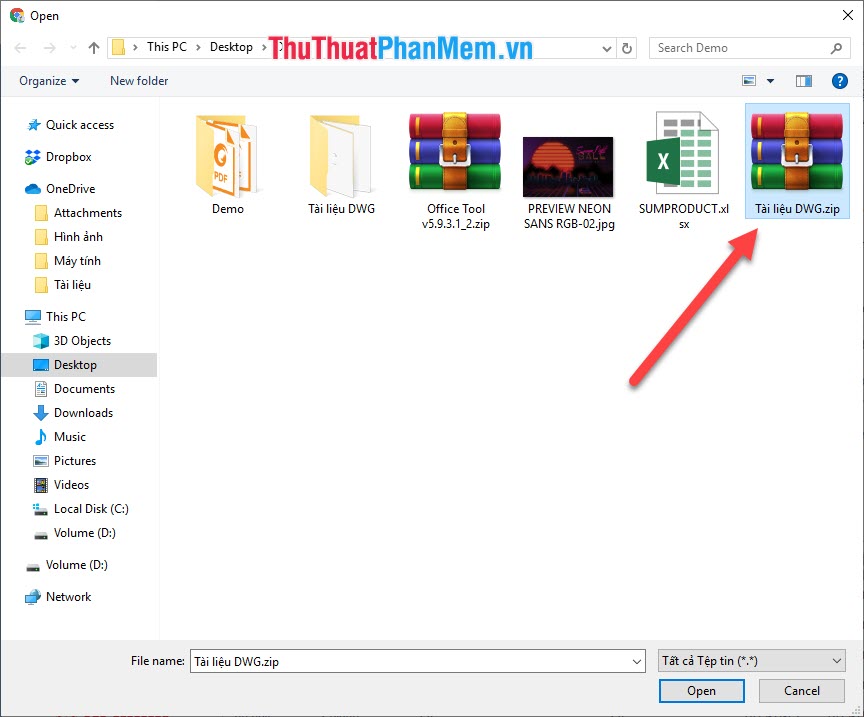
Step 4: Once you've selected the file to scan for Virus, click Scan to start the software upload data and scan.

Step 5: The speed of uploading and scanning Virus depends on your network speed. Usually no more than 5 minutes with the average file size.
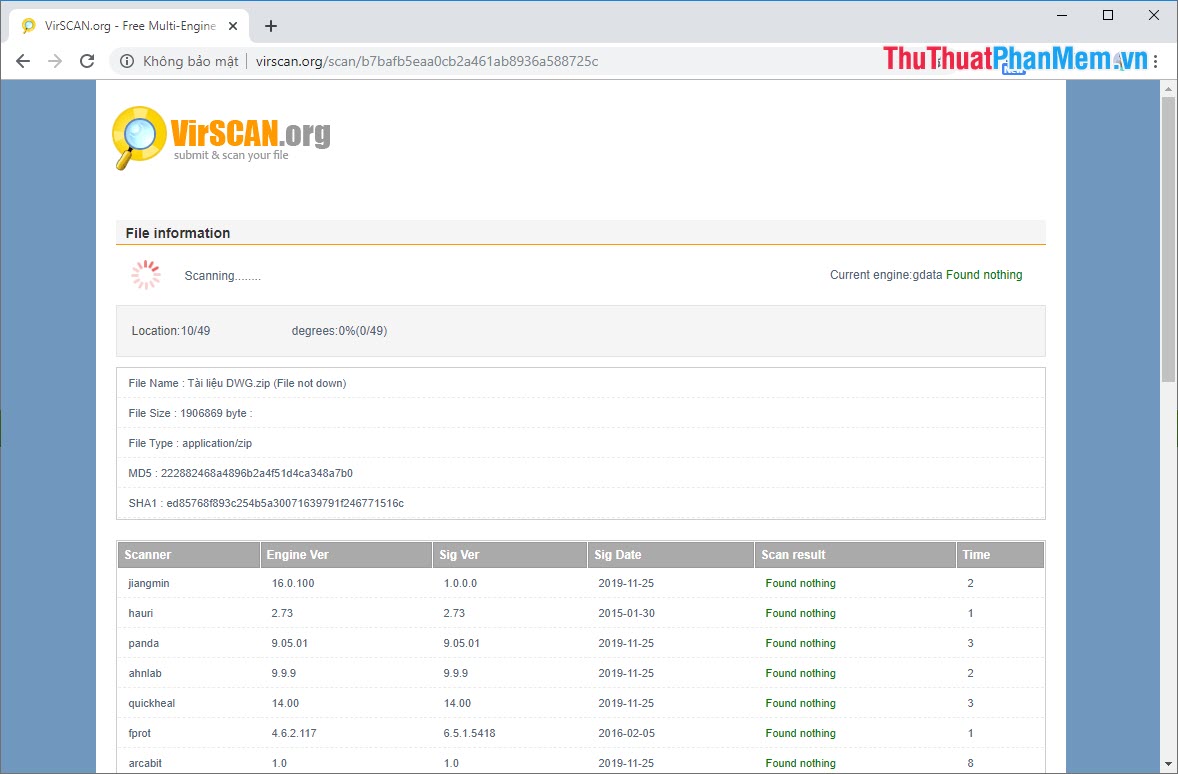
Step 6: After the scan is complete, you can drag down to check. If there is a blue message Found notthing , it means that there is no malicious code / virus. If the message "malicious code - red" means that there is malicious code / virus. You can Copy malicious code name and search on Google to see if it is dangerous or not.
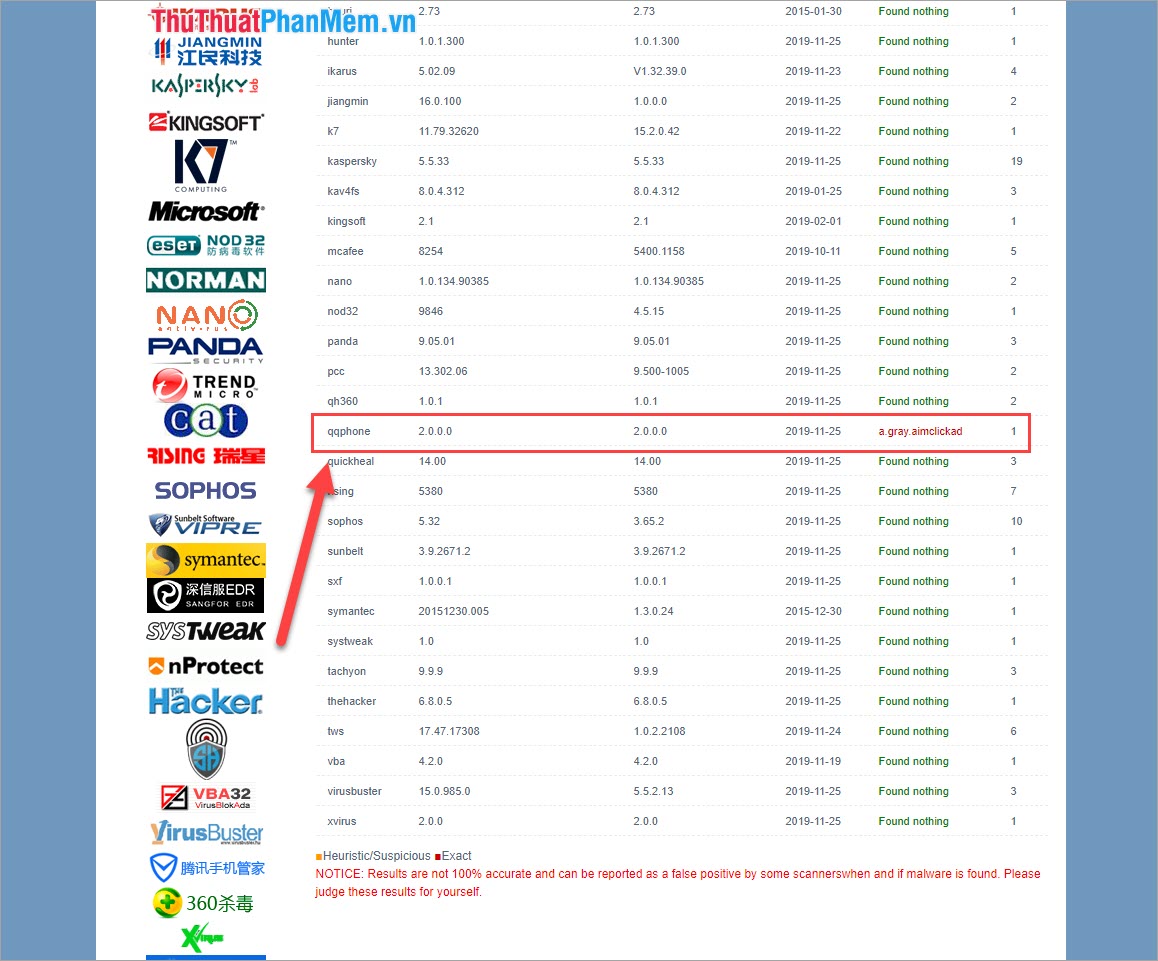
In this article, Software Tips have shown you how to scan Virus Online online fastest and most effective. Wish you success!
You should read it
- Instructions for installing and using Norton Antivirus software 2002 v8
- Top 5 Online virus scanning websites online
- Instructions for scanning APK files for viruses to ensure safety before installation
- Chat multiple nick without installing additional programs
- 3 ways to scan Windows 10 system-wide viruses with Microsoft Defender
- How to compress and decompress files without installing additional software on Windows 10
 How to check if your account has leaked data online
How to check if your account has leaked data online How to read encrypted files, how to decrypt encrypted files
How to read encrypted files, how to decrypt encrypted files How to delete the password on the computer
How to delete the password on the computer Set password, password protect USB data safely
Set password, password protect USB data safely Recover deleted data with Recuva
Recover deleted data with Recuva Instructions for password management with KeePass
Instructions for password management with KeePass