How to scan downloaded files on Firefox
To check the safety of files before installing, we often use online virus scanning websites such as VirusTotal. This is a virus scanning service, checking the safety of popular files and has the VTzilla utility for quick checking without visiting the website.
And with the new Firefox Quantum browser, the VTzilla utility has been updated to the new version to be more suitable for the browser, as well as adding some features to make it more secure. The following article will guide you how to install the VTzilla utility to check the file you are about to download in Firefox.
- Free software download sites are safe
- Free online virus scanning tools
- How to know for sure a safe file before downloading?
How to use the VTzilla utility to scan virus files
Step 1:
Click on the link below to install the VTzilla utility on Firefox. Click on Add to Firefox and then click Add to install.
- Download the VTzilla Firefox utility

Step 2:
After successful installation, the utility icon will appear at the end of the address bar on the browser. When clicking on this icon, users will see a list with different options.

Step 3:
Each option will have different content. If you want to use any option, just select it and click the Save button below to save it.
- Scan downloas with VirusTotal: Automatically scan downloaded files using VirusTotal.
- Scan documents (docx, pdf, etc.) with VirusTotal: Scan document files with VirusTotal.
- Show 'Send to VirusTotal' prompt when downloading files: Add Send to VirusTotal option so that when you need it you can scan as soon as you download the file.
- Send download URLs to VirusTotal: Add a right-click option to send the link you want to scan to VirusTotal.
- Pause downloads when sending to VirusTotal: Pause downloads when sending files to VirusTotal.
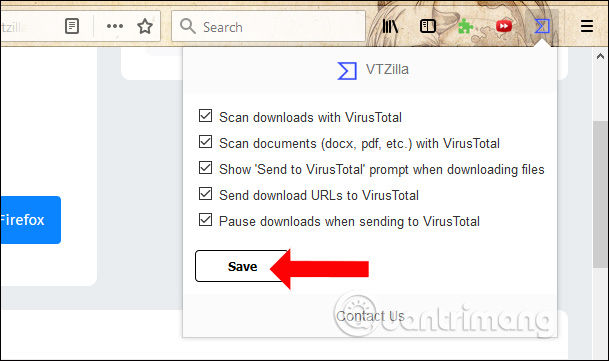
Step 4:
Now try checking the file before you want to download it to your computer, right-click on the link and select VTzilla . Then we will see there are 3 options to check the file including the selected link checker, check the current page and enter the content to check.
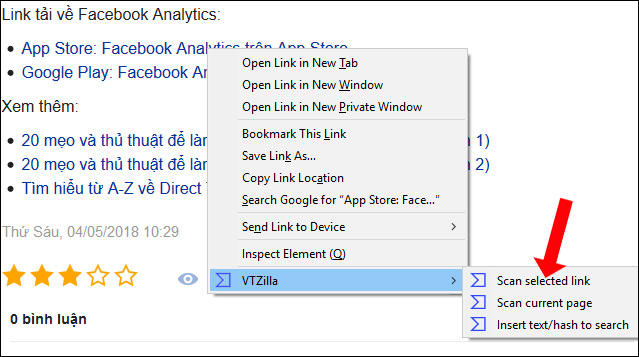
When clicking on one of these options, users will be immediately redirected to the VirusTotal website and conduct link analysis.
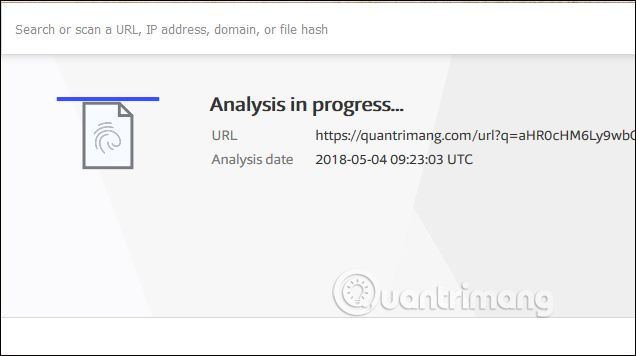
You will then get the results of the safety of the test link.
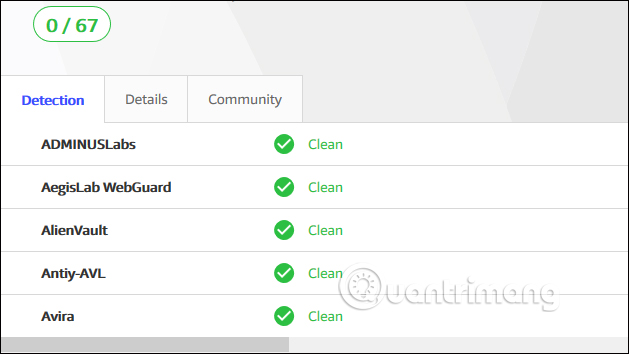
So you have a tool to check the security of the file or link with the VTzilla, VirusTotal utility in Firefox. The utility offers many different data checking options, and is checked directly on the VirusTotal homepage so users can be assured of accuracy.
See more:
- 5 ways to check who is following you online
- 5 ways to check web browser security
- How to protect and browse safely with Google Chrome?
I wish you all success!
 Extension Police, an extension that helps protect Chrome from malicious extensions
Extension Police, an extension that helps protect Chrome from malicious extensions Microsoft Edge tips on Windows 10 April 2018 Update
Microsoft Edge tips on Windows 10 April 2018 Update How to turn on Reading Mode on Google Chrome
How to turn on Reading Mode on Google Chrome How to fix website errors in French on Chrome, Firefox
How to fix website errors in French on Chrome, Firefox How to turn off anonymous access on the browser
How to turn off anonymous access on the browser Refreshing smartphone backgrounds with 'my living quarters' map is extremely interesting
Refreshing smartphone backgrounds with 'my living quarters' map is extremely interesting