How to change the slide orientation vertically in Google Slides
By default, slides presented in Google Slides are left horizontally. Width for slides presented on Google Slides is applied to all versions, on computers and phones. However, there are cases where you need to redirect the slide vertically to fit the device with a small screen, or with a large device with a vertical screen. The following article will guide you to change the vertical slide orientation in Google Slides.
Instructions to change the slide orientation vertically in Google Slides
Step 1:
At the interface on Google Slides, users click on the File item and then select Page setup to adjust .
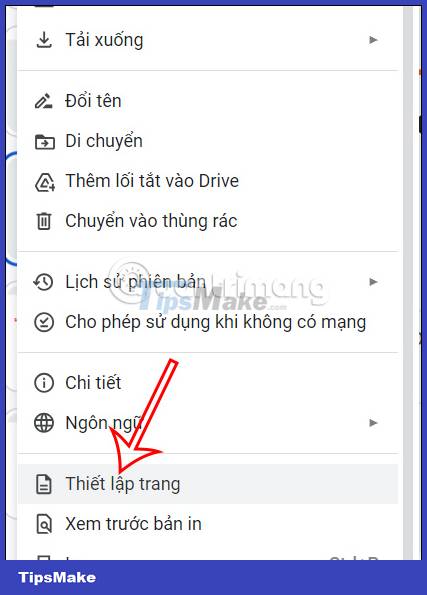
Step 2:
Now display a dialog box for you to resize the slide on Google Slides. We click on the current size and then select Custom to resize the slide again.
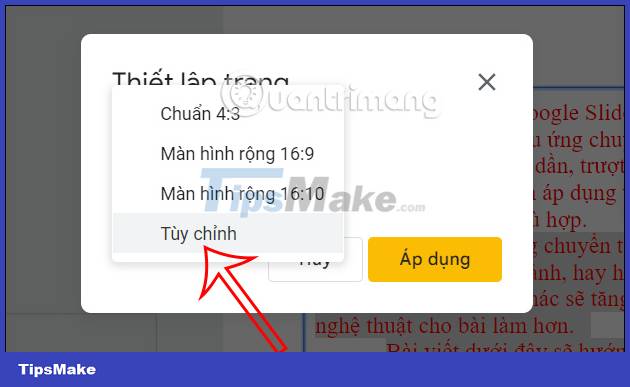
Step 3:
Here displays the interface for users to resize. In addition, users can change the appropriate size unit .

Now you fill in the width and height in the first cell and the second cell respectively. After filling in the size, click the Apply button to change the size for the slide on Google Slides.

As a result, the entire slide show has changed to the vertical size set by the user.

If you want to return to the original horizontal orientation, you can repeat the above operation to select the original size again. So you can fill any size for the slide on Google Slides, different from when you redirect the page on Google Docs.
 Instructions for designing flyers on Google Docs
Instructions for designing flyers on Google Docs Compare ROUND, ROUNDUP and ROUNDDOWN rounding functions in Excel
Compare ROUND, ROUNDUP and ROUNDDOWN rounding functions in Excel Instructions for inserting horizontal and vertical lines in Google Docs
Instructions for inserting horizontal and vertical lines in Google Docs Instructions for creating QR codes in Google Docs
Instructions for creating QR codes in Google Docs Instructions for using Dropdown Chips in Google Sheets
Instructions for using Dropdown Chips in Google Sheets How to create artistic text in Google Docs
How to create artistic text in Google Docs