How to change the power button Samsung Galaxy Note 10, Galaxy S20
On Samsung Galaxy Note 10 or Galaxy S20 there is the option to change the power key to another task for user convenience. The power keys on these two devices of Samsung have many actions to perform different tasks, such as double-clicking or holding and there are many different tasks performed. By default, an action is assigned to an action, but they can be completely changed to another task for more convenient and easier use. The following article will guide you how to customize the power key on Galaxy Note 10, Galaxy S20.
How to adjust Samsung Galaxy S20 power key
We access Settings> Advanced settings> Edge keys . Then in this interface you will see action options for the action of the side keys on the Galaxy S20.
Click twice:
- Quick launch the camera.
- Open Bixby.
- Open the application.
Press and hold:
- Wake Bixby.
- Power off menu.
Which item you choose, the operation will have different functions.

If we want action to perform any task, we click to change. In case we use the hold button to call Bixby, the operation to open the power off menu will be to hold the power button + volume down button together.
Particularly, activating the virtual assistant Bixby from the Galaxy S10 versions and below will have its own key and we can also adjust the function of this key. We go to Settings> Advanced features> Bixby Key then change the settings for Bixby.
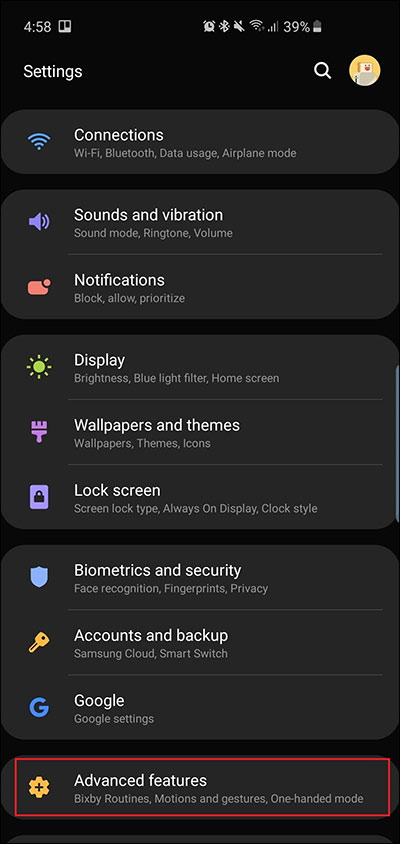
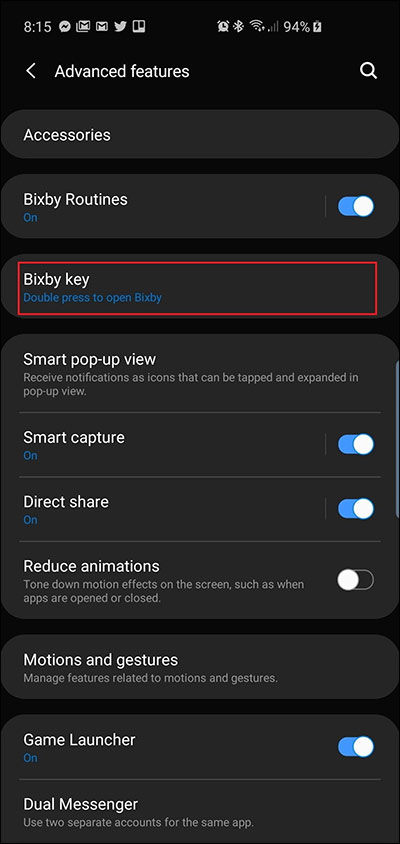
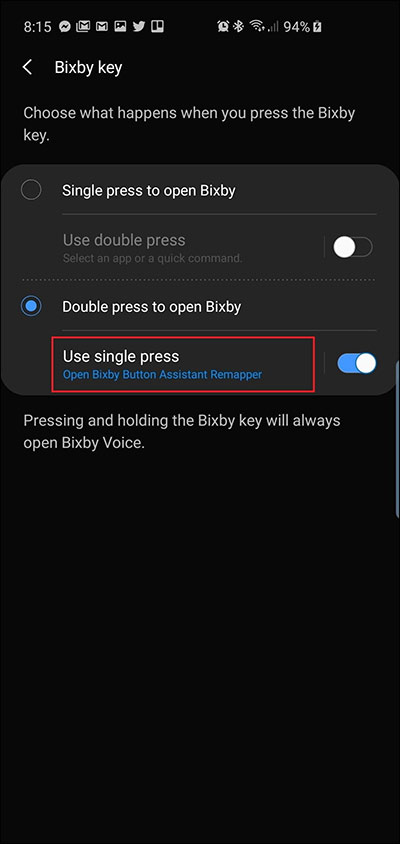
You should read it
- Tips for speeding up Samsung Galaxy crickets
- Tips for using Galaxy Tab 10.1 (Part 2)
- Some settings need to be changed after purchasing Samsung Galaxy S8
- How to fix Samsung Galaxy S8 to restart automatically
- How to change sound effects Samsung Galaxy S8
- Galaxy S11 5G officially appeared on Geekbench with impressive specifications
 The 5 best video game emulators on iOS
The 5 best video game emulators on iOS How to customize widgets on iPad
How to customize widgets on iPad How to use Wi-Fi Direct on Android
How to use Wi-Fi Direct on Android How to turn on / off notifications for new Apple Music releases in iOS
How to turn on / off notifications for new Apple Music releases in iOS How to arrange the Galaxy S20 application in alphabetical order
How to arrange the Galaxy S20 application in alphabetical order How to customize the Edge Panel on the Galaxy S20
How to customize the Edge Panel on the Galaxy S20