How to turn off the power, restart Samsung Galaxy S20
The Samsung Galaxy S20 product line has officially launched in the world and there have been many changes, including how to turn off the power and restart the device. For most Android devices and earlier Samsung models, the way to turn off the power is to press the physical power button, then select the power off mode in the display interface. With the Galaxy S20 series, there are different ways to turn off the power. The following article will guide you how to turn off and reboot on Samsung Galaxy S20.
Instructions to turn off the power, restart Galaxy S20
Method 1: Open the Power menu via physical buttons
To access the Power menu on the device, the easiest way is to press the volume down and side keys at the same time for a few seconds as shown below.
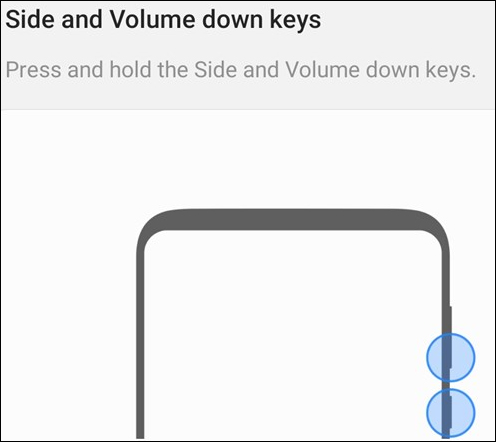
Right then display the Power menu so we press Power Off to turn off the power completely or press Restart to restart the computer.
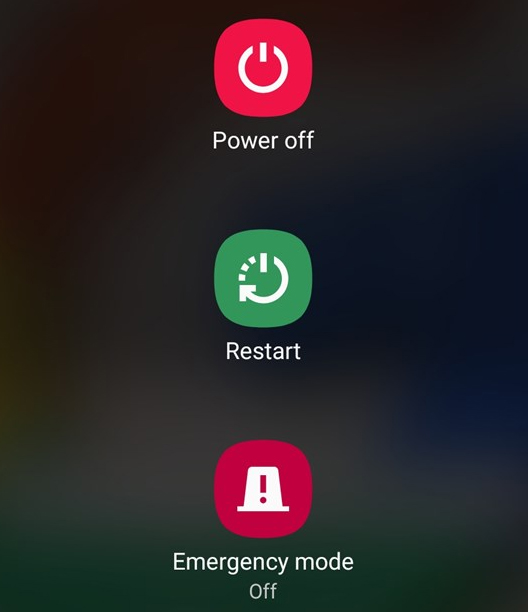
Method 2: Change the edge button function
The right side button of Samsung Galaxy S20 is not the power button, so when we hold down a few seconds, we will call its virtual assistant Bixby rather than open the Power menu. However, Samsung supports you to change the edge button function according to other options that the system supports. We go to Settings> Advanced Feature> Side Key . Then in the user menu press Power Off Menu to switch the task to perform.
So when the user presses the edge button will display the Power menu to choose to turn off the power or restart.

Method 3: Open Power meu via Quick Panel
On Samsung also provides a shortcut to quickly access the Power menu from the quick notification panel (Quick Panel). You swipe from the screen down and then select the power button icon in the upper right corner as shown.
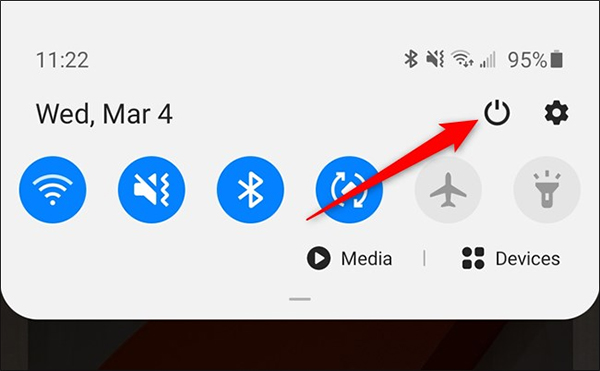
Method 4: Use Bixby Samsung to power off, restart
Virtual assistant Bixby will assist you to turn off or restart the device. In the field you have not changed the action of the edge button operation, hold down the edge button until the Bixby icon is displayed. If you've changed the action, swipe down from the top edge to open the notification interface and select Bixby from here.
When displaying the virtual assistant's logo, say Turn Off My Phone or Restart My Handset.
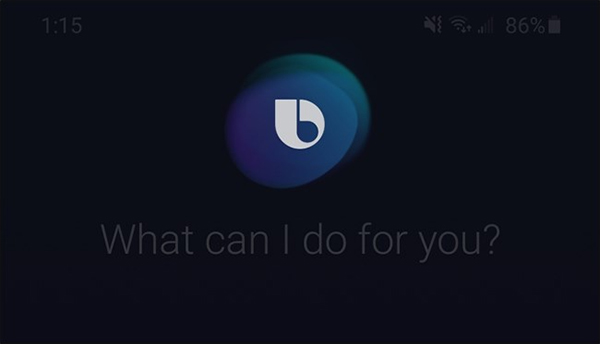
Now the virtual assistant will ask if you are sure you want to perform the action, press the Power Off command directly or click the Bixby button to perform the command.
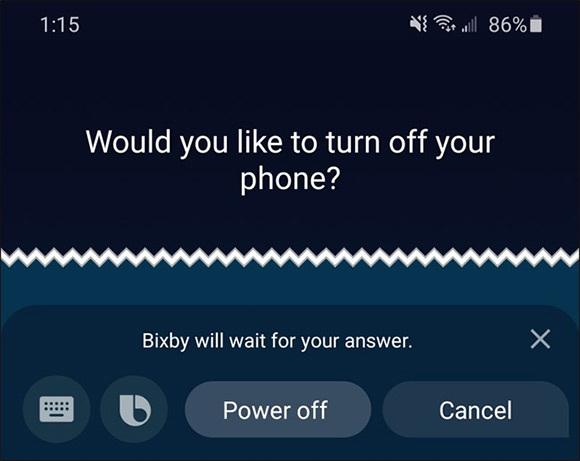
You should read it
- Summary of 18 common errors on Samsung Galaxy S5 and how to fix errors
- How to change the power button Samsung Galaxy Note 10, Galaxy S20
- Galaxy S11 5G officially appeared on Geekbench with impressive specifications
- Leaked the first real image of Samsung Galaxy S11, the most anticipated smartphone in the first half of 2020
- Galaxy M31: 4 64MP cameras, 6000mAh battery, priced from 4.9 million
- Official information about Samsung Galaxy S8, S8 Plus: Price, date of sale, specifications and special features
 How to enable gesture navigation, change the order of navigation buttons on Galaxy S20
How to enable gesture navigation, change the order of navigation buttons on Galaxy S20 How to change the alarm sound on iPhone
How to change the alarm sound on iPhone How to disable Control Center on iPhone or iPad lock screen
How to disable Control Center on iPhone or iPad lock screen How to pin an app screen on Android
How to pin an app screen on Android How to use virtual Trackpad on iPhone 11, iPhone 11 Pro, iPhone 11 Pro Max
How to use virtual Trackpad on iPhone 11, iPhone 11 Pro, iPhone 11 Pro Max