How to add trusted phone numbers to Apple ID
Like many technology companies, Apple has implemented two-factor authentication, in which you must verify your login information from a trusted device / phone number before you are allowed to log in. your account. This is designed to protect access to Apple ID accounts, purchases, data, etc.
Two-factor authentication also allows you to add a phone number, where you can choose to receive text messages or voice calls automatically indicating the verification code to enter on the new device.
You can add a friend or family member as a backup plan. You should note that a reliable phone number is all you need to gain access to your account in the event of a password loss, so make sure you only add a friend / friend's number. Very confident.
You can add trusted phone numbers in macOS and on iOS / iPadOS devices by following the instructions below.
Add a trusted phone number on macOS
If your Mac is running macOS Catalina:
1. Open System Preferences on a Mac and select 'Apple ID' from the top row.
2. Click Password & Security .
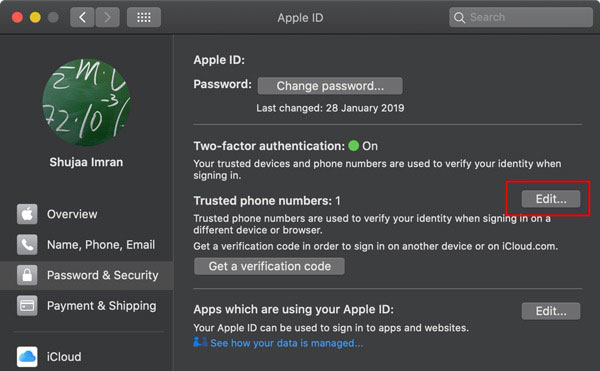
3. Click Edit next to 'Trusted Phone Numbers' and follow the steps to add a phone number.
If your Mac is running macOS Mojave and earlier:
1. Open System Preferences on a Mac.
2. Click iCloud.
3. Navigate to Accounts Details> Security . Please click the + button above the list of Trusted Phone Numbers . Follow the steps to add and verify the new number (s).
Add a trusted phone number on iOS
If you have a device running iOS / iPadOS, just follow these steps to add a trusted phone number to your account:
1. Open the Settings application .
2. Touch your account name at the top of the screen.
3. Select Password and Security and click Edit to the right of Trusted Phone Numbers . Follow the steps to prompt you to add a phone number.
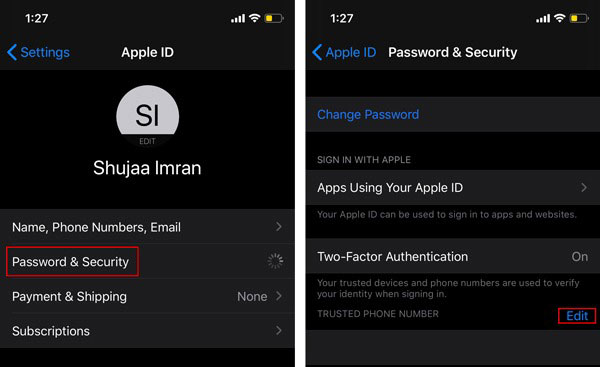
Add a trusted phone number on Apple's website
You can also choose to add a phone number directly from the Apple website. Do this as follows:
1. Log in to the Apple ID website.
https://appleid.apple.com/#!&page=signin 2. Click Edit to the right of Security.
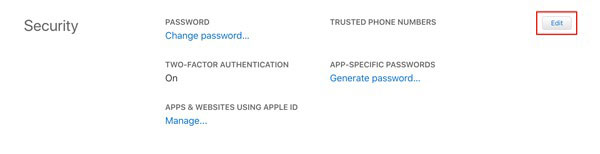
3. Click 'Add Trusted Phone Number' and follow the steps.
Apple has a recovery option in case you lose access to your account and don't have a trusted phone number, but it's a lengthy process and account access isn't always guaranteed. Bao. This is one of the main reasons you should consider having an alternate backup phone number on your account.
 5 ways malware can easily infect a Mac
5 ways malware can easily infect a Mac 5 best 2FA code authentication apps on Mac
5 best 2FA code authentication apps on Mac How to check Zoom running a secret web server on the Mac
How to check Zoom running a secret web server on the Mac How to keep your MacBook safe in public?
How to keep your MacBook safe in public? Forgot Password to access Macbook?
Forgot Password to access Macbook? How to fix 'Wifi: No Hardware Installed' error on Mac OS X
How to fix 'Wifi: No Hardware Installed' error on Mac OS X