How to Change Your Phone Number on iMessage
Method 1 of 2:
Resetting Your Phone Number
- Understand when to use this method. Resetting your iPhone's phone number is only necessary when the phone number displayed in the iMessages section is incorrect. If your iPhone is already sending iMessages from your phone number, skip this method.[1]
- You can try setting an email address as the place from which iMessages send if you don't want other people to see your phone number for iMessages.
-
 Open your iPhone'sSettings. Tap the Settings app icon, which resembles a grey box with gears on it.
Open your iPhone'sSettings. Tap the Settings app icon, which resembles a grey box with gears on it.
-
 Scroll down and tapMessages. It's about halfway down the Settings page.
Scroll down and tapMessages. It's about halfway down the Settings page.
-
 Tap the green "iMessage" switch. You'll find this at the top of the page. Doing so will disable iMessages on your iPhone for the time being.
Tap the green "iMessage" switch. You'll find this at the top of the page. Doing so will disable iMessages on your iPhone for the time being.
-
 Turn off your iPhone and wait for 10 minutes. Press and hold your iPhone's Power button on the right side of the housing, then swipe right the Powerswitch on the "slide to power off" track. Once your iPhone turns off, wait for at least 10 minutes before proceeding.
Turn off your iPhone and wait for 10 minutes. Press and hold your iPhone's Power button on the right side of the housing, then swipe right the Powerswitch on the "slide to power off" track. Once your iPhone turns off, wait for at least 10 minutes before proceeding.
- You can also press the Power button 5 times in order to bring up the power menu.
-
 Turn back on your iPhone. Once 10 minutes have passed, press and hold your iPhone's Power button until you see the Apple logo appear on-screen, then release the button and wait for the iPhone to turn back on.
Turn back on your iPhone. Once 10 minutes have passed, press and hold your iPhone's Power button until you see the Apple logo appear on-screen, then release the button and wait for the iPhone to turn back on.- If you use a passcode, you'll need to enter it before you can proceed.
-
 Re-enable iMessage. OpenSettings, tap Messages, tap the white "iMessage" switch
Re-enable iMessage. OpenSettings, tap Messages, tap the white "iMessage" switch , and then wait for the "Waiting for activation..." message to disappear from below the "iMessage" section.
, and then wait for the "Waiting for activation..." message to disappear from below the "iMessage" section.
-
 Check your iPhone's current number. Once iMessage is active, you can check your current iMessage phone number by tapping Send & Receive at the bottom of the screen and ensuring that the phone number at the top is your current number.
Check your iPhone's current number. Once iMessage is active, you can check your current iMessage phone number by tapping Send & Receive at the bottom of the screen and ensuring that the phone number at the top is your current number.- If you still don't see your iPhone's number here, repeat this method. Make sure you wait for at least 10 minutes before turning back on your iPhone.
Method 2 of 2:
Changing the iMessage Send Location
-
 Open your iPhone'sSettings. Tap the Settings app icon, which resembles a set of gears on a grey background.
Open your iPhone'sSettings. Tap the Settings app icon, which resembles a set of gears on a grey background.
-
 Scroll down and tapMessages. It's near the middle of the Settings page.
Scroll down and tapMessages. It's near the middle of the Settings page.
-
 Tap Send & Receive. You'll see the option at the bottom of the screen.
Tap Send & Receive. You'll see the option at the bottom of the screen.- Depending on the size of your iPhone's screen, you may first have to scroll down to see this option.
-
 Review the "START NEW CONVERSATIONS FROM" section. This section is near the bottom of the page; it lists each address from which you can send an iMessage.[2]
Review the "START NEW CONVERSATIONS FROM" section. This section is near the bottom of the page; it lists each address from which you can send an iMessage.[2]- At minimum, you will see one email address and one phone number here. The email address is your Apple ID email address.
-
 Select an email address. Tap the email address from which you want to send iMessages. This will ensure that, when you send an iMessage, the recipient of your iMessage will receive it from your email address and not your phone number.
Select an email address. Tap the email address from which you want to send iMessages. This will ensure that, when you send an iMessage, the recipient of your iMessage will receive it from your email address and not your phone number.- If the person on the other end of the message has your phone number in their contacts or can't receive iMessages, this method won't mask your number.
5 ★ | 1 Vote
You should read it
- How to Change the phone number associated with Apple ID on iPhone
- Completely turn off iMessage on Apple devices
- How to fix errors waiting to activate iMessage on iPhone
- How to use iMessage on iPhone
- 12 interesting things you can do with the iMessage app on iPhone, iPad
- The appearance of malicious code makes iMessage on iPhone be stifled and remedied









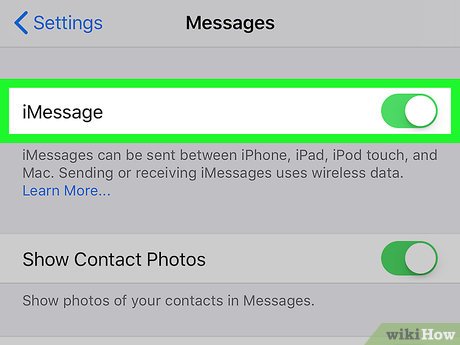


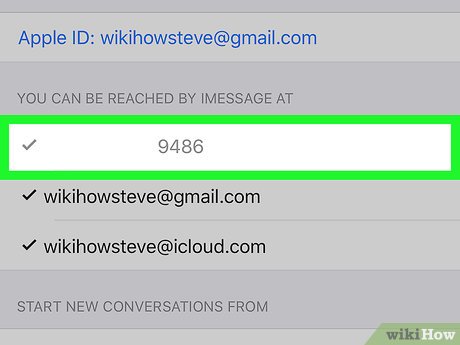
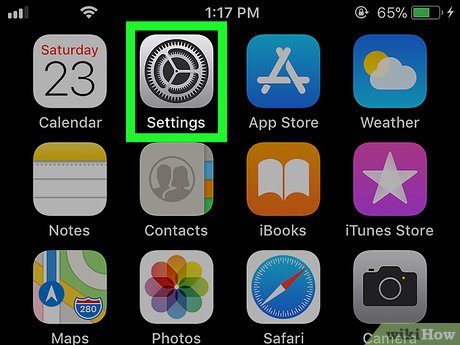

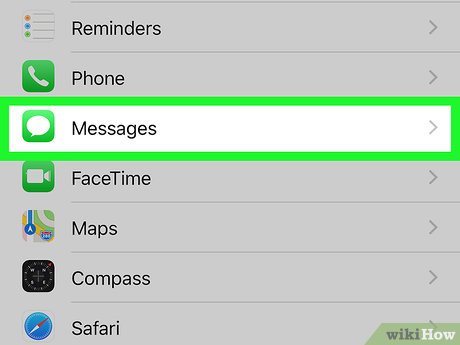

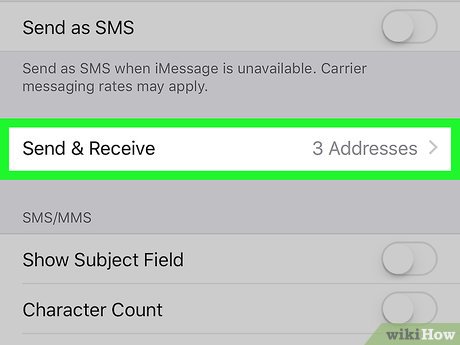
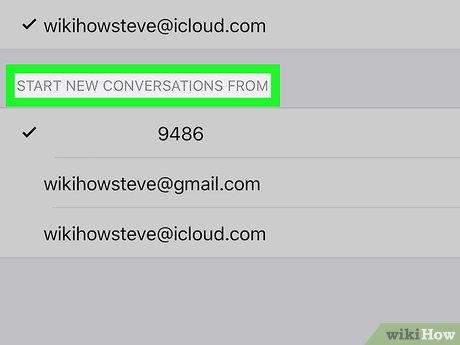
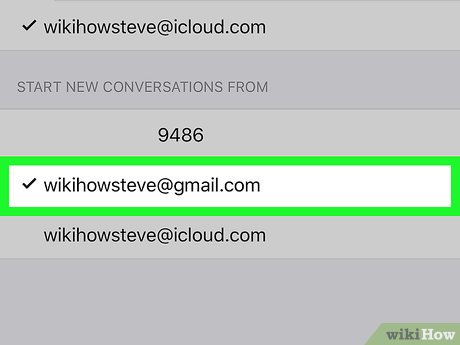
 How to See Your Apple Messages History
How to See Your Apple Messages History How to Add a Phone Number on Apple Messages
How to Add a Phone Number on Apple Messages How to Know if a Message Was Delivered on Apple Messages
How to Know if a Message Was Delivered on Apple Messages How to Activate iMessage
How to Activate iMessage How to Use iMessage
How to Use iMessage How to Change iMessage Color
How to Change iMessage Color