How to Change the Password to a Saved Wireless Network on a Windows Vista PC
Method 1 of 2:
By Editing the Current Password
-
 Open the wireless networking control panel options button. Single click the Internet button from the bottom right corner of your Windows taskbar and click Networking and Sharing Center.
Open the wireless networking control panel options button. Single click the Internet button from the bottom right corner of your Windows taskbar and click Networking and Sharing Center.- The Network and Sharing Center is also able to be accessed through the Control Panel. Open Control Panel, type Network in the search box at the top of that dialog box and click "Network and Sharing Center".
-
 Look for a bar on the left side that displays several options and click the "Manage wireless networks" option from that bar. It should be the third option from the top below the "Tasks" heading.
Look for a bar on the left side that displays several options and click the "Manage wireless networks" option from that bar. It should be the third option from the top below the "Tasks" heading.- If using the substep from Step 1 above (open control panel, type network in the search box), without clicking "Network and sharing Center" you can directly click "Manage wireless networks" right from the pair of options you would normally have seen in the left corner column of the Network and Sharing Center dialog box and bypass the Network and Sharing Center dialog box altogether.
-
 Look for the wireless network you've saved that you'd like to change the password to. Delete from the page and right-click the network name.
Look for the wireless network you've saved that you'd like to change the password to. Delete from the page and right-click the network name. -
 Click the "Properties" option in the drop-down list that is displayed.
Click the "Properties" option in the drop-down list that is displayed. -
 Click the "Security" tab from the top of the dialog box.
Click the "Security" tab from the top of the dialog box. -
 Look for and remove the former password from the Network security key box. Single click this box if it is present. If the box isn't present, you'll need to move on to Method 2 described below, as the encryption type may be different.than one of the WPA...Personal options in the list.
Look for and remove the former password from the Network security key box. Single click this box if it is present. If the box isn't present, you'll need to move on to Method 2 described below, as the encryption type may be different.than one of the WPA...Personal options in the list. -
 Type the newly-adjusted password into this field.
Type the newly-adjusted password into this field. -
 Confirm that you'd like to proceed with this removal. Click the "OK" button on the dialog box that displays.
Confirm that you'd like to proceed with this removal. Click the "OK" button on the dialog box that displays.
Method 2 of 2:
By Removing and Reconnecting to Same Network Again
-
 Remove the old network from your PC, as long as the wireless router is still plugged in.
Remove the old network from your PC, as long as the wireless router is still plugged in. -
 Connect to the wireless network again, changing the password to the newly acquired password.
Connect to the wireless network again, changing the password to the newly acquired password.
4 ★ | 2 Vote
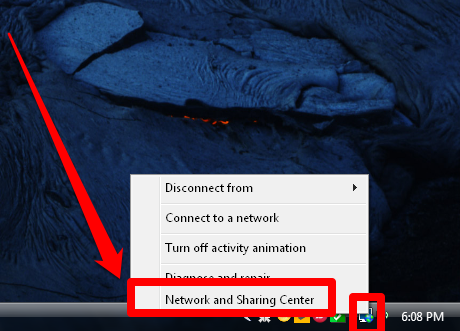
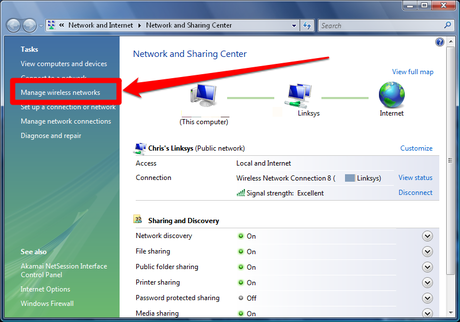
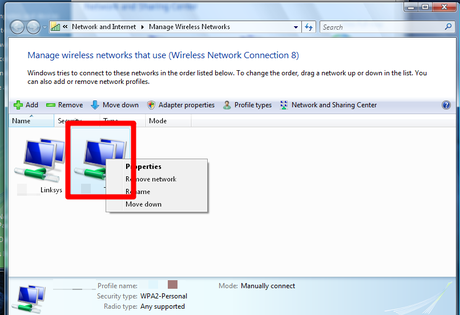
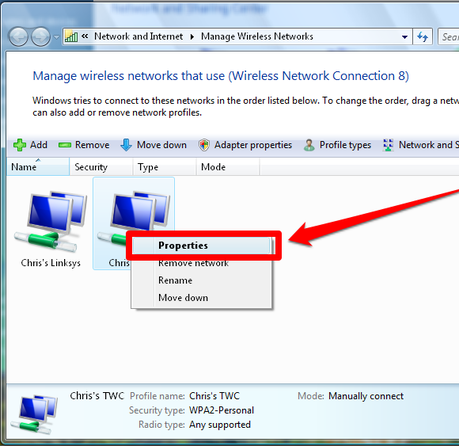
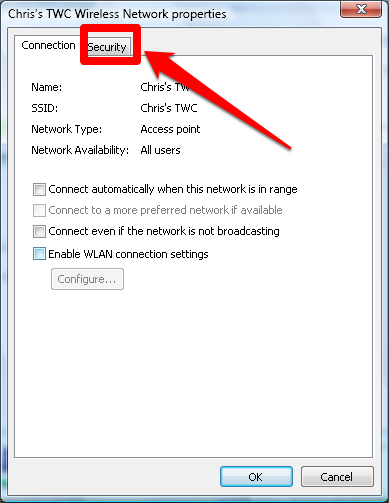
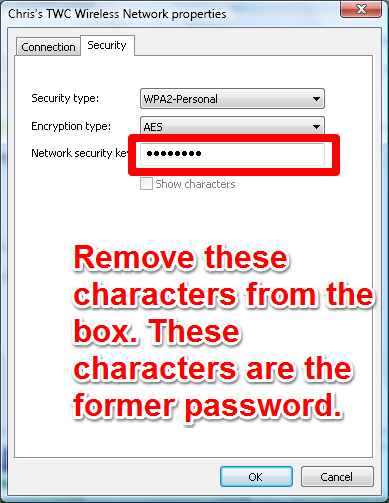
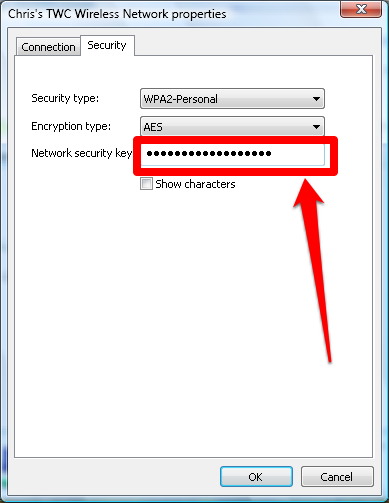
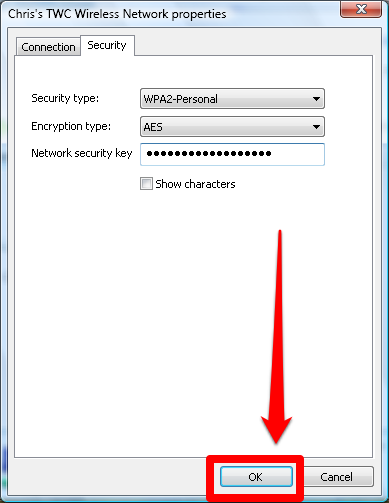
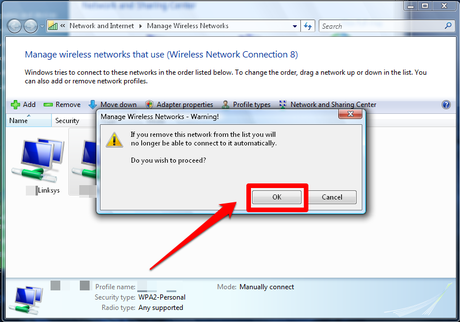
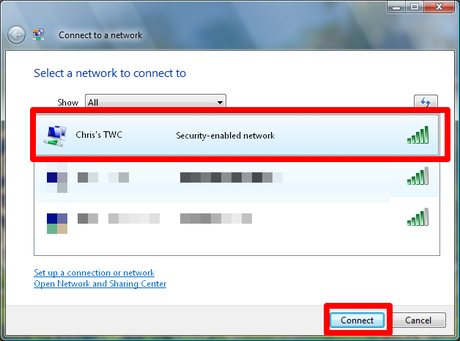
 How to Adjust Power Settings in a Windows Vista Laptop
How to Adjust Power Settings in a Windows Vista Laptop How to Reduce Shadow Copy on Windows Vista
How to Reduce Shadow Copy on Windows Vista How to Open a File with Another Program Using Open With on Windows Vista
How to Open a File with Another Program Using Open With on Windows Vista How to Stop Vista Showing the 'Com Surrogate Has Stopped Working' Error
How to Stop Vista Showing the 'Com Surrogate Has Stopped Working' Error How to Edit Your Photos on Windows Vista
How to Edit Your Photos on Windows Vista