How to Change the Number Format on a Mac
Method 1 of 2:
Changing Number Format on the System
-
 Click on the Apple menu. It's the black, apple-shaped icon in the upper-left of your screen.
Click on the Apple menu. It's the black, apple-shaped icon in the upper-left of your screen. -
 Click on System Preferences.
Click on System Preferences. -
 Click on Language & Region. It's at the top of the preferences window.
Click on Language & Region. It's at the top of the preferences window.- Click on ⋮⋮⋮⋮ in the top bar of the dialog box if you don't see all the system preferences icons.
-
 Click on Advanced. It's in the lower right corner.
Click on Advanced. It's in the lower right corner. -
 Click on the drop-down menu next to "Grouping."
Click on the drop-down menu next to "Grouping." -
 Click on a separator. You can choose from a comma, period, apostrophe, space, or none, to select how the system will format larger numbers like 1,000,000.
Click on a separator. You can choose from a comma, period, apostrophe, space, or none, to select how the system will format larger numbers like 1,000,000. -
 Click on the drop-down menu next to "Decimal."
Click on the drop-down menu next to "Decimal." -
 Click on a separator. You can choose from a comma or period to select how the system will format numbers with decimals.
Click on a separator. You can choose from a comma or period to select how the system will format numbers with decimals. -
 Click on the drop-down menu next to "Measurement Units."
Click on the drop-down menu next to "Measurement Units." -
 Click on a system of measurement. You can choose from Metric, U.K., or U.S. You have now changed the number format on your Mac.
Click on a system of measurement. You can choose from Metric, U.K., or U.S. You have now changed the number format on your Mac.
Method 2 of 2:
Changing Number Format for the Keyboard
-
 Click on the Apple menu. It's the black, apple-shaped icon in the upper-left of your screen.
Click on the Apple menu. It's the black, apple-shaped icon in the upper-left of your screen. -
 Click on System Preferences.
Click on System Preferences. -
 Click on Keyboard. It's near the center of the preferences window.
Click on Keyboard. It's near the center of the preferences window.- If you don't see all of the System Preferences icons, click on ⋮⋮⋮⋮ in the top bar of the dialog box.
-
 Click on Input Sources. It's near the top of the dialog box.
Click on Input Sources. It's near the top of the dialog box. -
 Click on +. It's below the pane on the left side of the dialog box.
Click on +. It's below the pane on the left side of the dialog box. -
 Click on a number/language format. They're listed alphabetically by language in the left pane of the dialog box.
Click on a number/language format. They're listed alphabetically by language in the left pane of the dialog box. -
 Click on Add. You've now changed the number format to that of the corresponding language. For example, if you select Bengali, the number keys will display Bengali characters.
Click on Add. You've now changed the number format to that of the corresponding language. For example, if you select Bengali, the number keys will display Bengali characters.- Check the box next to "Show input menu in menu bar," at the bottom of the dialog box, so you can toggle between number formats and keyboard languages.
4 ★ | 2 Vote
You should read it
- How to Change the Volume on a Mac
- How to fix Open with missing errors in the right-click menu
- How to Change the Color of Menu Buttons on a Mac
- 2 simple ways to remove SkyDrive Pro option in Windows 10 Right-click Menu
- How to Change How Long Until a Mac Asks for Your Password
- Add any applications to the right-click Windows Desktop Menu
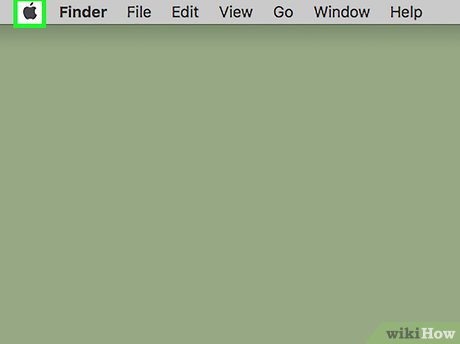
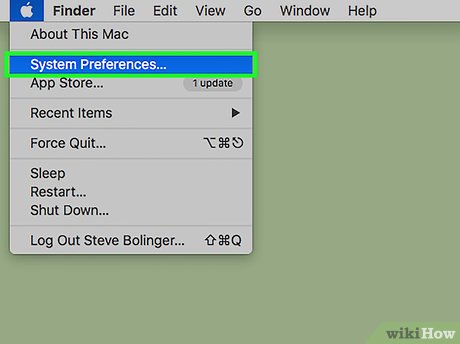
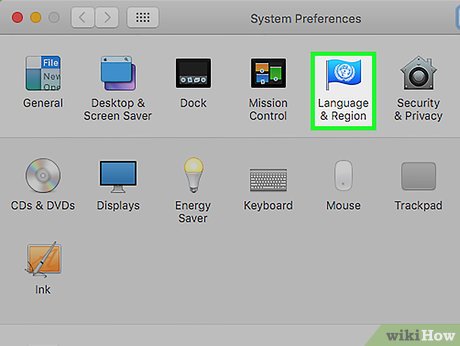
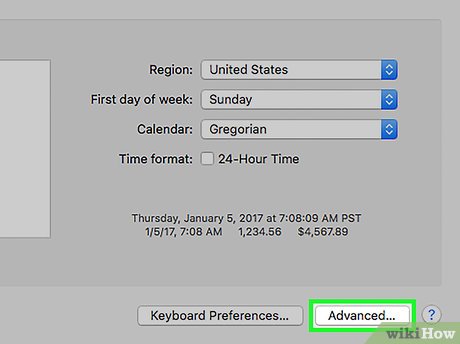






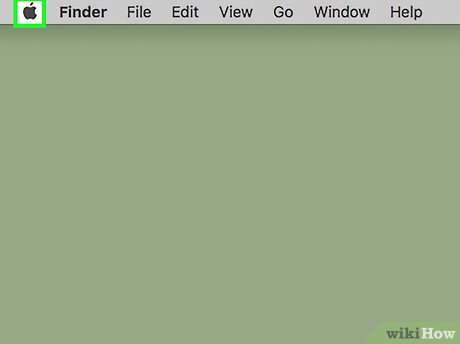
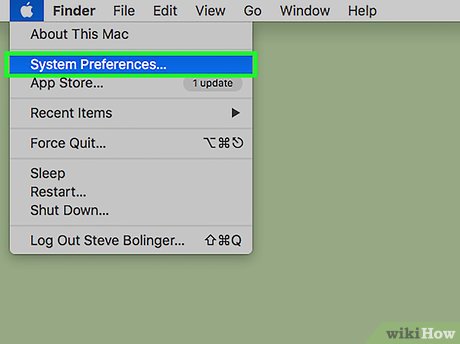
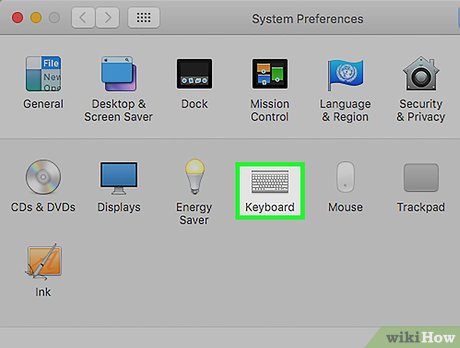

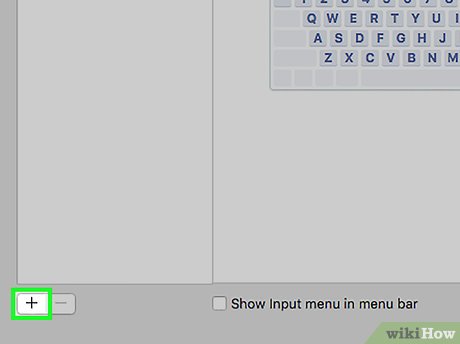
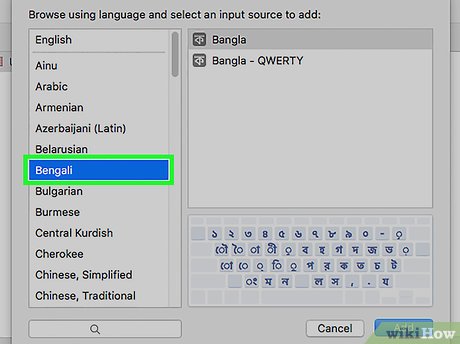
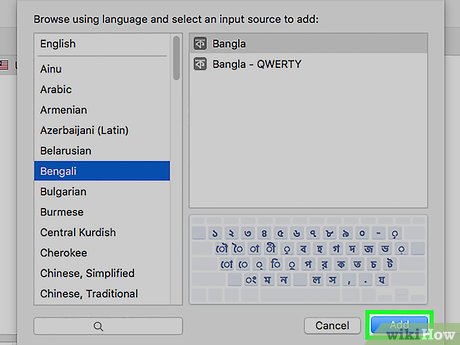
 How to Migrate from macOS to Windows 10
How to Migrate from macOS to Windows 10 How to Control Your Mac from Your iPhone
How to Control Your Mac from Your iPhone How to Make a Simple Program With Xcode
How to Make a Simple Program With Xcode How to Rotate Images Using the Trackpad on a Mac
How to Rotate Images Using the Trackpad on a Mac How to Set Up a Mac
How to Set Up a Mac How to Change the Number of Recent Items Shown on a Mac
How to Change the Number of Recent Items Shown on a Mac