How to change the mouse pointer on Windows computer to celebrate the 30/4 - 1/5 holiday
In this article, TipsMake will guide you through a simple way to change the mouse cursor icon on Windows computers, applicable to Windows 7,8,10 in a simple way to celebrate the holidays of April 30 and May 1 as follows:
Shared as a useful trick on technology forums, you can apply and follow the following steps to change the mouse cursor icon of your computer mouse simply and easily.
Instructions for downloading, installing and changing mouse cursor icons on Windows computers easily
Step 1 : Download the mouse cursor icon file to your computer HERE.
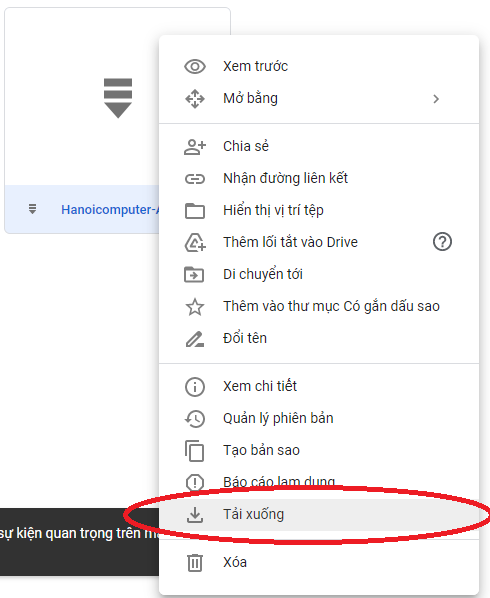
- Download the file to your computer according to the instructions -
Step 2 : Unzip the downloaded folder, there will be a file called Aero-Arrow-Red-1.cur, this is the file that changes the mouse cursor icon, you save it in the DOWLOAD folder

- Unzip the downloaded file -
Step 3 : Access Control Panel, select Hardware and Sound , find Mouse.
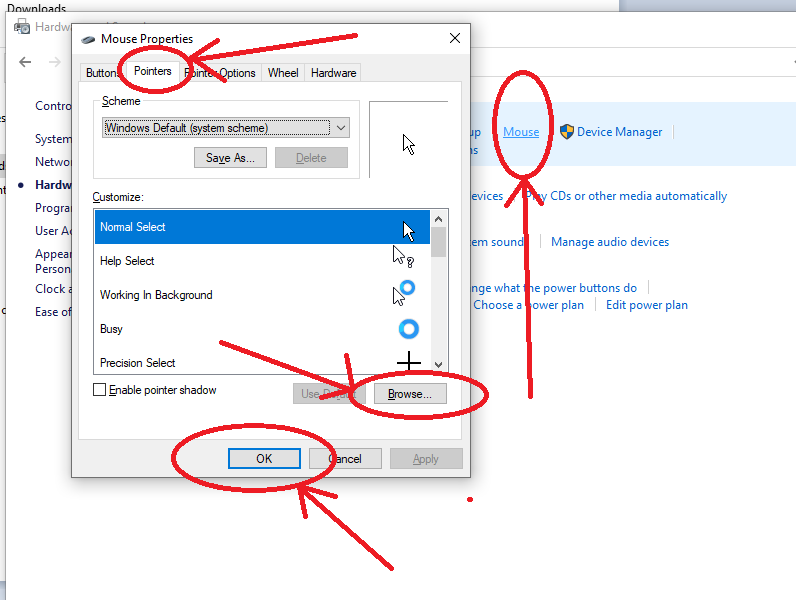
Step 4 : You select the Pointer tab, here you select the Browse button and then select the DOWLOAD folder containing the mouse pointer file you need to change, at this time the Customize frame will display the new icon you just selected. Click OK to complete.
Besides, Windows versions also give you many available options to change the mouse pointer, you can do as Step 1 -> Step 4 to test.
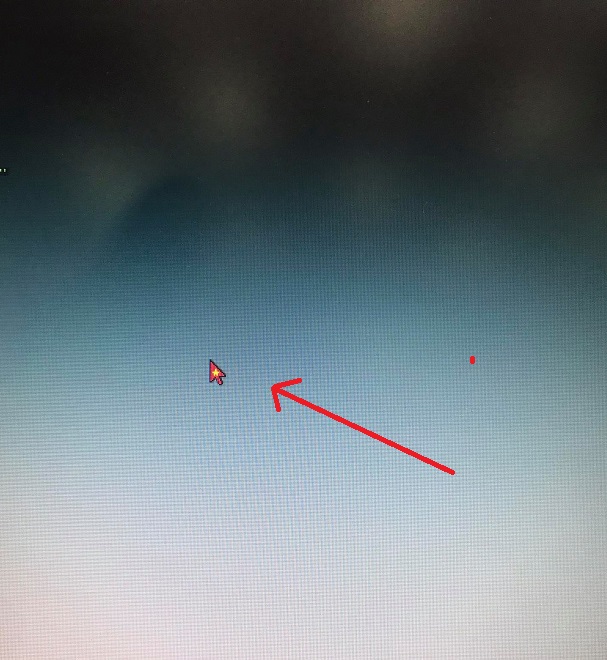
- Successful result of changing mouse cursor icon -
See TipsMake's great promotion program to celebrate the 4/30 - 5/1 holiday here: https://www.hacom.vn/chuong-trinh-khuyen-mai
So TipsMake has just guided you through how to change the mouse cursor icon simply on Windows computers to celebrate the 30/4 - 1/5 holiday. Wish you success.
Learn more about some of the computer mouse products currently available at TipsMake here:
[Products:54460,53593,49957,49958]
You should read it
- The basic steps of fixing cursor cursors flutter in Windows
- How to change the mouse pointer on Windows 11 with many styles and colors
- Windows 10 mouse problems and workarounds
- How to fix the mouse pointer disappearing on Windows 10
- How to create a yellow circle around the mouse cursor on Windows
- How to change the mouse pointer size and style in Windows 11
 Computer maintenance in rainy season
Computer maintenance in rainy season Laptop with headphones plugged in still plays external speakers? Weird, how to fix?
Laptop with headphones plugged in still plays external speakers? Weird, how to fix? How to fix laptop not recognizing SD memory card?
How to fix laptop not recognizing SD memory card? What is RAM Bus? How to view RAM Bus on computer?
What is RAM Bus? How to view RAM Bus on computer? How to take a screenshot on a laptop simply, quickly and accurately
How to take a screenshot on a laptop simply, quickly and accurately How to remove and clean a laptop keyboard and replace it yourself at home
How to remove and clean a laptop keyboard and replace it yourself at home