How to change the lock screen Win 10
When we use Windows 10 with a login password, we have a wallpaper for the lock screen. Lock screen wallpaper if you do not set, the Windows system will automatically use the images available on the system. Not using a private lock screen will leave strangers unaware of whose device it is and no way to communicate when needed. In this article, Software Tips will guide you how to change the Win 10 lock screen.

Step 1: you right click on the desktop screen and select Personalize .
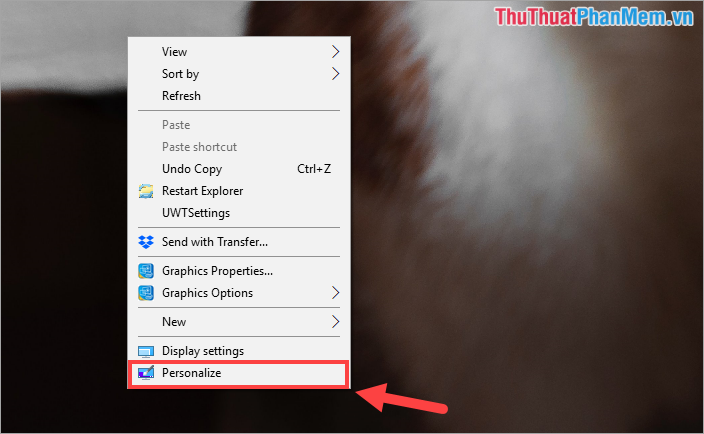
Step 2: Then, you choose Lock Screen to set the lock screen. At the Lock Screen window, switch the Background mode to Picture .

Step 3: Next, select Browse to select the image as the lock screen for the computer.
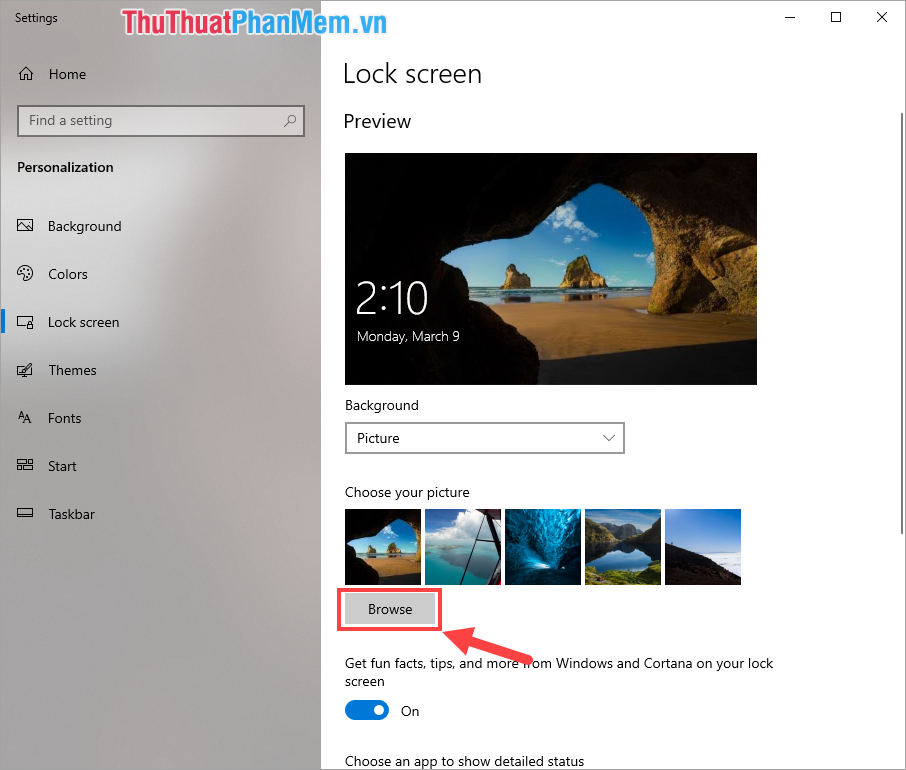
Step 4: You proceed to select the image to be set as the lock screen and click Choose Picture to select.

So you have conducted to change the lock screen on Windows 10 finished. Now you press Windows + L to lock the screen and see the new lock screen we just installed.

In this article, Software Tips have shown you how to change the lock screen on Windows 10. I wish you success!
You should read it
- How to change screen lock timeout in Windows 10
- How to change the lock screen background in Windows 10
- How to change the auto-lock time of iPhone, iPad
- How to change the lock screen on Windows 7
- How to change lock screen and screensaver timeout settings on Windows
- How to change application shortcuts on Galaxy S8 lock screen
 How to open CMD with Administrator rights on Win 10
How to open CMD with Administrator rights on Win 10 How to adjust the font size on Windows 10 screens
How to adjust the font size on Windows 10 screens How to enable and disable Micro on Windows 10
How to enable and disable Micro on Windows 10 How to minimize the Taskbar on Windows 10
How to minimize the Taskbar on Windows 10 Where is the wallpaper folder in Windows 10?
Where is the wallpaper folder in Windows 10? How to grant Admin rights to a User in Win 10
How to grant Admin rights to a User in Win 10