Manage download activity in Edge Chromium more effectively with the following notes
Microsoft's decision to switch from EdgeHTML to Chromium has been controversial, full of compliments, criticism, agreement and opposition. However, with the success recorded so far with an increasing number of users, it can be said that this is the right direction of Microsoft.
There are many factors that make users prefer to use Edge Chromium, one of which is the ability to manage download activity extremely easily and effectively, especially for those who are used to using Chrome. To effectively manage download performance in Microsoft Edge Chromium, you just need to pay attention to a few key points.
The first and most important point to note is that in Microsoft Edge, whenever you start a new download process, the browser will automatically launch a 'download bar' at the bottom of the screen. The download bar gives you quick information about the download process, such as file size, speed, and how much time until the download is complete. Click on the 3-dot icon on the download bar (as shown in the illustration below), and you'll find additional options including:
- Open when done (Open when done)
- Always open files of this type (Always open files of this type)
- Pause (Pause)
- Show in folder (Show in folder)
- Copy download link (Copy download link)
- Cancel
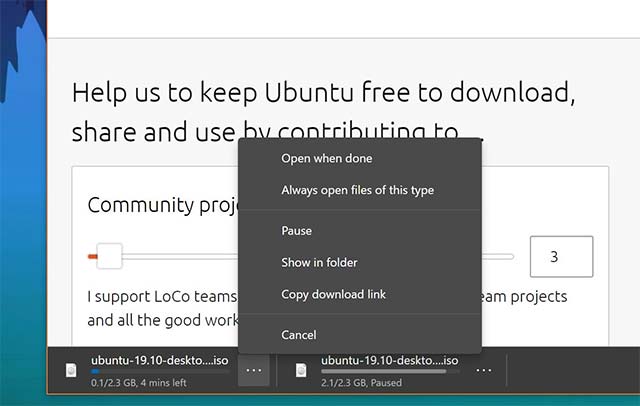
These are all essential options that most users need to use when downloading any file. However, more advanced additional control options can also be found in Menu> Downloads, or by pressing Ctrl + J.
This is the specialized download manager that comes with Microsoft Edge, and where you can manage all the files you've downloaded in the past.
Download progresses are categorized by date, and you can also see downloaded or ongoing downloads, with a progress bar showing the time left until the file is saved on your device.
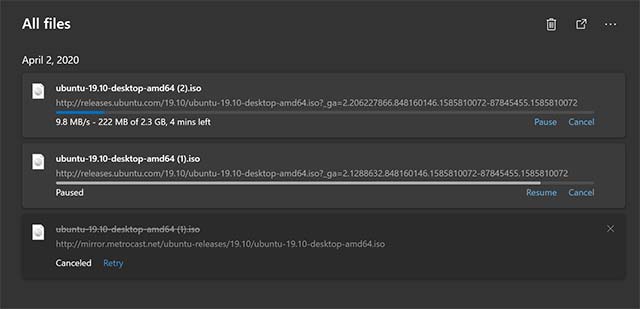
And of course, you can also delete completed downloads, copy download links and even report unsafe files. In this case, Microsoft will consider taking measures to block the download link of such files throughout the system.
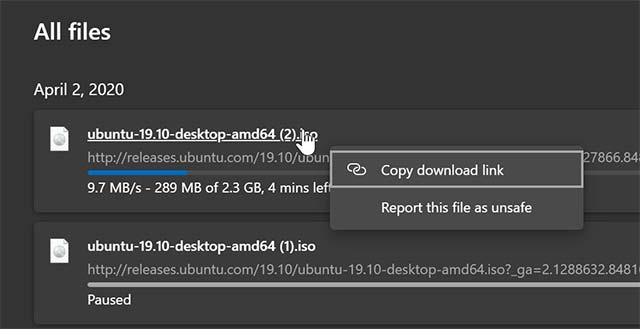
When the download process is running and you have to close the browser, that process will be stopped. At the next visit, simply navigate to the download management page to reload.
In general, the download management on Microsoft Edge is not much different from Chrome. All the basic options you need to use are fully provided and easy to understand.
You should read it
- Leaks Microsoft's new Chromium Edge download link
- Microsoft Edge is about to add a series of features to support remote work and enhance security
- Edge Chromium is adding many useful new features
- How to install Microsoft's new Microsoft Edge Chromium browser
- How to create bookmarks on Microsoft Edge Chromium
- Leaked the Stable version of Microsoft Edge browser using Chromium kernel, invited to download and experience
 How to download web page thumbnails using PhotoShow
How to download web page thumbnails using PhotoShow Looking for the other half for FA people on Coc Coc Love
Looking for the other half for FA people on Coc Coc Love How to use Firefox Private Network to encrypt web traffic
How to use Firefox Private Network to encrypt web traffic How to turn off search suggestions in Microsoft Edge
How to turn off search suggestions in Microsoft Edge How to quickly search between Google and Bing on Microsoft Edge
How to quickly search between Google and Bing on Microsoft Edge How to quickly blur the content of the web that Chrome is accessing
How to quickly blur the content of the web that Chrome is accessing