How to change the interface of Apple Watch background
With just a swipe, you can change the background of Apple Watch. Each type of face has different properties, complexity and customization. However, changing the watch face is really easy once you know how to do it!
How to change the watch face on Apple Watch
Changing watch faces is easier than ever.
1. Navigate to the watch face on Apple Watch by pressing Digital Crown.
2. Swipe left or right to view available watch faces.
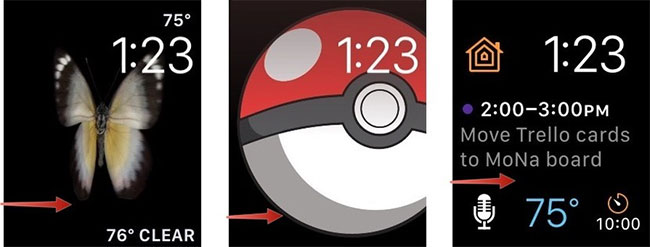
Note:
The key to switching watch faces when swiping is starting at the edge of the screen. It is best to start from the edge of the screen.
How to add Apple Watch faces to the list
You can add any number or style to the list of watch faces you can convert.
1. Open the Watch app on iPhone.
2. Click the Face Gallery tab .

3. Click the watch face from the list to select it. They are classified by type.
4. Click Add.
New watch faces are automatically added to the Apple Watch.
How to remove Apple Watch face from the list via iPhone
If the list of watch faces is too long, you can delete unused faces.
1. Open the Watch app on iPhone.
2. Click the My Watch tab.
3. In My Faces , click Edit.
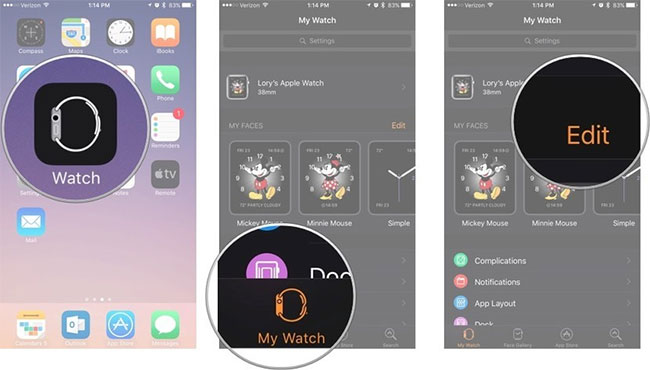
4. Click the red delete button ( - ) to the left of the clock face.
5. Touch the Remove button to the right of the watch face to remove it from the list.
The watch face is automatically removed from the Apple Watch.
How to delete watch faces via Apple Watch
You can remove watch faces from the list right on Apple Watch.
1. Navigate to the watch face on Apple Watch by pressing Digital Crown.
2. Press firmly on the watch face to open a custom menu.
3. Swipe left or right to select a watch face.
4. Swipe up on the watch face you want to remove.
5. Click Remove.
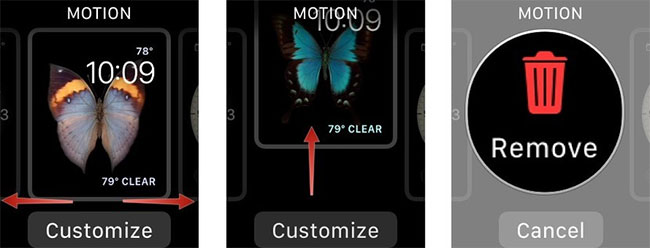
How to arrange a list of Apple Watch faces
You can arrange your watch faces so that specific faces are next to each other, listed by color or the way you want.
1. Open the Watch app on iPhone.
2. Click the My Watch tab.
3. In My Faces , click Edit.
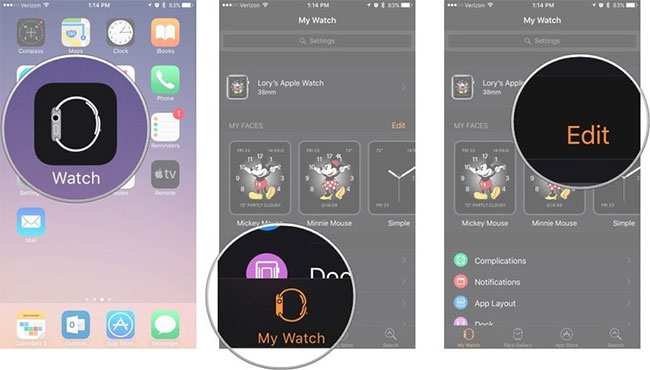
4. Press and hold the 3-line symbol ( ☰ ) to the right of the clock face.
5. Drag the watch face to a new position in the list.
The new order of watch faces will automatically appear on the Apple Watch.
Each watch face has a number of customizable features. When you insist on a watch face, tap Customize to see what's available.
You should read it
- 3 best Apple Watch watch face customization apps
- How to customize the look of the watch face on the Apple Watch
- Apple Watch can change color to match the clothes you wear in the future
- How to rearrange the order of the watch faces on Apple Watch
- How to take screenshots on Apple Watch
- How to set up a new Apple Watch
 How to use the split and tip function in Calculator on Apple Watch
How to use the split and tip function in Calculator on Apple Watch How to determine the Apple Watch model
How to determine the Apple Watch model How to activate eSim on Apple Watch
How to activate eSim on Apple Watch 3 things to do before selling Apple Watch
3 things to do before selling Apple Watch How to create reports on Apple Watch activity
How to create reports on Apple Watch activity