How to change the Instagram password on phones and computers
Instagram is a social network from the co-founder of Facebook but these two social networks are going in two different ways and Instagram is in the process of development and completion. With Instagram, users can connect their linked accounts to Facebook to log in with the push of a button or easily find their account again quickly.

1. How to change the Instagram password on the phone
To change the Instagram password on your phone, do the following:
Step 1: At the interface of Instagram , you select the Profile page and then select Settings .
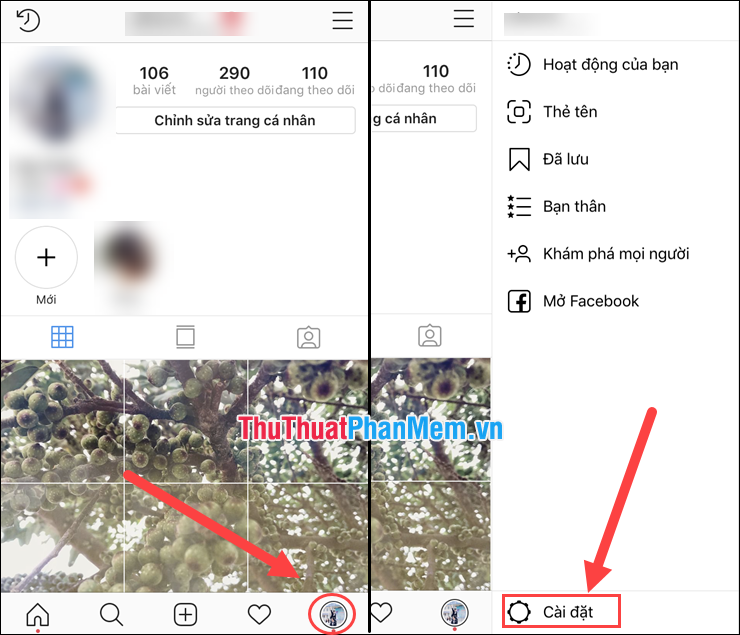
Step 2: Next, in the Settings section, select Security and privacy . Then continue to choose Password .
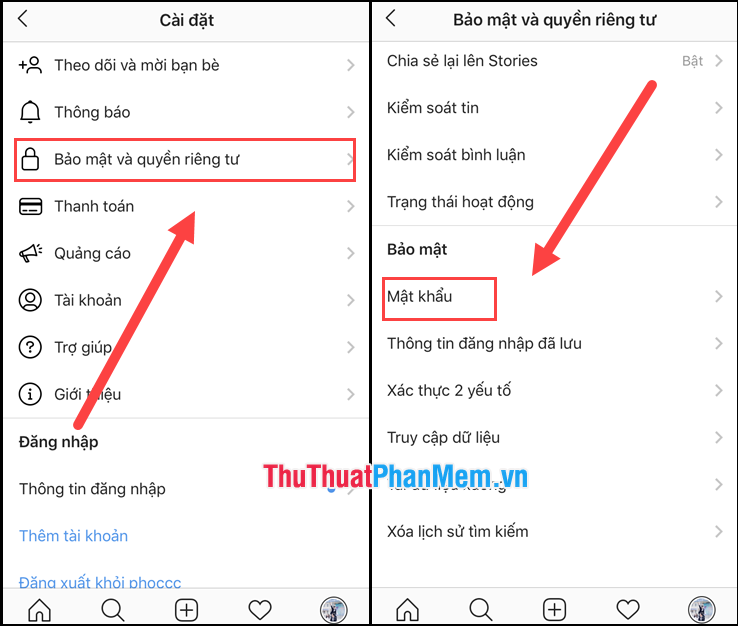
Step 3: In the Password section , you enter the old password and set a new password for the account.
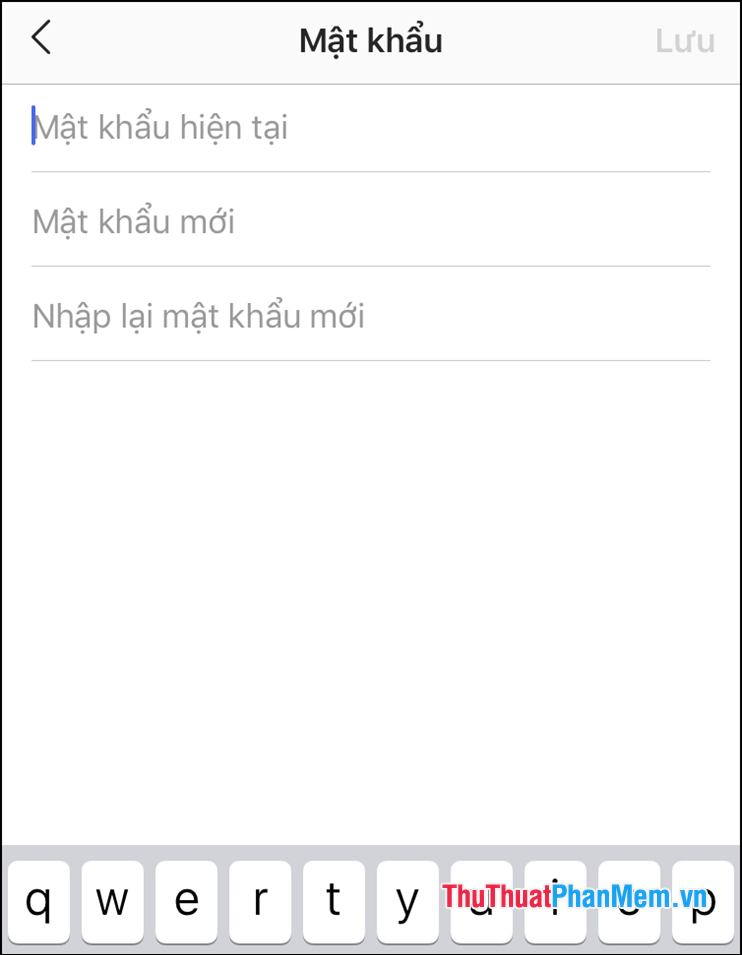
2. How to change your Instagram password on your computer
If you use Instagram on your computer, then proceed with the following:
Step 1: At the interface of Instagram you select the Personal Account icon .
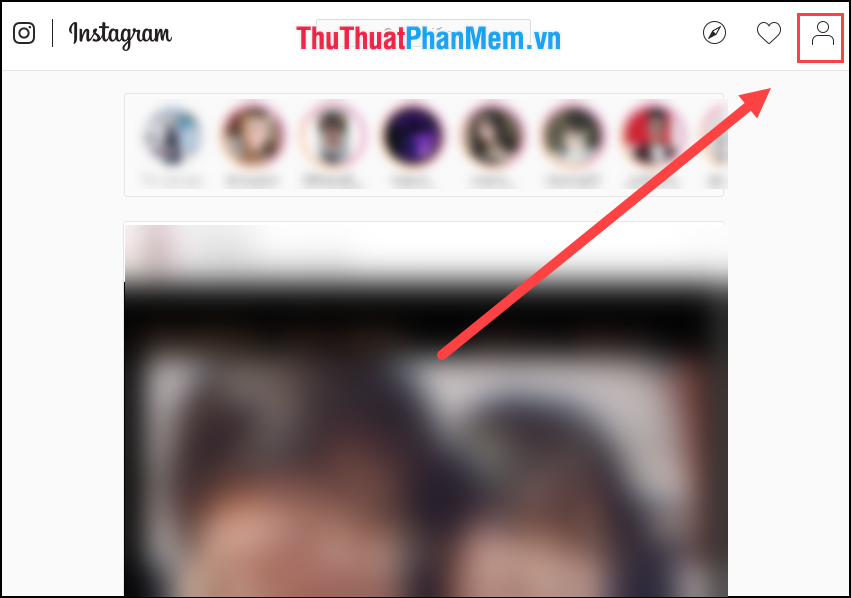
Step 2: Next, you click on Settings gears to set up.
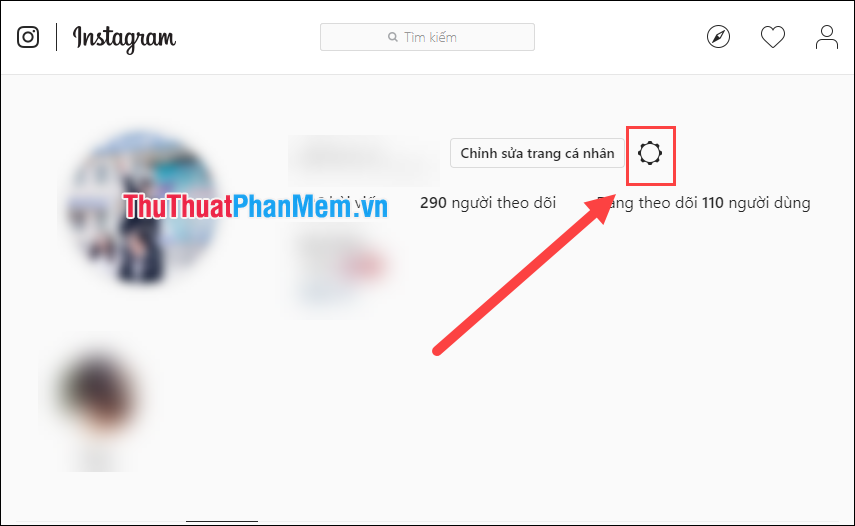
Step 3: Here, there are options for you. You choose Change password .

Step 4: You proceed to enter the old and new password to change. Here you can also install a lot of information related to the account such as: Email, SMS, contact management, .
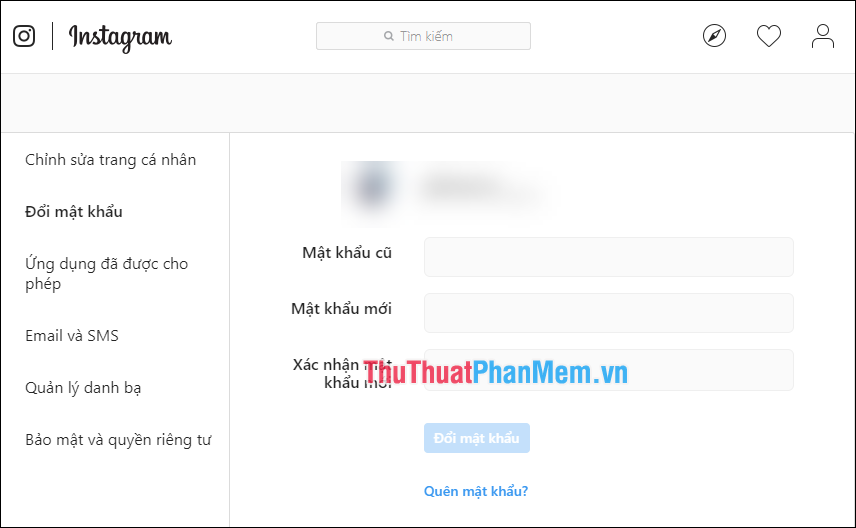
Thus, Software Tips guide you how to change Instagram password on computers and phones the fastest. Good luck!
 How to download videos from Twitter to iPhone, Android devices easily
How to download videos from Twitter to iPhone, Android devices easily How to download Google Maps to your phone for offline use, without consuming 3G or 4G
How to download Google Maps to your phone for offline use, without consuming 3G or 4G How to download photos from Google Photos to iPhone and Android phones easily
How to download photos from Google Photos to iPhone and Android phones easily How to play Android games on Windows with BlueStacks
How to play Android games on Windows with BlueStacks How to play wifi on your phone, share 3G, 4G connection on iPhone and Android
How to play wifi on your phone, share 3G, 4G connection on iPhone and Android Top 3 360-degree photography applications on the most beautiful phones
Top 3 360-degree photography applications on the most beautiful phones