How to change Instagram password on computer
Changing passwords for social accounts such as changing Facebook passwords and changing Zalo passwords regularly will increase the security of those accounts. With Instagram, users will have to change the password on Instagram Android or Instagram iOS before, now you can change right away on Instagram computer.
The current web-based Instagram interface has also been provided with many options, especially personal account editing options, such as changing your Instagram avatar on your computer or changing your Instagram password. You do not need to access Instagram on your phone but can change it right away on your computer. The following article will guide you how to change Instagram password on PC.
- How to change Instagram password on phone
- How to activate Instagram security with 2 layers by phone
- How to login to multiple Instagram accounts
- How to change Instagram account information
Instructions to change the Instagram pass on the computer
Step 1:
Access your Instagram account on your computer and proceed to log in as usual.

Step 2:
In Instagram home page interface, users click on the profile picture or click on the humanoid icon to access the personal Instagram page.
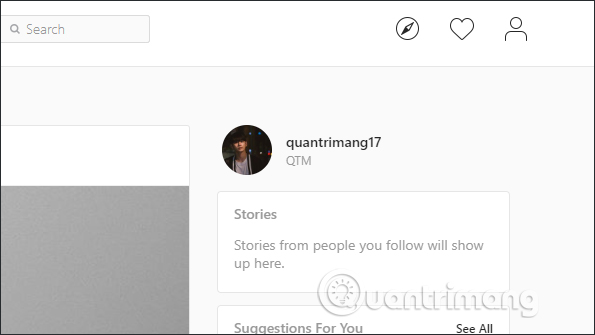
Step 3:
At this interface, click on the gear icon .

Next, display the options interface to reset your Instagram account, click Change password .

Step 4:
Switch to the password change interface for Instagram. Here we enter the required information, including:
- Old Password: enter the current password of your Instagram account.
- New Password: enter new password for Instagram account.
- Confirm New Password: Retype new password for Instagram account.
Finally click Change Password to change the password again.
Soon the password will be changed to Instagram and a message will appear at the bottom of the interface on the left side of the screen. Note that users cannot change the previously used password but must enter a completely new password.

The operation to change Instagram password on computer is very simple, similar to when you change the password on the phone. If you see an Instagram account having data security issues, you need to change your password immediately for Instagram.
I wish you all success!
You should read it
- How to change Instagram account information on the computer
- how to change instagram icon, bring the old Instagram icon back on the iOS device
- How to change avatar Instagram on your computer
- How to change the Instagram password on phones and computers
- How to change your Instagram username and display name
- Instagram account is hacked, this is all you need to do
 How to search videos on Facebook
How to search videos on Facebook How to create 3D characters with ZEPETO
How to create 3D characters with ZEPETO How to restrict viewers to post on Facebook
How to restrict viewers to post on Facebook How to cancel Facebook Fanpage Admin
How to cancel Facebook Fanpage Admin How to prevent people from knowing you Follow anyone on Facebook
How to prevent people from knowing you Follow anyone on Facebook