How to change the font displayed on Galaxy Note 8
Android or iOS devices all have their own default font for each device line. The same with Galaxy Note 8. However, it is possible that after use we no longer like the default font style on the device, want to change to a new font. On Galaxy Note 8 in addition to the pre-installed font, the manufacturer also integrates many different fonts for users to choose to change. The following article will guide you how to change the default font and download new fonts on Galaxy Note 8.
- How to use S Pen to translate text on Galaxy Note 8
- 5 ways to take screenshots on Galaxy Note 8
- How to use the S Pen on the Galaxy Note 8
Instructions to change the default font Note 8
Step 1:
At the screen of the screen click on Settings (Settings), then select Display (Display) > Zoom screen and font (Screen Zoom And Font) .
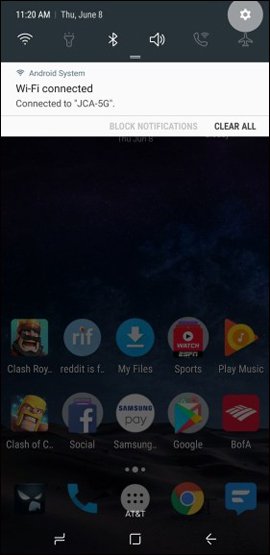


Step 2:
A list of the fonts available to the device appears, including Gothic Bold, Choco cooky, Cool Jazz, Rosemary. Click on the font you want to change for the device.


Step 3:
To download more fonts on Galaxy Note 8, also at the Zoom screen and font interface (Screen Zoom And Font), users click the Download fonts button (Download font). A list of words provided by Samsung appears. Click the arrow icon to download the font you like, then click Install to install the selected font for the device.
Then the user also selects that font in the font list on Note 8 according to step 2 above.
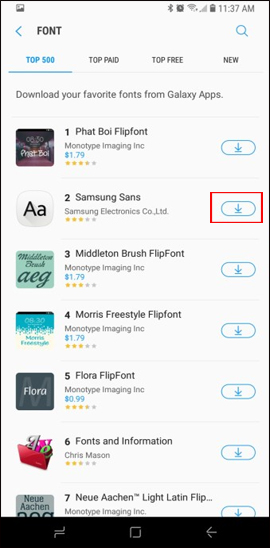
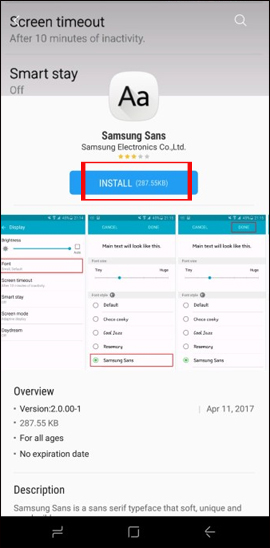
So in addition to the default font displayed on Galaxy Note 8 system, users can change to the font format provided by the device, or download the font store that Samsung provides to users. These fonts will make the interface change device more interesting and new when changing the default font on Samsung Galaxy Note 8.
I wish you all success!
You should read it
- How to know if Samsung Galaxy Note 7 is safe?
- Redmi Note 9 Pro / Pro Max: Snapdragon 720G, 5200mAh battery, priced from 4.09 million
- How to change the Zalo font on the phone
- How to use the S Pen on the Galaxy Note 8
- Xiaomi launched the Mi Note 10 / Note 10 Pro, the world's first 108MP camera
- Samsung recalled Galaxy Note 7 and this is all you should know
 Instructions for turning off the Sound (Touch Sound) on Android device
Instructions for turning off the Sound (Touch Sound) on Android device How to adjust the fast charging feature on Samsung
How to adjust the fast charging feature on Samsung How to turn on the 1-touch fingerprint unlock feature on Samsung Galaxy J5 Prime, J7 Prime
How to turn on the 1-touch fingerprint unlock feature on Samsung Galaxy J5 Prime, J7 Prime The 5 most common errors on Galaxy S7 / Galaxy S7 Edge and how to fix them
The 5 most common errors on Galaxy S7 / Galaxy S7 Edge and how to fix them How to edit application permissions on Android
How to edit application permissions on Android List devices to Android 7.0 Nougat, how to download and how to install
List devices to Android 7.0 Nougat, how to download and how to install