How to use the S Pen on the Galaxy Note 8
Samsung's S Pen has become its brand, especially with the Galaxy Note series. On the Galaxy Note 8, along with new features, Samsung Pen S also focuses on improving with more features to serve the needs of users. However, some of these new features are quite strange to users and you accidentally ignore some features, or do not know how to use the S Pen on the device. The following article will help you read more tips to take advantage of the useful features of the S Pen on the Galaxy Note 8.
1. More lively Live Message:
Live Message is a feature that allows sending animated picture messages. And on the Galaxy Note 8, Live Message has been updated to add lighting effects to drawings. We can draw any content and will be converted to animation. After that, you can send messages or share them on Zalo or Facebook.
Instead of sending text messages, you can now send dynamic drawings on Galaxy Note 8 with extremely beautiful effects. To learn how to use Live Message, refer to the article How to use the Live Messages feature on Samsung Galaxy Note 8.
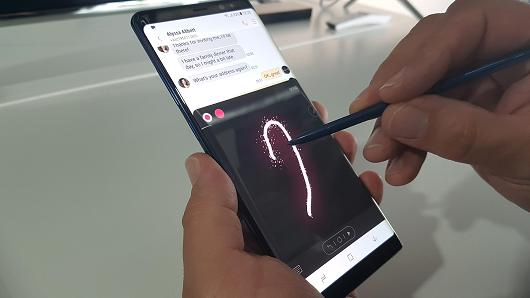
2. Quick notes on the screen off:
With Note 8, we can create notes when the screen is off with 100 pages of maximum notes on the Always On Display screen. Notes after being pinned to the screen off can be edited. You just need to use the S Pen and write whatever notes you want on the standby screen.

3. Translation assistance, currency conversion:
About the translation feature, it appeared on the Galaxy Note 4, but it is still quite limited when it only stops at translating word by word and does not support many other languages. On the Galaxy Note 8, the S Pen has been upgraded when we can translate the text, even with the text saved as an image. It supports up to 71 languages including Japanese, Korean and Chinese. Besides, you can use the S Pen to convert currencies around the world.

4. Increase the experience on Pen Up:
Pen Up on Galaxy Note 8 is a collection of diverse patterns, with technical effects window so you can unleash creative artworks for yourself. Especially when drawing in conjunction with the S Pen will bring more authenticity to users, when there is more force to press. The pen can write more than 2000 words continuously, smart color recognition and more than 500 different pressing presses. When drawing, you can hear a rustling sound from the screen.
When the finished work can be shared to the community of Pen Up users or used as an animation for the device.
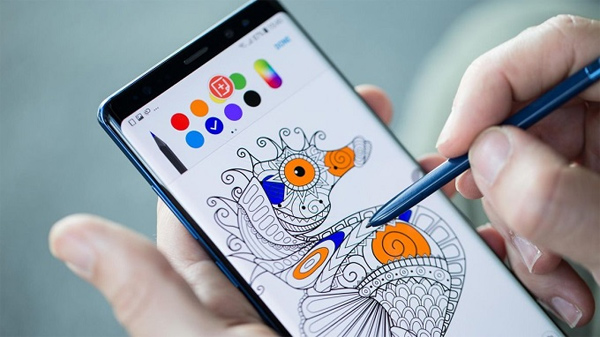
With the improvement of S Pen with new features on Galaxy Note 8, users will experience many useful features of the application on the device. The S Pen will help us perform operations more quickly and easily, or exploit more aspects of each feature on the Galaxy Note 8.
Hope this article is useful to you!
You should read it
- How to take photos of Samsung Galaxy Note 7 screen?
- How many tricks did you know on Samsung Galaxy Note 7?
- 5 ways to take screenshots on Galaxy Note 8
- Reveal the real photos of Galaxy Note 10: no 3.5mm jack and Bixby button, a selfie punched camera
- Summary of some tips for Galaxy Note / Note II
- The most noticeable 'leaks' about Galaxy Note 9
 How to change sound effects Samsung Galaxy S8
How to change sound effects Samsung Galaxy S8 Scan documents on Android phones with Camscanner
Scan documents on Android phones with Camscanner Usage notes application Secure Notes - Note pad Android
Usage notes application Secure Notes - Note pad Android How to use S Pen to translate text on Galaxy Note 8
How to use S Pen to translate text on Galaxy Note 8 Instructions for rooting Android phones with Magisk
Instructions for rooting Android phones with Magisk The control commands are useful with Bixby Voice on Galaxy S8
The control commands are useful with Bixby Voice on Galaxy S8