How to change the display name of guest users in Microsoft Teams
Are you a Microsoft Teams user? If you are reading this article, the answer is probably yes. Even if you do not use this application, it is highly likely that you will be invited to join the Microsoft Teams group in the near future.
If you are using MS Teams, then you may have created the first groups and / or have been invited to one or more groups as standard users or guest users.
The following article will show you how to change the display name of guest users in Microsoft Teams.
How to change the display name of guest users in Microsoft Teams
How can guest users change the display name? The answer to this question is simple: So far, they have not been able to do it themselves. However, administrators, as well as any user who has been granted Azure Active Directory administration rights, can do so.
To do that, go to the Azure Active Directory Users Management control panel:
https://portal.azure.com/#blade/Microsoft_AAD_IAM/UsersManagementMenuBlade/AllUsers 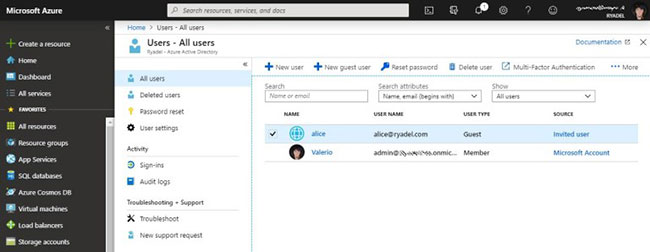
You will then be able to see all users and guest users added to your group. If you have the appropriate rights, you can also perform administrative tasks such as adding new users, inviting new guest users, or editing their identities ( Identity ), including setting the Name (these are exactly the What we're interested in).
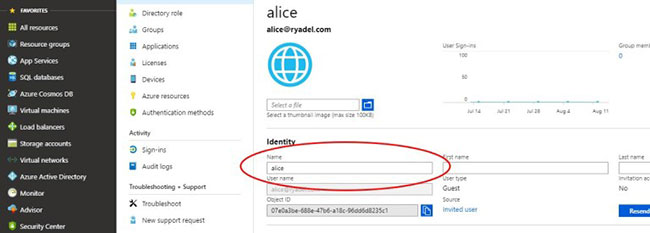
As soon as you make a change and confirm the change by clicking the Save button at the top, the display name of the guest user will change accordingly.
Hopefully this post will be helpful for those who are looking to change their name on Microsoft Teams.
Hope you are succesful.
 How to use Zoom's Virtual Background feature
How to use Zoom's Virtual Background feature 6 software for online meeting, best online conferencing
6 software for online meeting, best online conferencing 5 best messaging apps for businesses 2020
5 best messaging apps for businesses 2020 How to video chat group Zalo PC
How to video chat group Zalo PC How to create a Snapchat filter
How to create a Snapchat filter How to see the exact time when WhatsApp messages are read
How to see the exact time when WhatsApp messages are read