Slack users will have to envy this new change of Microsoft Teams
Ahead of the Ignite 2019 conference coming out next week, Microsoft has officially announced a new experience for the file sharing and receiving feature of the Microsoft Teams service with countless notable changes.
The first factor to consider is the experience of receiving new files in the Files tab of a channel. Microsoft has 'put' the whole advantage of the ability to use and manage SharePoint files on Teams. Now you can synchronize files with PC or Mac, get previews with over 320 different file types, create views and work with metadata, view document information. , review file tags with a single mouse move, pin files to the top, perform actions like check in and check out, and many other features without leaving the Teams app.
Besides, you will also be able to access OneDrive files directly in Teams.
Here are some outstanding experiences currently available on Teams, SharePoint, OneDrive, and Outlook:
- See all metadata / columns
- Open the file
- Open option with drop-down menu (online / desktop)
- Upload file / folder
- Synchronize
- Export to Excel
- New menu
- Filter column header column
- List of views
- Files needing attention
- The file is pinned
- Simple column installation
- Hover view file tab
- Check out / Check in
- Bulk approval
- Format columns and rows
- Group view
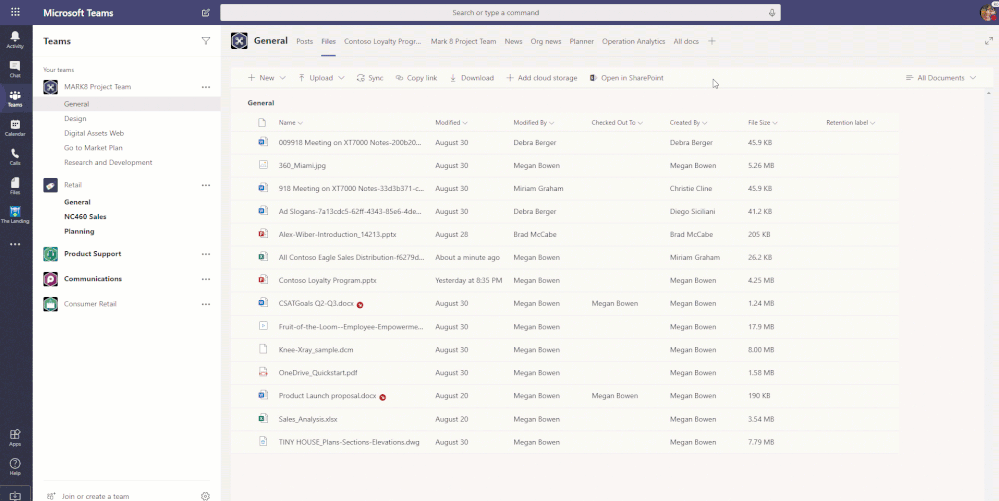
In addition, Microsoft Teams is also getting the same file sharing experience already available on OneDrive, Office applications, SharePoint, Windows Explorer, and Mac finder. When you copy / paste a file link, Teams will format as beautifully and synchronously as possible. You can change the settings for sharing by clicking the arrow next to the file that appears in the message.
All of the above changes are expected to be launched by Microsoft Teams for Teams users from mid-November 2019, and will be completed by the end of the month.
You should read it
- Link download Microsoft Teams 1.3.00.3564
- Summary of shortcuts for Microsoft Teams to learn online
- How to use Microsoft Teams online
- Microsoft integrates Teams utilities into Office.com website and Office Windows apps
- Users should be wary of this Microsoft Teams security flaw
- How to turn off mic in Microsoft Teams
 What is Deep Fusion that can completely change the way we photograph?
What is Deep Fusion that can completely change the way we photograph? Google officially launches TensorBoard.dev and TensorFlow Enterprise
Google officially launches TensorBoard.dev and TensorFlow Enterprise Call of Duty Mobile officially became the most popular mobile game today
Call of Duty Mobile officially became the most popular mobile game today Warning: There is an 'immortal' virus strain, which is able to automatically reinstall even if users restore the original settings
Warning: There is an 'immortal' virus strain, which is able to automatically reinstall even if users restore the original settings Comparing AirPods Pro and AirPods, is it worth upgrading?
Comparing AirPods Pro and AirPods, is it worth upgrading? Outperforming Surface Neo, the Galaxy Book S becomes the world's first Lakefield processor-based laptop
Outperforming Surface Neo, the Galaxy Book S becomes the world's first Lakefield processor-based laptop