How to change the default location for saving screenshots in macOS Mojave
Computer screen capture tool on macOS Mojave is now much more powerful. It allows users to draw, mark, add text, zoom on screenshots. Besides, users can record screen video converted into gif or MOV file and use it quite flexibly. However, it still defaults to saving all your screenshots directly to the desktop. You can change that quite easily. Let's see how to do it!
Change the location to save the default screenshot in Mojave
First you need to open the screen capture tool by pressing Command + Shift + 5 , then selecting Options .
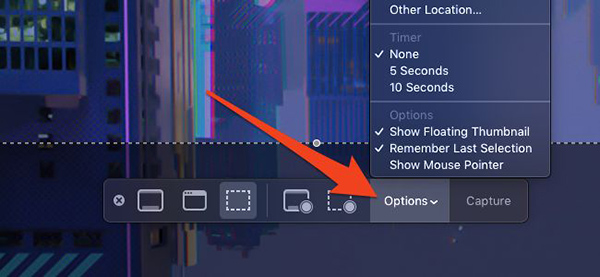
At the top of the Options menu, under Save To section , you'll see the built-in options:
- Desktop: The default location, will save all your screenshots to a separate stack.
- Clipboard: Use this location if you want to paste photos into another application. This is the most neat location if you don't like cluttering your drives with additional files.
- Messages: This location will open a new message with the attached screenshot so you can send it to one of your contacts.
- Mail: This option creates a new email in the Mail application and attach a screenshot. If you want to send screenshots via web apps like Gmail, it's best to use Clipboard and manually attach files.
- Preview: This option will open the screenshot in Preview so you can edit the image before saving to the drive or copy to another application.
At the bottom of the above options, click Other Location to select the folder where you want the macOS to save your screenshot. Mac will remember this setting and use it for all your future photos.
Simple, just try it!
See more:
- Use commands and some tips for Mac OS X
You should read it
- 10 latest features of macOS Mojave
- Apple officially released MacOS 10.14 Mojave, invite you to update
- How to use Zappy to take screenshots of your Mac and write notes
- How to install macOS Mojave on Windows 10
- Microsoft Office supports dark background mode on macOS Mojave
- 10 best macOS screenshot apps 2021
 How does Google Chrome 'gluttonous' RAM come?
How does Google Chrome 'gluttonous' RAM come? New features on iOS 12.2
New features on iOS 12.2 The most complete demo video on Windows 10 ARM is installed on the Lumia 950 XL
The most complete demo video on Windows 10 ARM is installed on the Lumia 950 XL Looking at luggage at the airport can cause smartphone and laptop to be damaged?
Looking at luggage at the airport can cause smartphone and laptop to be damaged? Google will start deleting photos, comments, pages and more on Google+ from April
Google will start deleting photos, comments, pages and more on Google+ from April Do not post photos of check-in tickets on the Internet if you do not want to become a victim of a scam or a black society
Do not post photos of check-in tickets on the Internet if you do not want to become a victim of a scam or a black society