Secure Facebook by phone number
Currently, security is always a top priority, to avoid losing accounts. To protect your facebook account from being lost, you need to secure your facebook account with your phone number.

The article shows you how to secure facebook with a verified phone number in your account.
Verify phone number to facebook account
Step 1: You need to login to your Facebook account, then select the arrow next to the privacy shortcut and select Settings .
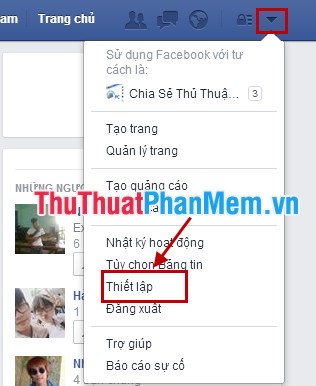
Step 2: In the Settings section , in the left menu, select Mobile and select Add phone number .

Step 3: The dialog box appears Activate text message on facebook , you choose to add your phone number here .

Step 4: Next you confirm your phone number, in the Country code (area code) is Vietnam (+84) then enter the phone number in the Phone number and press Continue .

Step 5: Wait for the confirmation code sent to the phone number above, enter the confirmation code received in the Enter Your Confirmation Code and click Accept .
Note: If you do not see the message sending the confirmation code, click Resend code .

Then there is a dialog box asking you to enter your password, enter the password and select Submit .
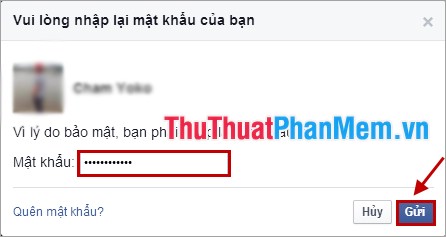
Step 6: Confirmation phone number, you can choose in the section Share your phone number with (share phone number with).
If you do not want your phone number public or friends, you can choose Only me . Then Save settings .
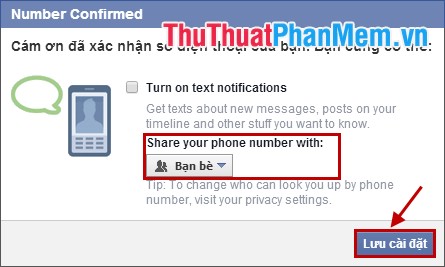
Set up facebook security by phone number
Step 1: In the Setting section, select Security .
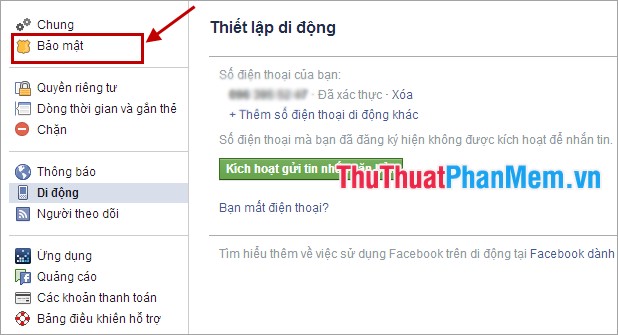
Step 2: In Login verification , you select Edit to add security by phone number.
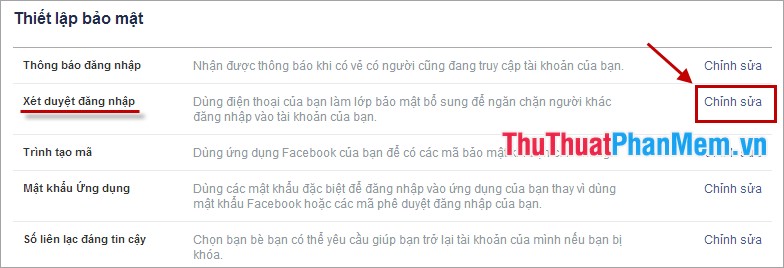
Step 3: Next, you check the box before Requesting a security code to access my account from a strange browser .
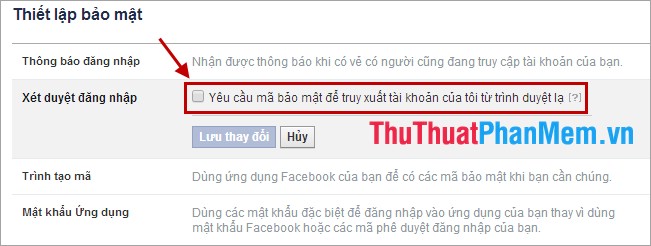
Step 4: What is the login approval dialog box? select Start .
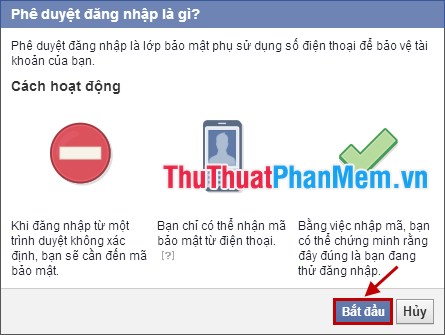
Step 5: Click Continue .

Step 6: A message from Facebook sends a confirmation code to your phone number enter the verification code in the Alternatives section to provide a security code and click Continue .
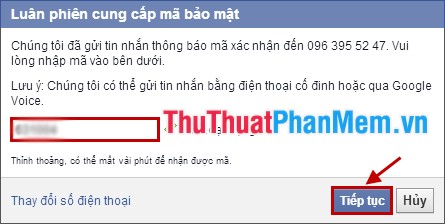
Step 7: Confirm the password and click Submit .
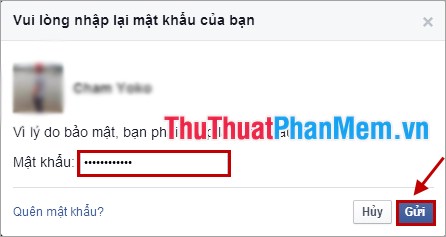
Step 8: Check the box before No, require a code immediately to enable verification by phone immediately. Then you choose Close .

To prevent incidents related to security phone numbers, you should receive backup codes. In the security settings you select Get code in Login Verification .
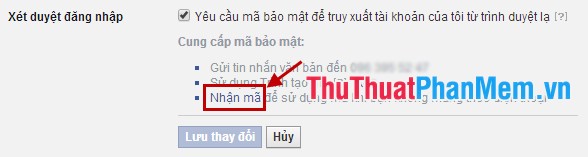
Thus, from now on when you log into facebook you need to enter the verification code sent to the security phone number. Your facebook account will always be absolutely secure, even if others know the password. Good luck!
You should read it
- How to change phone numbers on Facebook
- How to sign in to Facebook with a phone number
- Warning: A website may appear to find the phone number of anyone on Facebook including hidden information
- Quickly create a Facebook account with your phone number
- How to login to Facebook computer with QR code
- Questions that help you check your Facebook account's security knowledge
 Currency converter with Google
Currency converter with Google How to delete a Facebook account
How to delete a Facebook account Instructions for using Google Drive
Instructions for using Google Drive How to block friends from posting on Facebook wall
How to block friends from posting on Facebook wall Instructions on how to connect Skype with Facebook
Instructions on how to connect Skype with Facebook Recover your Skype account password
Recover your Skype account password