How to Change Microsoft Office Product Key
Method 1 of 3:
Microsoft Office 2003
-
 Right-click on the start button and select Run.
Right-click on the start button and select Run. -
 Type regedit into the field, and click on OK
Type regedit into the field, and click on OK -
 Expand HKEY_LOCAL_MACHINE > SOFTWARE > Microsoft > Office > 11.0 > Registration
Expand HKEY_LOCAL_MACHINE > SOFTWARE > Microsoft > Office > 11.0 > Registration -
 Click on the item, composed of a combination of numbers and letters.
Click on the item, composed of a combination of numbers and letters. -
 Hold Ctrl on your keyboard, and click on DigitalProductID and ProductID.
Hold Ctrl on your keyboard, and click on DigitalProductID and ProductID. -
 Press Delete and click on Yes.
Press Delete and click on Yes.
Method 2 of 3:
Microsoft Office 2007
-
 Right-click on the start button and select Run.
Right-click on the start button and select Run. -
 Type regedit into the field, and click on OK
Type regedit into the field, and click on OK -
 Expand HKEY_LOCAL_MACHINE > SOFTWARE > Microsoft > Office > 12.0 > Registration
Expand HKEY_LOCAL_MACHINE > SOFTWARE > Microsoft > Office > 12.0 > Registration -
 Click on the item, composed of a combination of numbers and letters.
Click on the item, composed of a combination of numbers and letters. -
 Hold Ctrl on your keyboard, and click on DigitalProductID and ProductID.
Hold Ctrl on your keyboard, and click on DigitalProductID and ProductID. -
 Press Delete and click on Yes.
Press Delete and click on Yes.
Method 3 of 3:
Microsoft Office XP
-
 Click on the Windows icon and select Run.
Click on the Windows icon and select Run. -
 Type regedit into the field, and click on OK
Type regedit into the field, and click on OK -
 Expand HKEY_LOCAL_MACHINE > SOFTWARE > Microsoft > Office > 10.0 > Registration
Expand HKEY_LOCAL_MACHINE > SOFTWARE > Microsoft > Office > 10.0 > Registration -
 Click on the item, composed of a combination of numbers and letters.
Click on the item, composed of a combination of numbers and letters. -
 Hold Ctrl on your keyboard, and click on DigitalProductID and ProductID.
Hold Ctrl on your keyboard, and click on DigitalProductID and ProductID. -
 Press Delete and click on Yes.
Press Delete and click on Yes.
4 ★ | 2 Vote
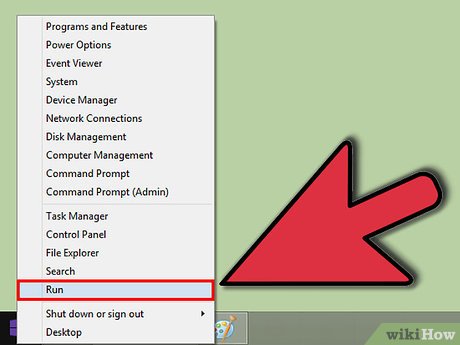


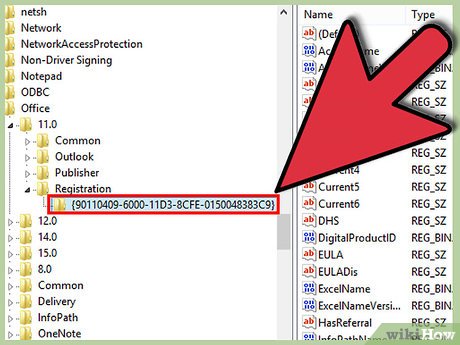
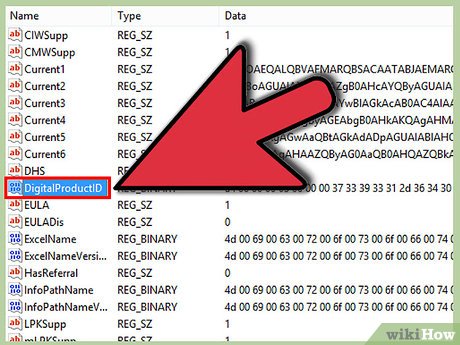
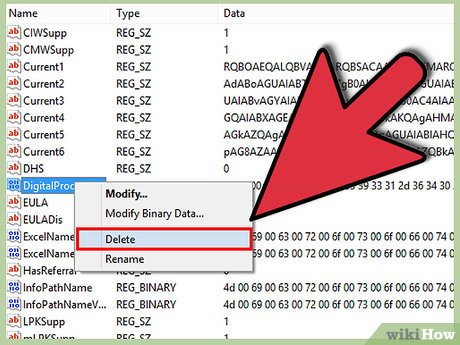
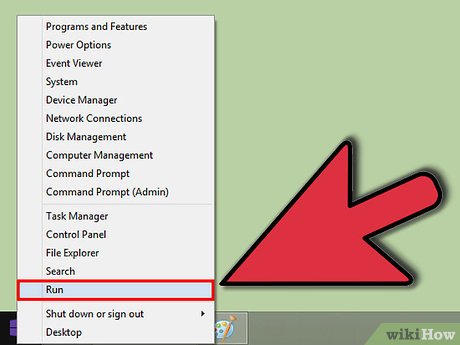
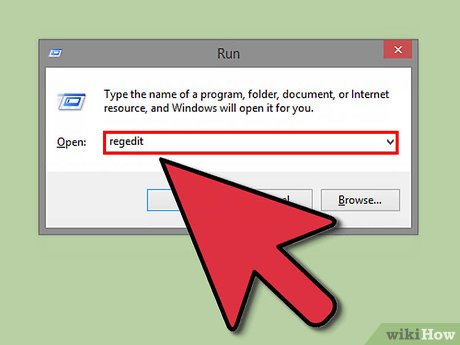

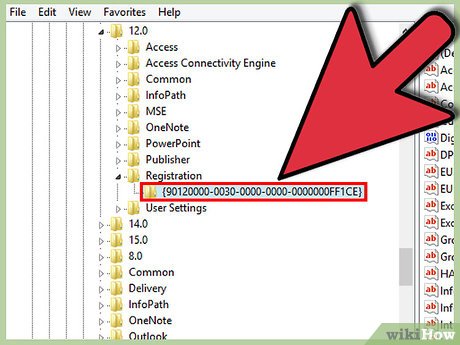

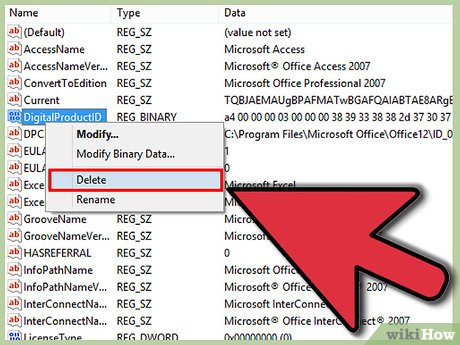

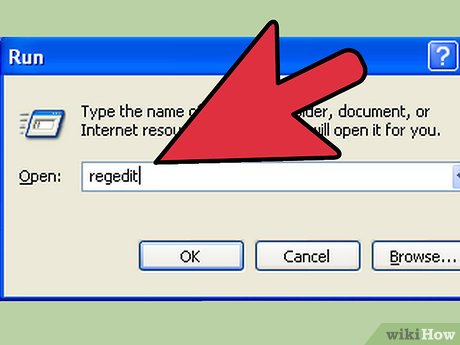
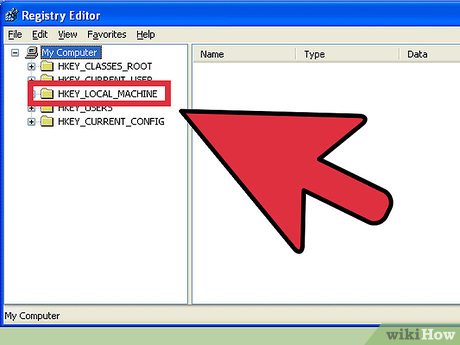
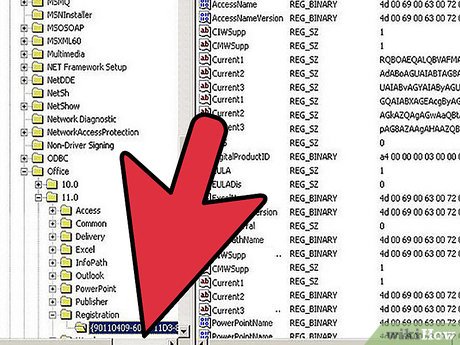
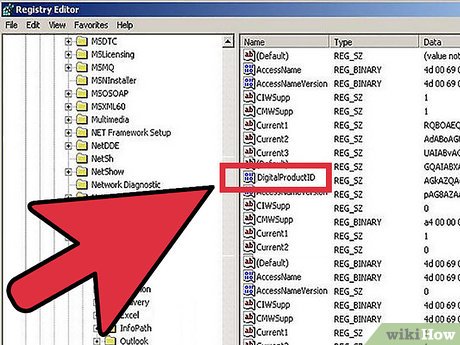
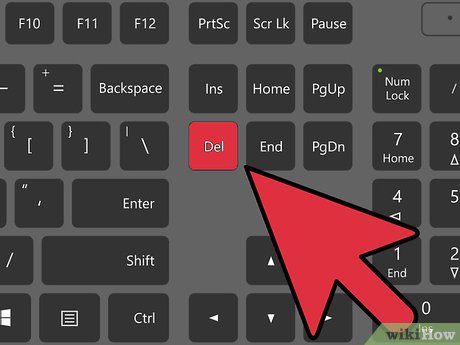
 How to Set, Reset, Remove and Recover the Password of Excel Files
How to Set, Reset, Remove and Recover the Password of Excel Files How to Link Excel to PowerPoint
How to Link Excel to PowerPoint How to Update Microsoft Office on PC or Mac
How to Update Microsoft Office on PC or Mac How to Use Office 365
How to Use Office 365 How to Install Microsoft Office 2007
How to Install Microsoft Office 2007 How to Upgrade Microsoft Office
How to Upgrade Microsoft Office