How to Use Microsoft Office on PC or Mac
Method 1 of 2:
Windows
-
 Click themenu. It's in the task bar, which is usually at the bottom of the screen.
Click themenu. It's in the task bar, which is usually at the bottom of the screen.
-
 Click All Apps. A list of applications on your Windows PC will appear.
Click All Apps. A list of applications on your Windows PC will appear. -
 Scroll down and click Microsoft Office. A list of installed Microsoft Office applications will expand. A typical office installation includes Word, Access, Excel, PowerPoint, Publisher, and Outlook.
Scroll down and click Microsoft Office. A list of installed Microsoft Office applications will expand. A typical office installation includes Word, Access, Excel, PowerPoint, Publisher, and Outlook. -
 Click an application. The selected application will open.
Click an application. The selected application will open. -
 Open a document. If you opened an application that edits files, such as Microsoft Word, Excel, or Access, you can open on existing document or create a new one.
Open a document. If you opened an application that edits files, such as Microsoft Word, Excel, or Access, you can open on existing document or create a new one.- Create a new document or spreadsheet: Click Blank document (Word), Blank workbook (Excel), or Blank database (Access).
- To open an existing file, click Open Other Files in the left column, select the file, then click Open.
-
 Save your file. To save your progress in nearly any file, click the File menu at the top-left corner of the application, then click Save.
Save your file. To save your progress in nearly any file, click the File menu at the top-left corner of the application, then click Save.
Method 2 of 2:
macOS
- Click the Go menu. It's in the menu bar at the top of the screen.[1]
- Click Applications. A folder containing applications installed on your Mac will appear.
- Double-click the Microsoft Office folder. A list of installed Office applications will appear.
- Click an application. The selected application will open.
- Open a document. If you opened an application that edits files, such as Microsoft Word, Excel, or Access, you can open on existing document or create a new one.
- Create a new document or spreadsheet: Click Blank document (Word), Blank workbook (Excel), or Blank database (Access).
- To open an existing file, click Open Other Files in the left column, select the file, then click Open.
- Save your file. To save your progress in nearly any file, click the File menu at the top-left corner of the application, then click Save.
4 ★ | 1 Vote
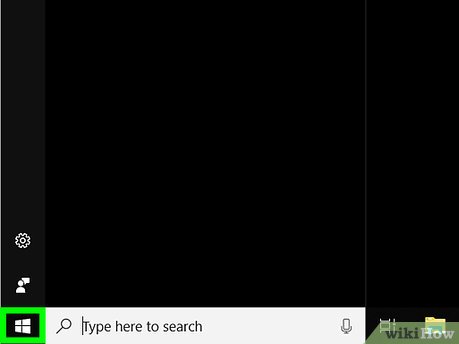
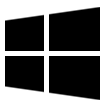
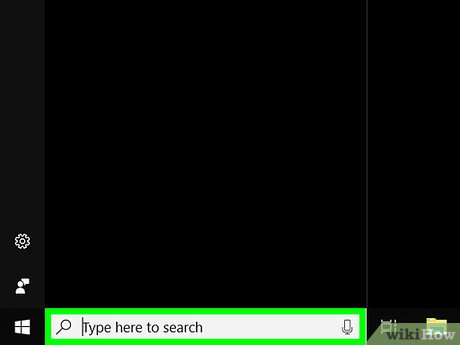
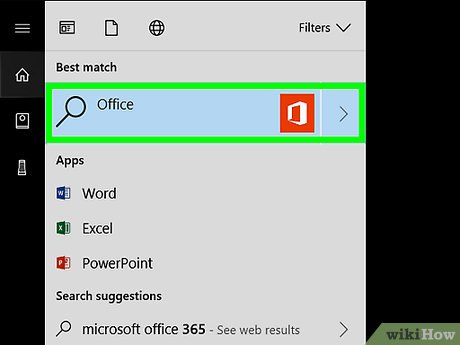
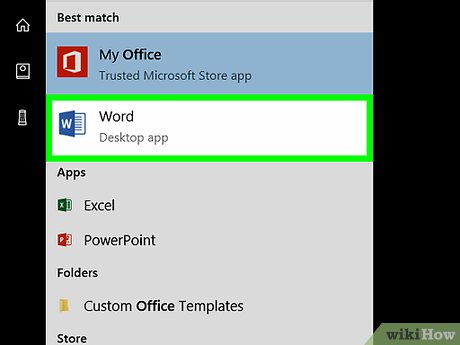
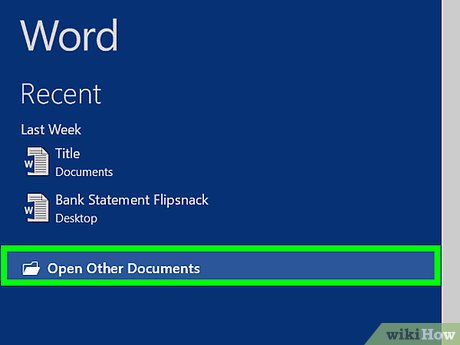

 How to Change Transparency in PowerPoint
How to Change Transparency in PowerPoint How to Archive in Outlook 2007
How to Archive in Outlook 2007 How to Download Microsoft Office
How to Download Microsoft Office How to Create a Bullet Point
How to Create a Bullet Point How to Change Microsoft Office Product Key
How to Change Microsoft Office Product Key How to Set, Reset, Remove and Recover the Password of Excel Files
How to Set, Reset, Remove and Recover the Password of Excel Files