How to Change the Theme on Microsoft Office
Method 1 of 2:
Changing Themes on MS Office 2013 and MS Office 2010
-
 Double-click any MS Office program shortcut on your desktop, like MS Word or Excel. This will open the program to a new blank page (e.g., a blank Word document).
Double-click any MS Office program shortcut on your desktop, like MS Word or Excel. This will open the program to a new blank page (e.g., a blank Word document).- You can also click on an MS Office program from the Programs list in the Start menu.
-
 Click 'File' from the toolbar at the top of the screen. This will open the File menu of the MS program you opened.
Click 'File' from the toolbar at the top of the screen. This will open the File menu of the MS program you opened. -
 Select 'Options' from the menu. Options is located at the bottom on the left panel of file menu.
Select 'Options' from the menu. Options is located at the bottom on the left panel of file menu.- The 'Options' panel is in the settings area of Microsoft Office, where you can do all the customized settings.
-
 View available themes. A window will open displaying customization options. You will be on the General tab by default. Click the 'Office Theme' drop-down menu, under the heading 'Personalize your copy of Microsoft Office.'
View available themes. A window will open displaying customization options. You will be on the General tab by default. Click the 'Office Theme' drop-down menu, under the heading 'Personalize your copy of Microsoft Office.' -
 Select a theme. You will see the different themes you can select. Choose any of the themes.
Select a theme. You will see the different themes you can select. Choose any of the themes.- These themes will vary according to the MS Office versions you're using. Microsoft Office 2010 has three color themes: Black, Silver, and Blue. MS Office 2013 has White, Dark Gray, and Light Gray.
-
 Click 'OK' at the bottom when you're done. This will apply the theme you selected to all MS Office programs.
Click 'OK' at the bottom when you're done. This will apply the theme you selected to all MS Office programs.
Method 2 of 2:
Changing Themes on MS Office 2007
-
 Double-click any MS Office program shortcut on your desktop, like MS Word or Excel. This will open the program to a new blank page (e.g., a blank Word document).
Double-click any MS Office program shortcut on your desktop, like MS Word or Excel. This will open the program to a new blank page (e.g., a blank Word document).- You can also click on an MS Office program from the Programs list in the Start menu.
-
 Click the Microsoft Office button. Once you open the blank document in any MS Office program, look at the top-left of the screen for the Microsoft Office button, which is circular in shape having four different colors squares inside it; click on it. This will open the File menu for the 2007 version of the MS Office program you opened.
Click the Microsoft Office button. Once you open the blank document in any MS Office program, look at the top-left of the screen for the Microsoft Office button, which is circular in shape having four different colors squares inside it; click on it. This will open the File menu for the 2007 version of the MS Office program you opened. -
 Click on '[Program] Options,' at the bottom of the menu. Replace [Program] with the MS Office program you opened. For instance, if you opened MS Word, you'll find 'Word Options'; if you opened Excel, you'll find 'Excel Options.'
Click on '[Program] Options,' at the bottom of the menu. Replace [Program] with the MS Office program you opened. For instance, if you opened MS Word, you'll find 'Word Options'; if you opened Excel, you'll find 'Excel Options.'- You can find this button right next to the 'Exit' button.
-
 Change the MS Office theme. The Options window will open on the Popular tab by default, displaying a series of customization options on the left panel.
Change the MS Office theme. The Options window will open on the Popular tab by default, displaying a series of customization options on the left panel. -
 Open the Color Scheme list. Under the heading 'Top options for working with word' is a drop-down option with 'Color scheme' written besides it. Click this to view the different themes available for you to choose.
Open the Color Scheme list. Under the heading 'Top options for working with word' is a drop-down option with 'Color scheme' written besides it. Click this to view the different themes available for you to choose. -
 Select one theme. Microsoft Office 2007 has three color themes: Black, Silver, and Blue.
Select one theme. Microsoft Office 2007 has three color themes: Black, Silver, and Blue. -
 Click 'OK' at the bottom when you're done. This will apply the theme to all MS Office programs.
Click 'OK' at the bottom when you're done. This will apply the theme to all MS Office programs.
4 ★ | 2 Vote
You should read it
- What is Microsoft Office Click-to-Run Service? Can it be disabled?
- How to Change Microsoft Office Product Key
- How to Add New Options to Right Click Menu in Windows
- How to prevent the Office Click to Run service from running in the background
- How to Use Microsoft Office on PC or Mac
- How to create a command line program in Python with Click
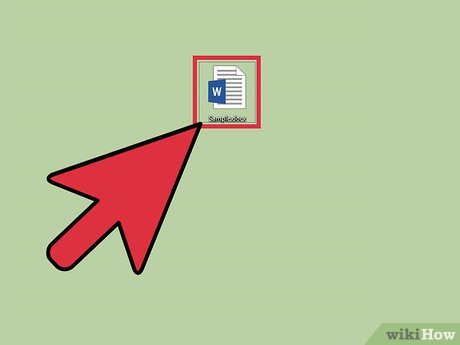
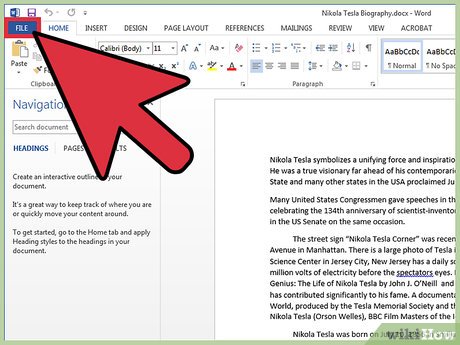
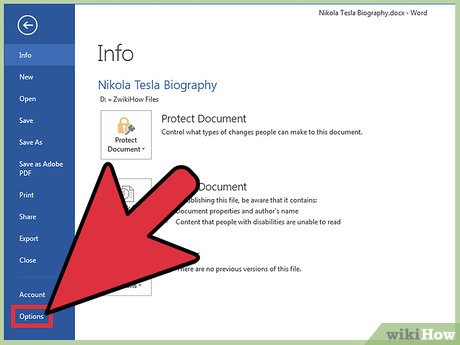
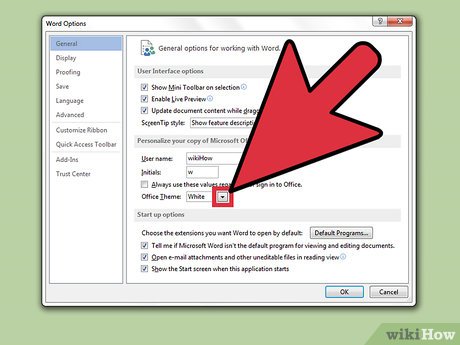

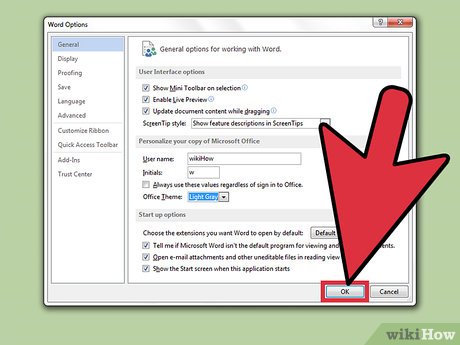
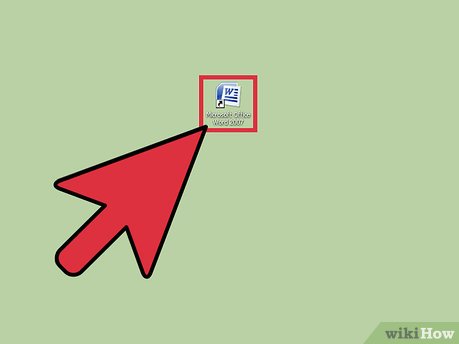
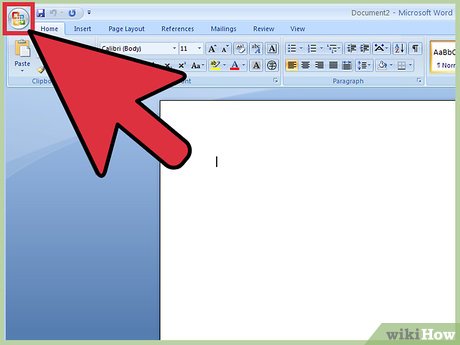
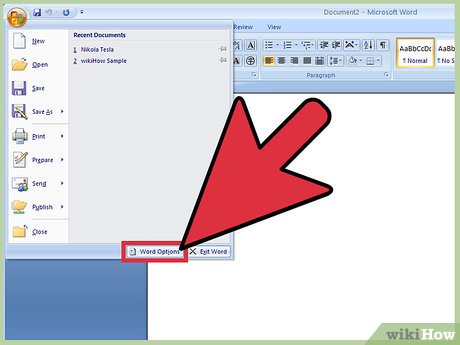


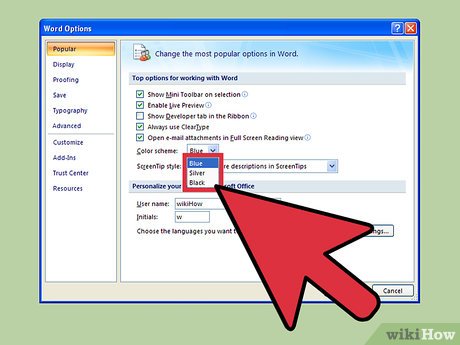
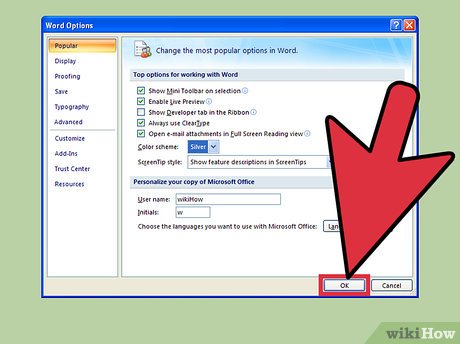
 How to Print Mirror Image
How to Print Mirror Image How to Create an Office 365 Account on PC or Mac
How to Create an Office 365 Account on PC or Mac How to Download Microsoft Office for Mac
How to Download Microsoft Office for Mac How to Insert a Comment Box in Word, PowerPoint, and Excel
How to Insert a Comment Box in Word, PowerPoint, and Excel How to Download Microsoft Office 2010
How to Download Microsoft Office 2010 How to Use Visio
How to Use Visio