How to change DNS Freenom World on Windows
One of the ways to speed up Internet access is to change DNS on the computer. DNS stands for Domain Name System, which establishes the correspondence between IP address and domain name. Simply put, it is when you access a website that will be converted to an IP address, with the aim of easily identifying each other on the network.
There are many DNS for users to choose, such as DNS Google, DNS VNPT, DNS Singapore, DNS FPT, . These DNS will help Internet access to be more stable, speed up access to websites such as Download Youtube videos, or visit blocked Facebook or other websites. In addition, there are many new DNS such as DNS Freenom World also help users speed up web access, anonymous access does not save IP address information.
Freenom is a provider of domain names and DNS addresses, supporting businesses to easily build their website content completely free of charge.
- The best, fastest DNS list of Google, VNPT, FPT, Viettel, Singapore
- Change DNS and how to use DNS to be able to surf faster
The following article will show you how to replace DNS Freenom World on Windows computers.
Step 1:
At the computer interface, right-click on the network connection icon in the Taskbar, be it a WiFi connection or a wired network connection. Click on the Open Network and Sharing Center .

Step 2:
Next, switch to the new interface and click on the name of the computer network connected in the Connections section.

Step 3:
Switch to the interface as shown below, users click on Properties .
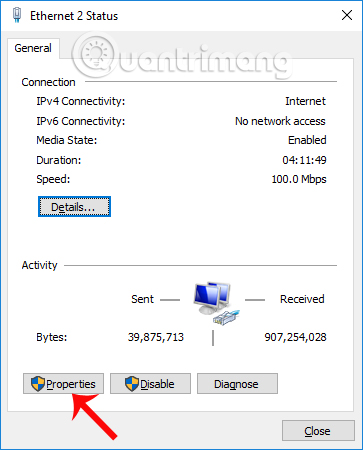
Then click Internet protocol Version 4 (TCP / IPv4) .
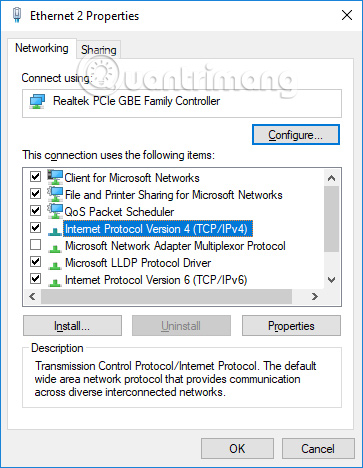
Step 4:
To enter Freenom World DNS, you first need to check the Use the following DNS server address then enter the number below.
- 80.80.80.80
- 80.80.81.81
Finally, click OK to complete the network configuration settings.

Freenom World DNS helps your computer to be more stable and speedy on the web. This DNS is safe for users and does not save IP addresses, ensuring user information and privacy.
I wish you all success!
 Create QR codes on computers with QRCode Monkey
Create QR codes on computers with QRCode Monkey How to read QR codes on computers
How to read QR codes on computers Fix Windows 10 error, Windows 8 cannot use ASLR security feature
Fix Windows 10 error, Windows 8 cannot use ASLR security feature 4 simple ways to check the configuration and hardware information of computers and laptops
4 simple ways to check the configuration and hardware information of computers and laptops What is DNS and DNS Lookup?
What is DNS and DNS Lookup? Instructions for checking Google DNS settings after changes
Instructions for checking Google DNS settings after changes