How to change your birthday on Facebook
Facebook is the most famous social network in the world today, but some of the information changes on Facebook are still difficult to find. One of them we can mention is the change of date of birth on Facebook, the developer has left this change in a fairly tight spot. In this article, Software Tips will guide you How to change your birthday on Facebook.

I. How to change your birthday on Facebook using a computer
Step 1: You proceed to access your Facebook and select the Profile page to move to your personal page.
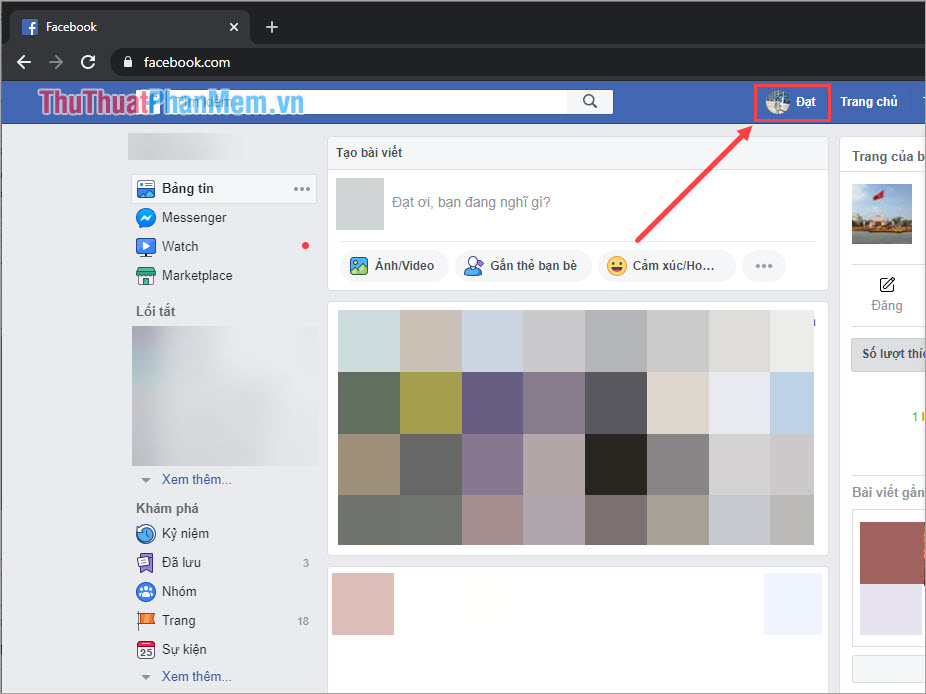
Step 2: Once you have accessed your personal page, select the About tab .

Step 3: In the Introduction tab, you will see a lot of your personal information. You choose the contact and basic information , here you will see the day / month / year of your birth.
You just need to hover on the date / year of birth and Facebook will display the Edit option . You click Edit to proceed to change your date of birth.

Step 4: When you edit there will be two parts to note as follows:
- Date of birth
- Visibility: Public, only me, friends.
In the display modes, if you choose Public , anyone can see your date of birth. If you choose Only me , only you can see your birth date. As for the Friends mode , everyone on your friends list will be able to see your birth date.
After editing is complete, you select Save changes to save.
Note: Use accurate birth date information to avoid Facebook requiring verification, Checkpont by taking ID, GPLX.
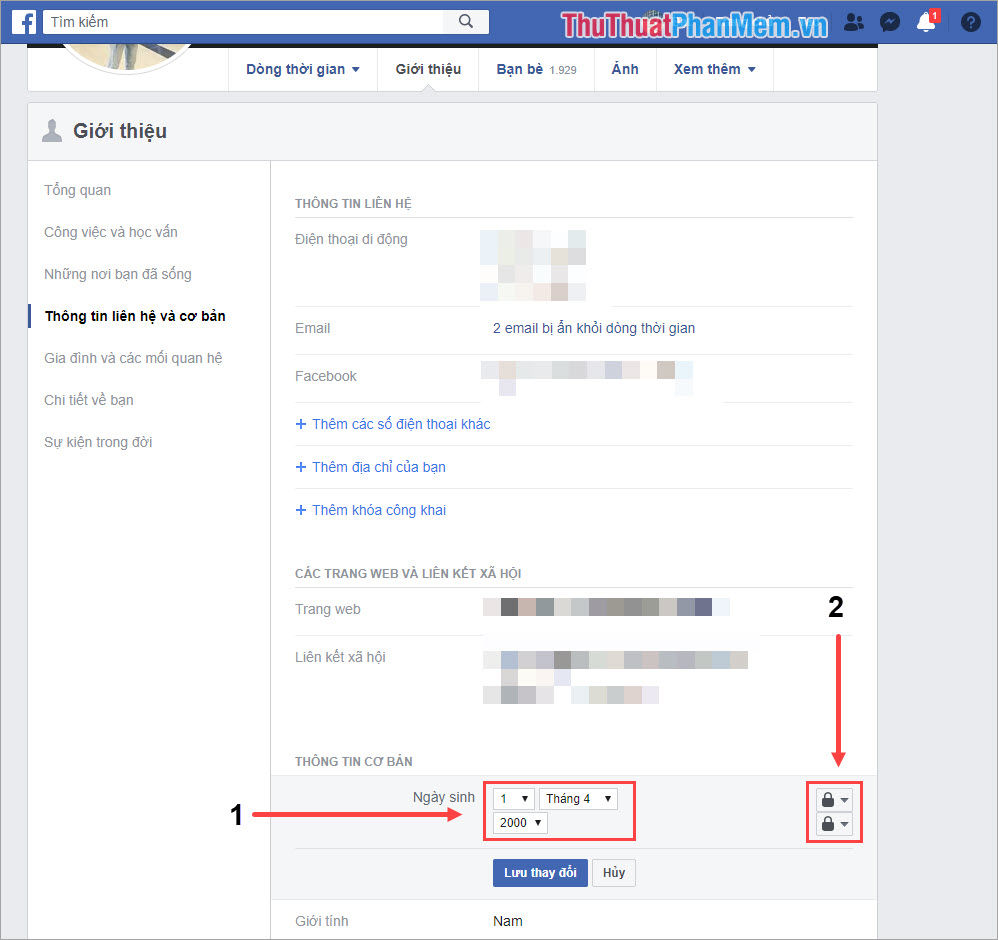
II. How to change your birthday on Facebook with your phone
Step 1: You proceed to launch Facebook and select the Options icon (3 horizontal stripes) and select View your profile .

Step 2: Next, select Edit public details and scroll down to the end, select Edit introductory information .
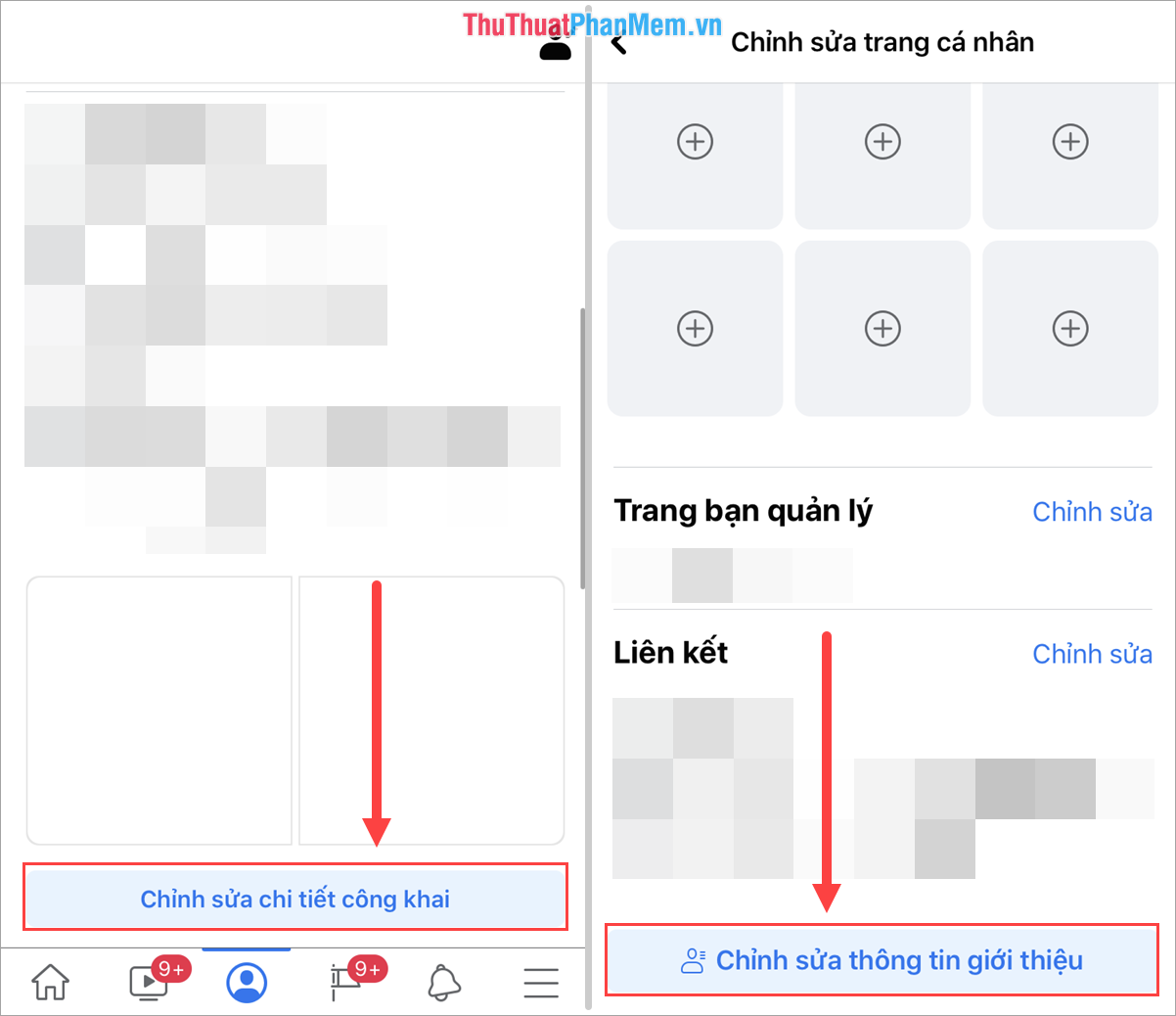
Step 3: After that, you will see your date of birth, you choose Edit to change the information. After the change is made, the system automatically saves you without saving.

In this article, Software Tips guide you how to change the date of birth on Facebook quickly and standardly. Good luck!
 How to download videos from Facebook on iPhone is extremely easy
How to download videos from Facebook on iPhone is extremely easy How to fix Chrome cannot access Facebook
How to fix Chrome cannot access Facebook How to write in bold on Facebook
How to write in bold on Facebook How to upload files to Google Drive, upload files to Google Drive
How to upload files to Google Drive, upload files to Google Drive Top 3 websites to create beautiful online art word
Top 3 websites to create beautiful online art word Instructions on how to view Lunar Calendar on Zalo
Instructions on how to view Lunar Calendar on Zalo