How to burn in Windows 8
Windows 8 supports playing most music formats in the Music Modern UI application, but there is no option to burn the music files to disc.
To do that without installing a third-party application, you can do the following:
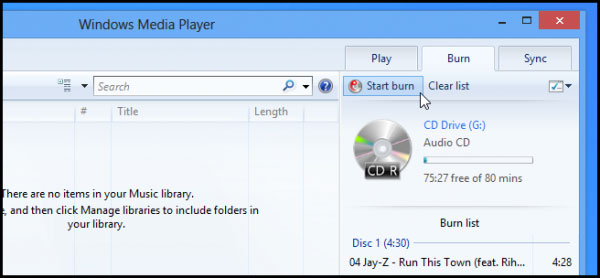
Windows Media Player by default is hidden in Windows 8, want to find it again, press Windows key and type Windows Media Player then press Enter to start it from the search results.
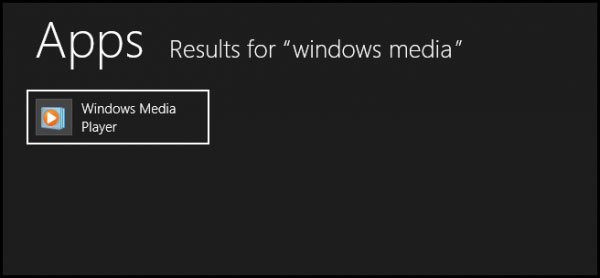
When the program has started, select 'Burn'
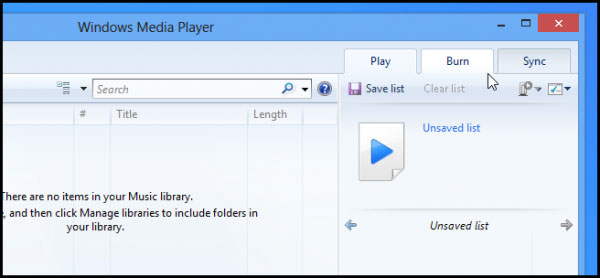
Drag and drop the songs you want to burn onto the disc into Burn list
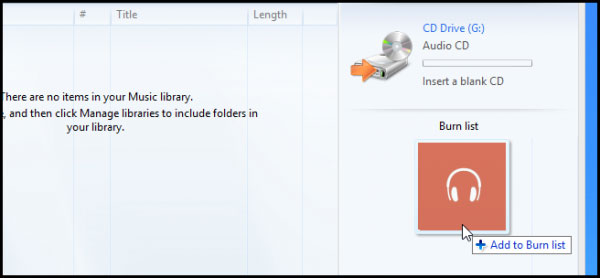
Then click on the Start burn button, the program will burn with the CDFS format to help your disc after recording compatible with all CD players.
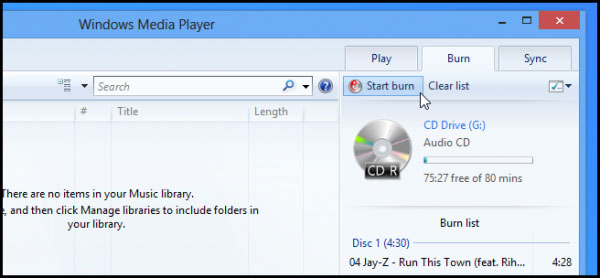
Once completed, the drive will automatically eject your disc. So we have one with our favorite songs without having to search for another burning software. Everything is in your Windows 8.
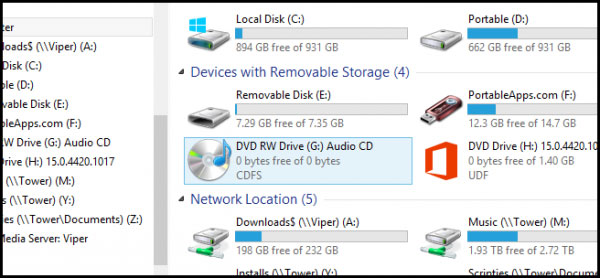
 10 reasons to choose Ubuntu 12.10 instead of Windows 8
10 reasons to choose Ubuntu 12.10 instead of Windows 8 Share users and folders on the LAN in Windows 8
Share users and folders on the LAN in Windows 8 10 hidden features in Windows 8
10 hidden features in Windows 8 Set up dual - boot system Windows 7 and Windows 8
Set up dual - boot system Windows 7 and Windows 8 Shortcuts in Windows 8
Shortcuts in Windows 8 Return to Windows 7 interface from Windows 8
Return to Windows 7 interface from Windows 8