Instructions for recording CD Audio in Windows 8
Windows 8 comes with many new enhancements, features and applications, including a music application with a professional Modern UI, but it lacks the ability to record songs into discs.
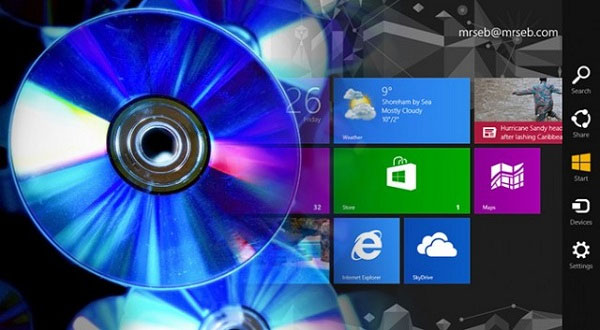
Here is a little trick to help you burn your favorite songs into CD Audio in Windows 8 without using additional software.
Activate to use Windows Media Player application in Windows 8 from Windows Charm or open one or more songs with the Windows Media Player option.
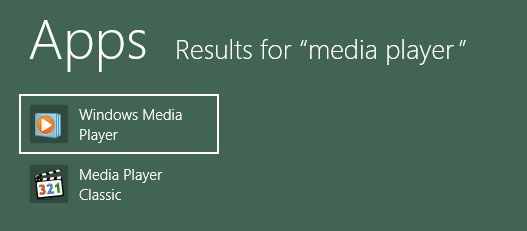
In the Windows Media Player interface, click to switch to the burning function by clicking the "Burn" option.
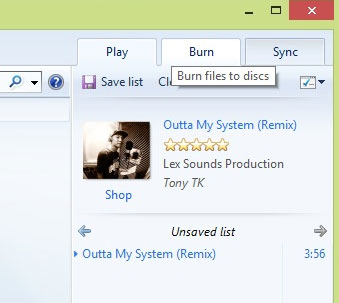
Perform a blank CD or DVD in the disc tray.
Please copy your favorite songs into a separate folder, then press Ctrl + A or press "Select all" on the Ribbon menu of "File Explorer" to select all the files inside the folder.
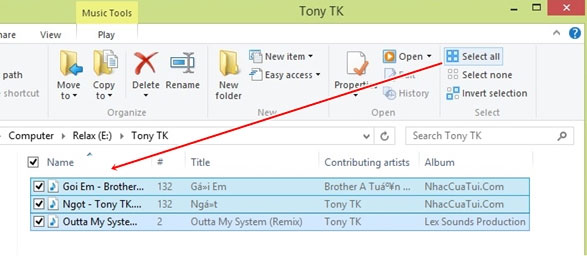
Drag and drop all selected files under the "Burn list" line in Windows Media Player.
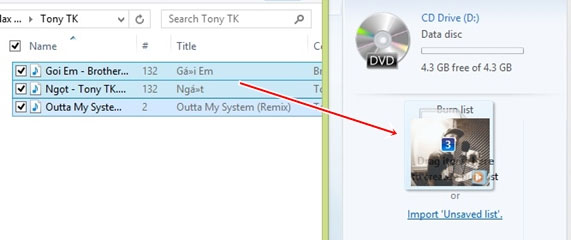
After you've made your selection, press the "Start burn" button to proceed to burn your favorite songs to disk.
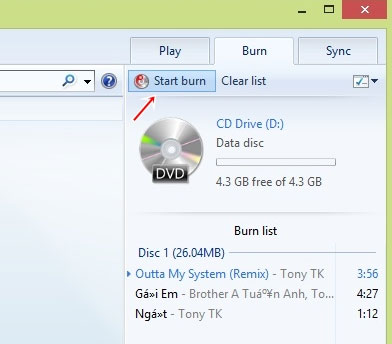
When the recording process finishes, every time you insert a disc into the computer disk tray, the computer will display the disc with CDFS format. A format that can be played on any CD player.
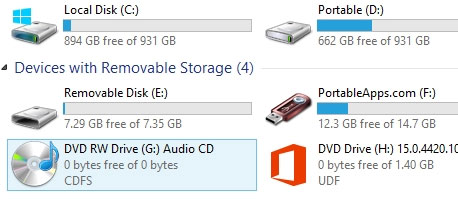
Conveniently, right? Good luck!
You should read it
- Summary of shortcuts in Windows Media Player
- How to download and install Windows Media Player 12 on Windows 10
- Set up VLC Media Player as the default multimedia player on Windows 10
- 22 shortcuts to VLC for Windows and Mac
- 3 best free Codec Media packages for Windows 7
- How to Convert Any Type of Audio in Windows Media Player
 The new iTunes version will have free radio service
The new iTunes version will have free radio service Copy Media files from computer to iPhone using VLC
Copy Media files from computer to iPhone using VLC 10 interesting hidden functions of VLC Media Player
10 interesting hidden functions of VLC Media Player How to restore iTunes account ID?
How to restore iTunes account ID? Tips for using iDevice do not need iTunes
Tips for using iDevice do not need iTunes Vivid with Microsoft Windows Media Player 10
Vivid with Microsoft Windows Media Player 10