How to bring Windows XP interface to Windows 10
Currently Microsoft has developed to Windows 10 operating system along with improvements in performance, as well as new features. But many people still prefer to use the interface on Windows XP rather than the Windows 10 interface. Specifically, the Start menu interface is simpler, more compact, easy to use. So how to bring Windows XP interface to Windows 10? The following article will show you how to bring the Windows XP interface to a Windows 10 computer?
- Bring 7 old Windows features back to Windows 10
- Here's how to make the File Explorer Windows 10 interface look like File Explorer Windows 7
- How to put Windows 7 Start button on Windows 10 computer
How to bring Windows XP interface to Win 10
To use Windows XP interface on Win 10, users need to download the tools below.
Windows XP wallpaper.
https://www.reddit.com/r/pcmasterrace/comments/4s2ss4/heres_the_windows_xp_wallpaper_in_glorious_4k_res/
Windows XP Start Menu icon.
- http://winxp4life.tk/
Taskbar Texture Background.
https://www.dropbox.com/s/rqgj53z5wpu6d5d/xp_bg.png?dl=0
Classic Shell software.
- Download Classic Shell software
Step 1:
Users click on the Classic Shell software download file and install it on the computer. This software will proceed to customize the Start menu on the computer.

Step 2:
In the software interface, select Show all settings to display all options on the tool. Click on the Start Menu Style tab and then select the Classic interface with two columns .
Click on the Select skin button below.

Step 3:
Switch to the new interface at the Skin section select Windows XP Luna .
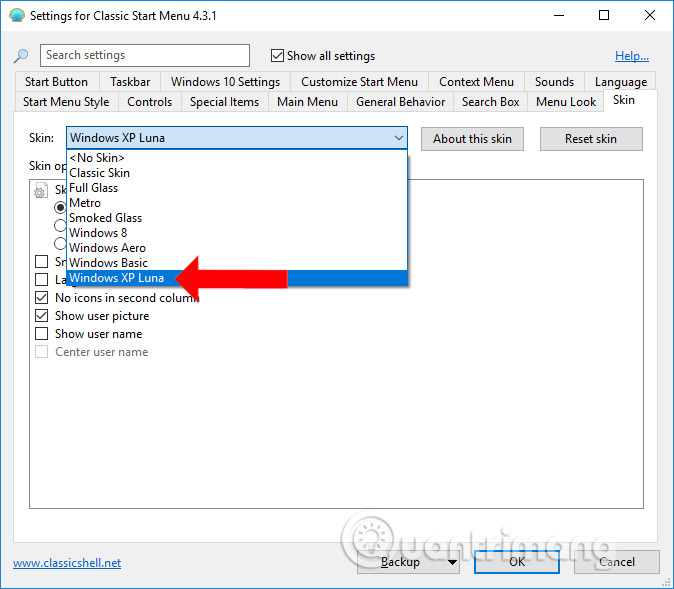
Step 4:
Click on the Start Menu Style tab again and check the Replace Start button option below. Click on the Custom button , then click the Pick image button .

Display the computer folder interface. You access the folder to save the Windows XP Start Menu icon. Select the Start icon menu you want to use and click the Open button .
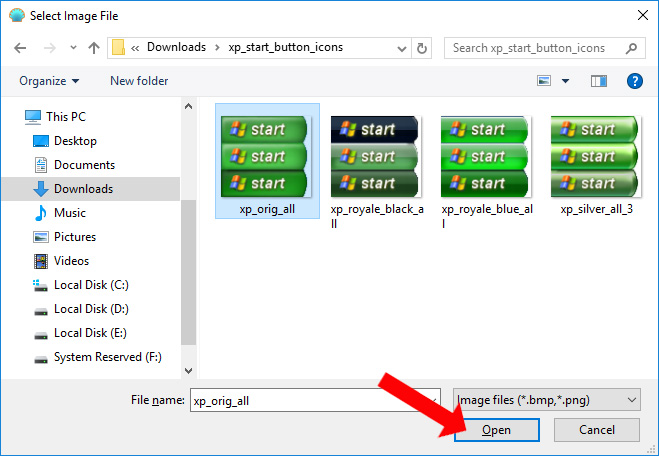
So we have changed the Start menu icon on Windows 10 to Windows XP as shown below. Next you will proceed to change the Taskbar.
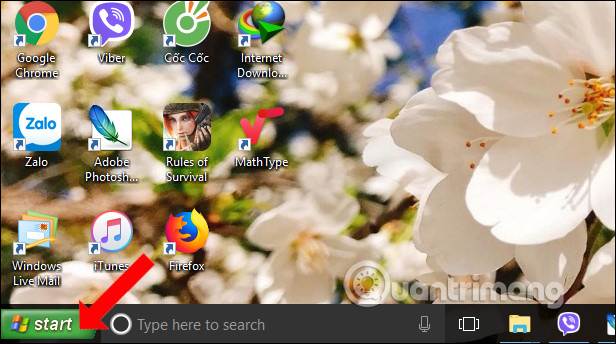
Step 5:
In the Classic Shell interface click on the Taskbar tab and click on the Customize taskbar section to customize the Taskbar.
Click on Taskbar Texture , then press the 3 dots to select the Taskbar Texture file that has been downloaded to your computer.

After selecting the Taskbar file, click Horizontal stretching then select Title .

Step 5:
To hide the search bar on Windows or Cortana to resemble the Windows XP interface, right-click Taskbar and choose Cortana and then select Hide .
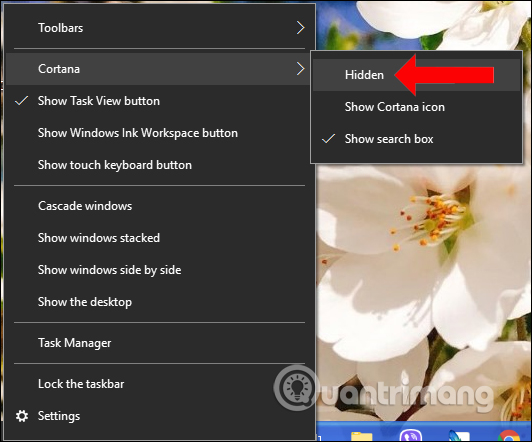
Step 6:
Next, change the computer background color by pressing Windows + I key combination to open the Windows Settings interface. Select the management group Personalization .
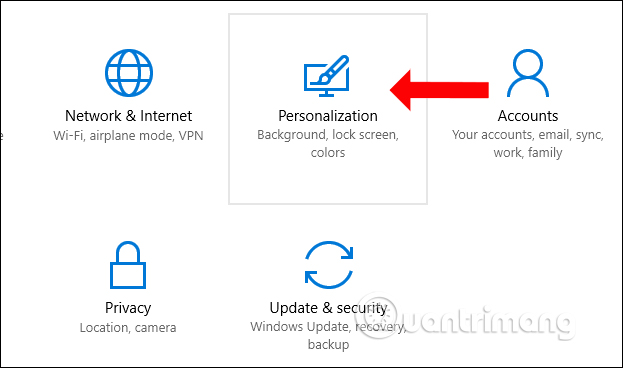
Switch to the Colors group in the menu bar to the left of the interface, then look to the right of Accent color to choose the default colors of Windows XP, or whatever color you want.
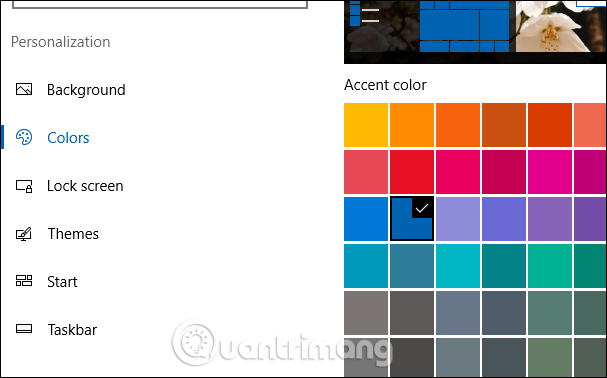
Step 7:
Finally, replace the Windows XP background image for your computer. The end result is the Windows XP interface on Windows 10 computers as shown below.

Start menu will be collapsed but still show full programs, software, applications running on the computer.
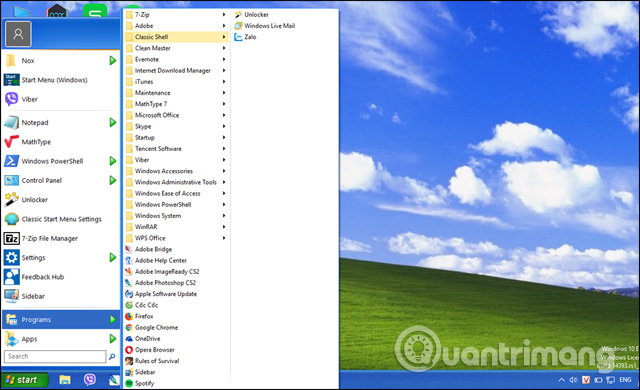
Step 8:
In case the user wants to return to the Windows 10 interface , right-click the Start button icon and select Exit .
You continue to re-display the search bar on Windows 10 and the Task View icon if previously hidden.

So for those who want to use Windows XP interface on Windows 10, install Classic Shell tool and then proceed to customize the interface on the software according to the above article. To return to Windows 10 interface, just click once to finish.
See more:
- How to install Visual Styles theme and custom theme in Windows
- 3 ways to delete the theme installed on Windows 10
- How to download Windows 10 Theme for Windows 7
I wish you all success!
You should read it
- 9 Best USB Audio Interface
- How to switch the CAD interface (Ribbon) 2017 to Classic
- Outlook starts updating the dark interface (Dark mode) to users and this is how to activate it
- Instructions for using secret mode when sending email on Gmail
- Turn every iPhone interface into iOS 6 without jailbreak
- How to install Galaxy S9 interface on iPhone
 How to manage Pagefile virtual memory in Windows 10
How to manage Pagefile virtual memory in Windows 10 How to download Windows 7 Aero Theme for Windows 10
How to download Windows 7 Aero Theme for Windows 10 8 How to fix Cortana inactive in Windows
8 How to fix Cortana inactive in Windows How to burn ISO image file to CD, DVD
How to burn ISO image file to CD, DVD How to use Clipboard history in Windows 10
How to use Clipboard history in Windows 10 How to turn off displaying recently visited items and locations in Windows 10
How to turn off displaying recently visited items and locations in Windows 10