How to bring iPhone StandBy to Android
Standby mode on iPhone is a very useful feature, turning the iPhone into a screen displaying useful information while we charge the phone battery. If you want to use Standby mode on Android, you can install the Standby Mode Pro application. Below are instructions for installing Standby mode on Android.
Instructions for setting StandBy mode on Android
Step 1:
First, download the StandBy Mode Pro application for Android from the link below.
In the application interface, click Continue to use.
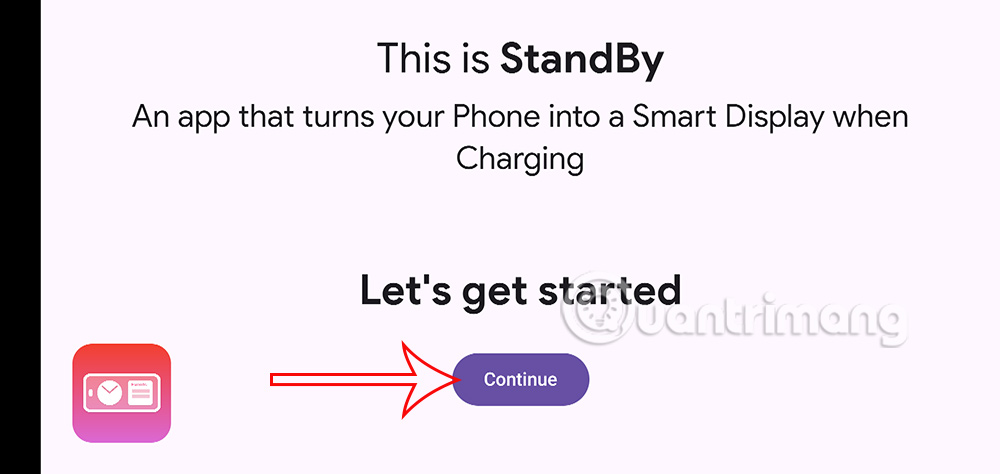
Step 2:
Next we adjust the widgets that will appear when you charge your device. Click the Edit side button to adjust.
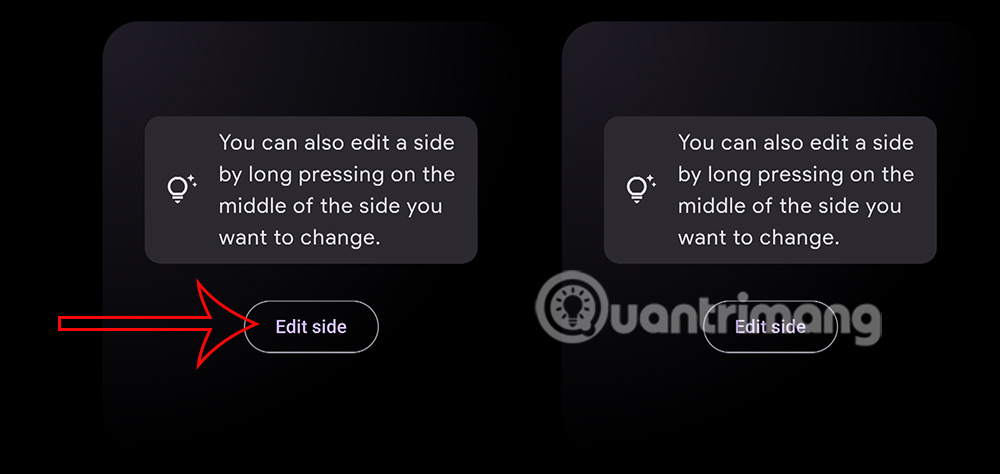
Show new interface, click Add widget to add widget.
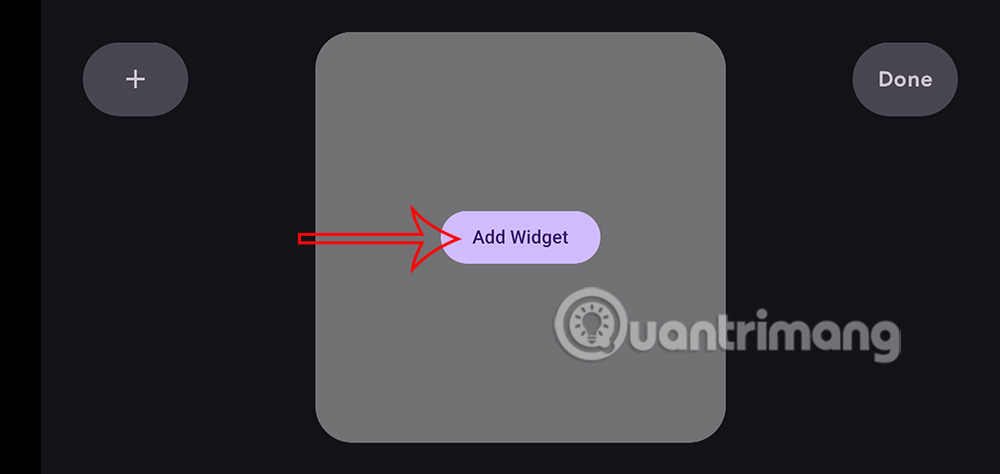
Step 3:
Then the user will see the clock widget option to add to the screen. You choose the type of clock you want to add to the Android screen when charging. Then press Done to add the widget to the Android screen when charging.
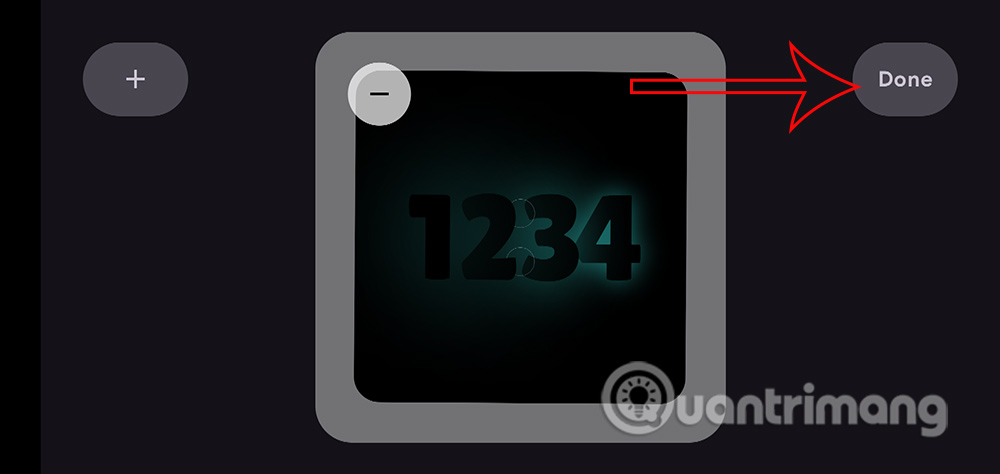
You continue to add more content to your Android phone screen.

Step 4:
In the interface as shown, we click on the gear icon to adjust the utility.
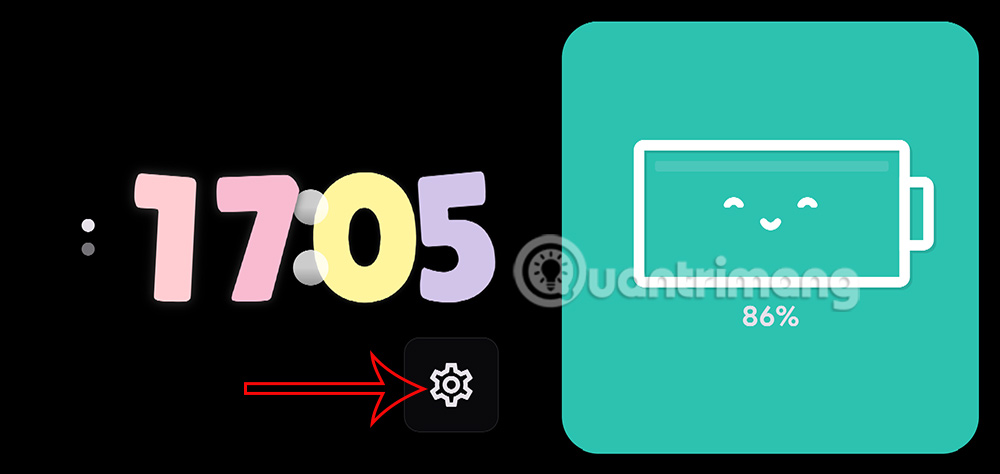
Now you will see the option to edit the display content with items as shown.
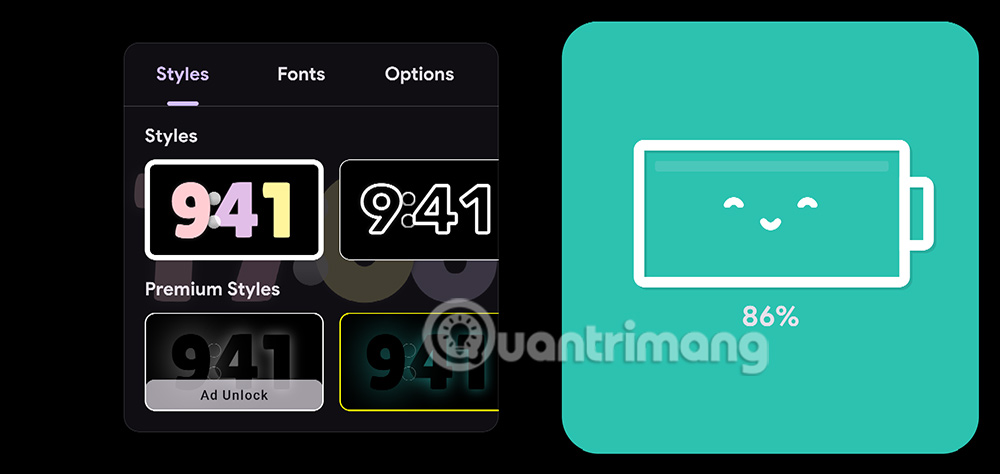
You click on the new display style to change it as you like.
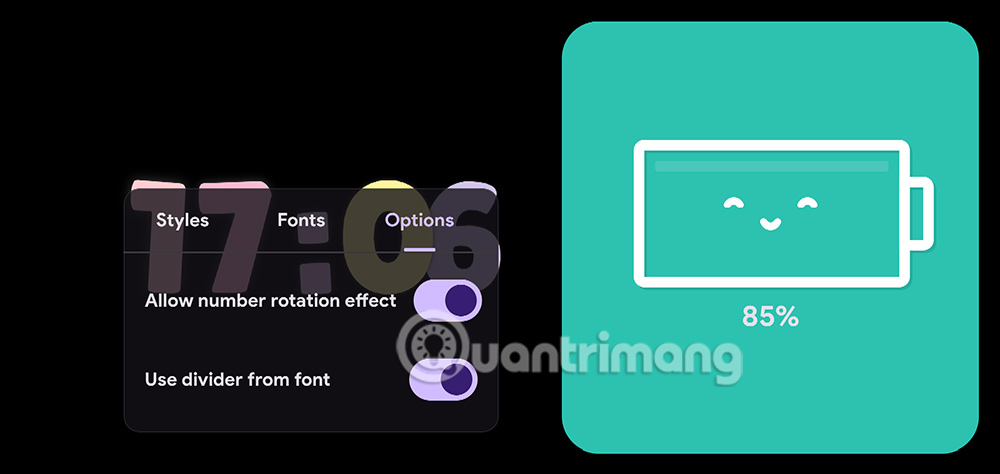
Step 5:
In addition, when you swipe the screen to the right, you will be transferred to the application's Settings interface with group items as shown to adjust the application. Here, users click on each item to change the settings.
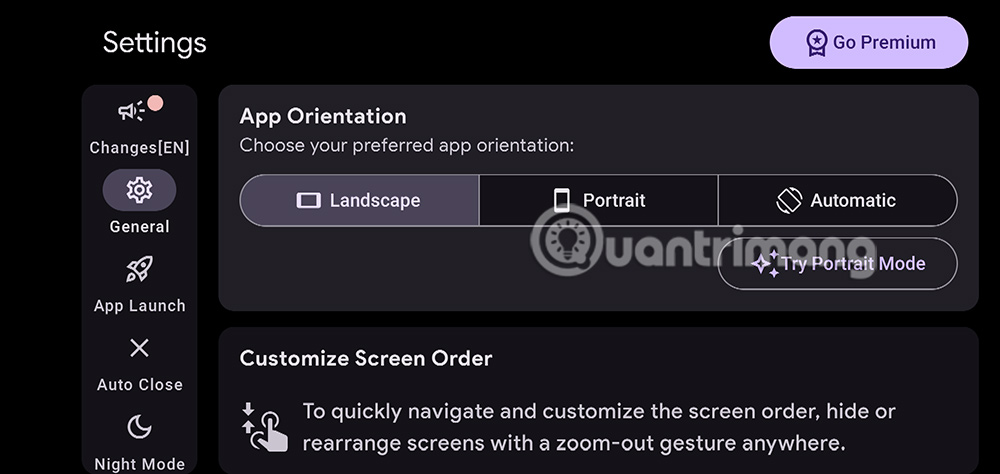
To return to the widget adjustment screen, simply swipe the screen to the left. You can then add other widgets to display on your Android screen while charging.
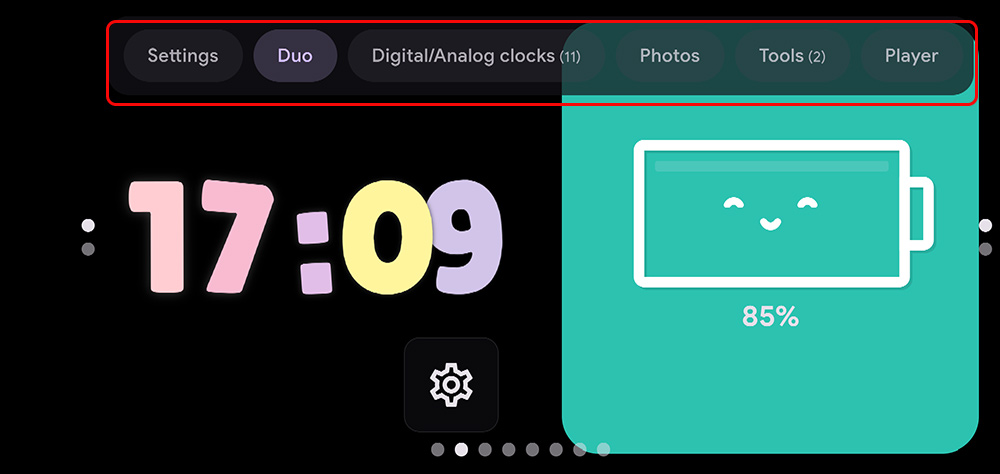
You should read it
- How to use StandBy on iOS 17 to turn iPhone into a smart watch
- How to install GIF images on the standby screen Always On Display
- How to enable Standby iPhone to always be on
- How to turn off notifications in Standby iPhone mode
- How to check if Modern Standby is connected or disconnected in Windows 10
- How to add Apple Music widget to StandBy iPhone
 6 Best File Managers for Android TV
6 Best File Managers for Android TV Here is the list of iPhones and iPads that support iOS 16 and iPadOS 16
Here is the list of iPhones and iPads that support iOS 16 and iPadOS 16 iPhone cannot add eSIM - Extremely easy to handle
iPhone cannot add eSIM - Extremely easy to handle What to do when iPhone automatically uninstalls apps?
What to do when iPhone automatically uninstalls apps? 4 announcements expected at Galaxy Unpacked 2025
4 announcements expected at Galaxy Unpacked 2025 10 Misconceptions About Charging Your iPhone
10 Misconceptions About Charging Your iPhone