How to block spam on Google Drive
Spammers can share malicious documents or pointless spam messages and, they will turn your drive archive into a mess. Fortunately, you can actively block spam behavior on Google Drive.
Typically, everything is shared with your Google Drive account of you will be in the tab " Shared With Me ". This is also where you can block the person who sent the contents unwanted , spam data for you.
First, open a browser on your PC, go to drive.google.com . Then log into your account and click on the tab " Shared With Me ".
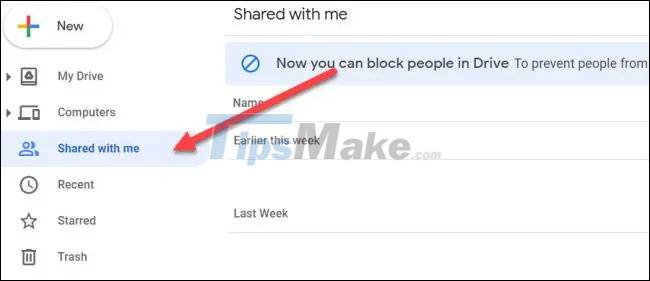
Next, look for the document or spam file that was sent to you. Right click on that file to bring up the options menu.
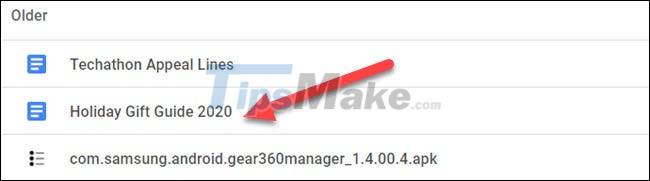
From the menu that appears, click on the option ' Block username@email.com '.

Confirm your decision by clicking on the ' Block ' ( Block ) on the reminder.

When you block someone on Google Drive, they won't be able to share anything with you in the future. In addition, this will also cause all content teams that this person has shared with you to be removed. Of course, you can also manage the list of people you've blocked by accessing the block list on the respective Google Account.
That's all you need to do to block spam on Google Drive. This is a simple feature, but very useful if you are being harassed by spam content on Drive.
Note that this feature is not yet available in the Drive mobile app, so you'll need to set everything up on the web.
You should read it
- From December 20, 2021, Google Drive will automatically block or delete files 18+
- Block Google account with just 4 simple ways
- Instructions to delete spam automatically in Gmail
- Support tools for using documents from Google Drive
- Download files and websites directly from Google Drive in Chrome browser
- How to use Google Drive like free FTP server or Network Drive
 Top 5 free anonymous file sharing services
Top 5 free anonymous file sharing services Top 10 common Google Drive problems and solutions
Top 10 common Google Drive problems and solutions How does Google Photos work? How to make the most of 15GB of free storage?
How does Google Photos work? How to make the most of 15GB of free storage? How to check the remaining storage space in Google account
How to check the remaining storage space in Google account Download Ares 2.5.7: Fast and unlimited P2P file sharing
Download Ares 2.5.7: Fast and unlimited P2P file sharing 6 tips to free up storage space on Google Photos
6 tips to free up storage space on Google Photos