How to Block Facebook
Download a Facebook Blocking Program
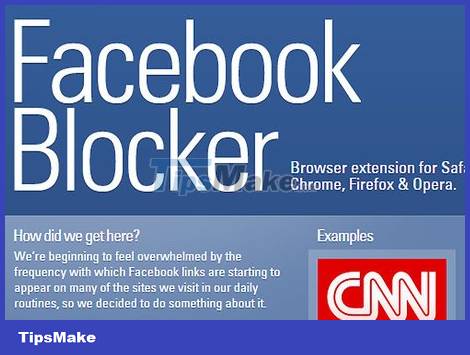
To block Facebook on a certain Internet browser, download Github's Facebook Blocker . The Website will provide you with versions for Chrome, Firefox, Safari and Opera. Facebook Blocker will allow you to block access to Facebook using that browser continuously or for a certain period of time.
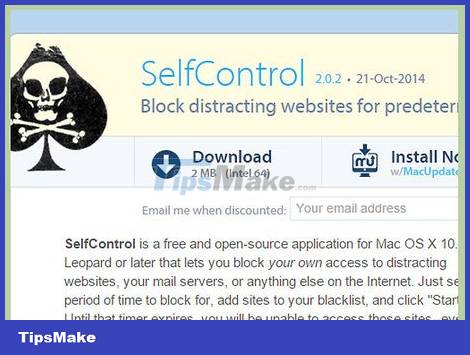
For Mac users, download Self Control . Set how long you allow yourself to access restricted Web sites. Then add http://facebook.com to the list to prevent access to restricted Web sites on all browsers you use.
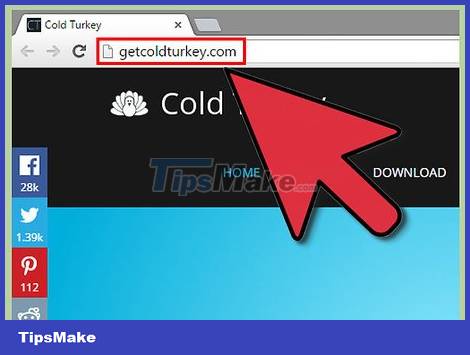
For Windows users, download Cold Turkey . Select the page you want to block then choose how long the block will be in effect.
Block Facebook Manually Using Internet Explorer Browser
Internet Explorer browser users can block Facebook but cannot set time limits. You will have to unblock yourself if you want to use Facebook again, and this depends entirely on your self-control because you will probably unblock it after only a short period of time.
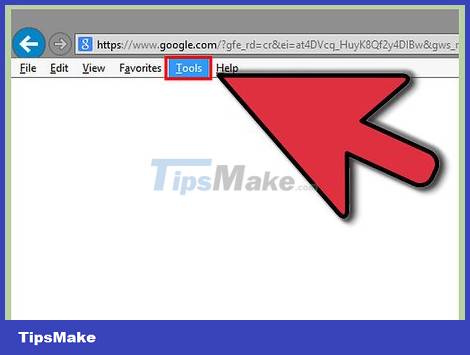
Open Internet Explorer and select Tools.
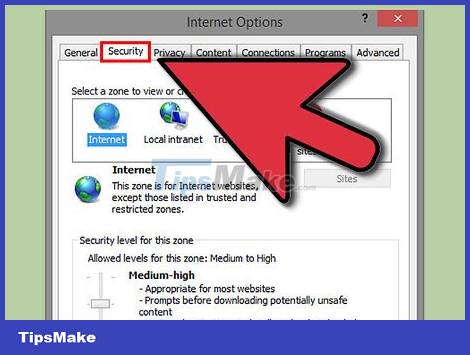
Select Internet Options and click Security (

Click Restricted sites and select Select Sites. Type "facebook.com" and tap Add.
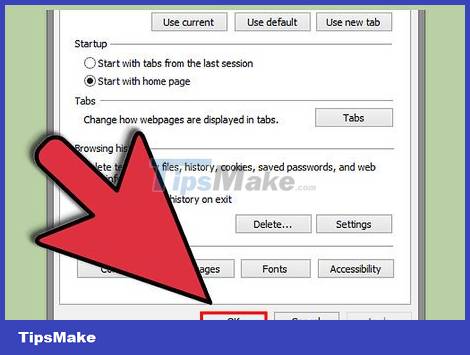
Close the window and try accessing Facebook to see the results.
Block Facebook Manually on Mac OS
You can use Parental Controls on your Mac to manually block Facebook. You will have to unblock yourself if you want to use Facebook again, and this depends entirely on your self-control because you will probably unblock it after only a short period of time. If you block access to Facebook for your child, they won't be able to unblock it unless they have access to your Mac management account.
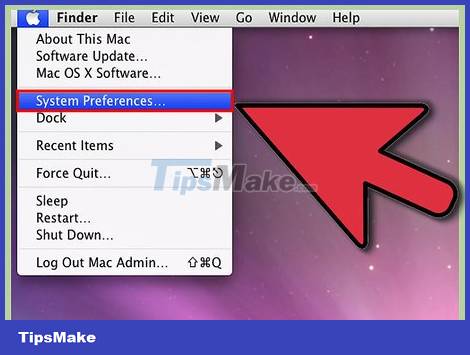
Click on the Apple logo in the top left corner and select "System Preferences".
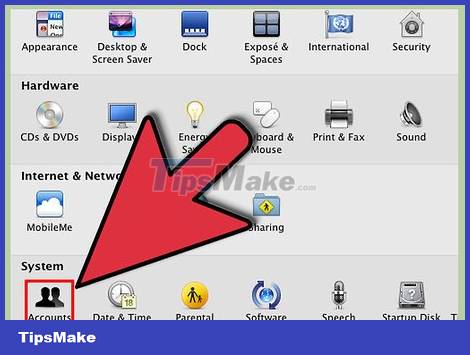
Select "User and Groups" to create a new User Account, without administrative access. This account will be blocked from accessing Facebook through the Parental Controls function.
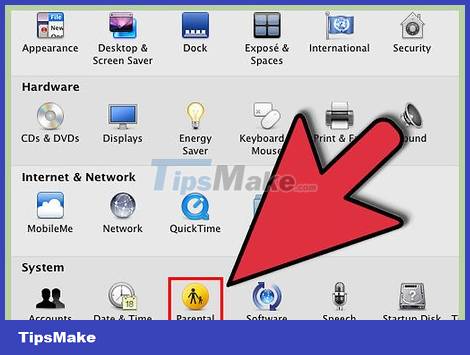
Return to System Preferences. Click on "Parental Controls" and enable the feature by checking the box.
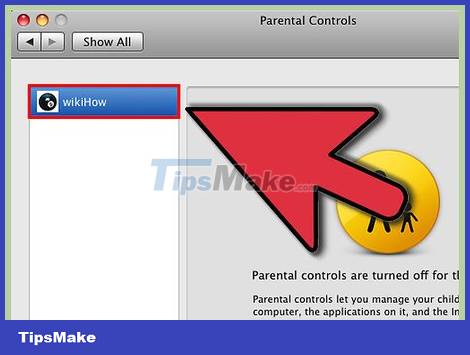
Select users without management rights in the left toolbar. Select "Try to limit access to adult websites automatically". Click on "Customize" below.
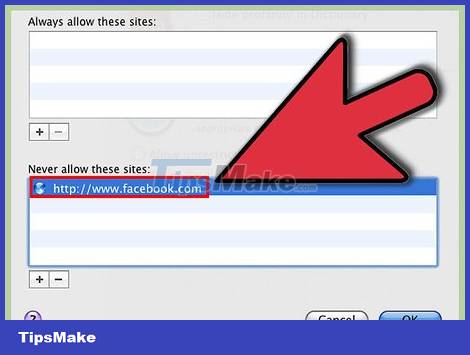
In the "Never allow these websites" section, click "+". Add "http://facebook.com" and press the "Return" key on your keyboard. Click the blue "OK" box to block Facebook on this Account.
 How to Diagnose Landline Phone Problems
How to Diagnose Landline Phone Problems How to Convert Ethernet Connection to WiFi
How to Convert Ethernet Connection to WiFi How to Post Videos to Facebook
How to Post Videos to Facebook How to Login to Netgear Router
How to Login to Netgear Router How to Map a Network Drive
How to Map a Network Drive How to See Who's Connected to Your Wi Fi
How to See Who's Connected to Your Wi Fi