How to Block Apps on Android
Block app downloads from the Play Store
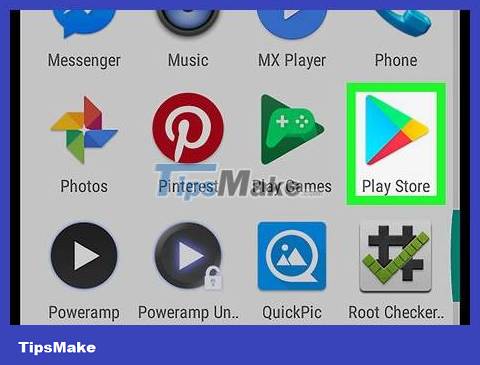
Open Play Store. You'll usually find this in the app drawer.
Use this method to set up parental controls to limit users from downloading age-inappropriate apps.
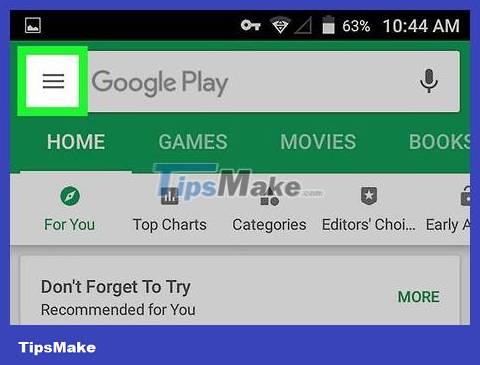
Press ≡ . This button is located in the top left corner of the screen.
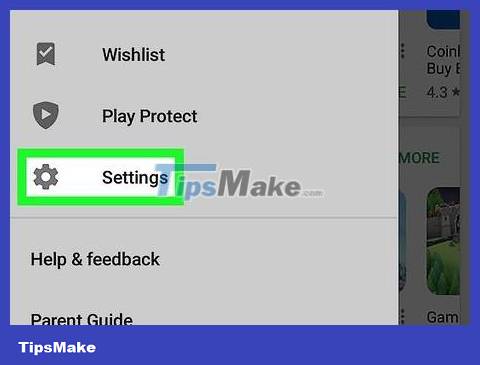
Scroll down and tap Settings . This button is near the bottom of the menu.
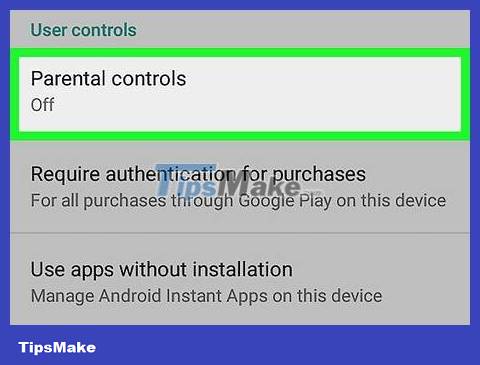
Scroll down and tap Parental controls .

Slide the switch to the on position. You will now be prompted to create a PIN.

Enter the PIN and press OK . Choose a number that is easy to remember, as you will need this PIN to bypass future controls.
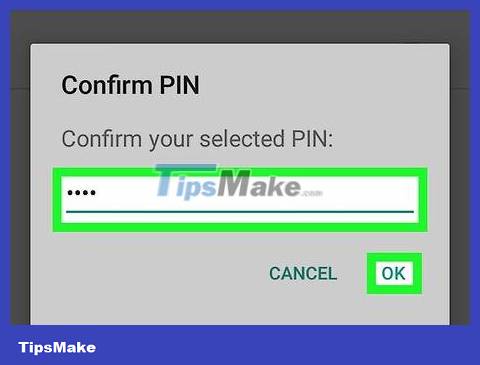
Confirm the PIN and press OK . Parental controls are now enabled.
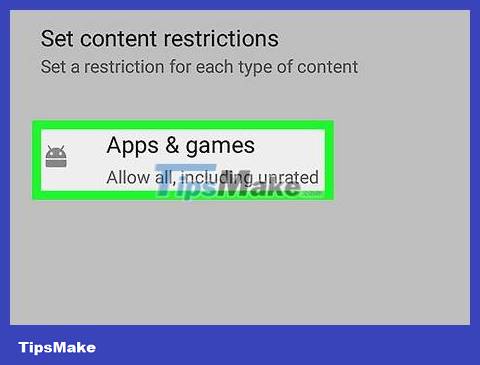
Tap Apps & games . A list of age groups will display.
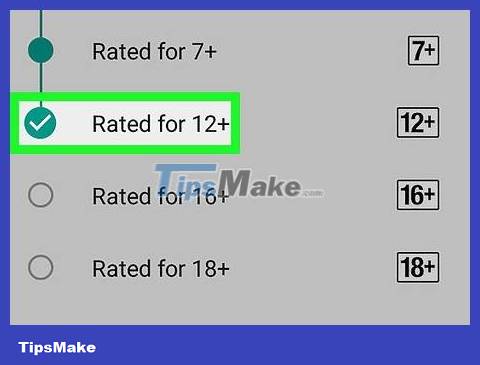
Choose an age limit. This depends on the content you want to allow users to download. App developers entered these ages when adding their apps to the Play Store.
For example, if you want to block apps with adult content, but are still suitable for a 'Teen' audience, select Teen .
To block all apps except those rated as 'Everyone' (all ages), select Everyone .
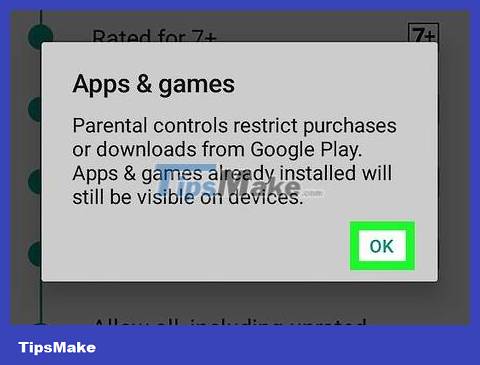
Click OK to confirm. This message tells you that future downloads of the app from the Play Store will be restricted based on your choices.

Click SAVE (save). Now that you have enabled parental restrictions, this Android user will not be able to install apps from Play Store outside of their age group.
To disable this limited feature, return to the parental controls screen and slide the toggle to the off position.
Block application updates

Open Play Store. You'll usually find this in the app drawer.
Use this method to prevent applications from automatically updating to their latest versions.
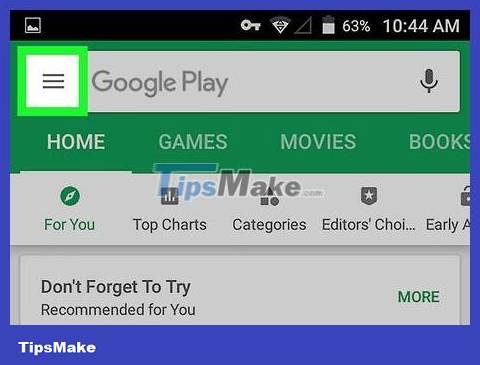
Press ≡ . It's in the top left corner of the screen.
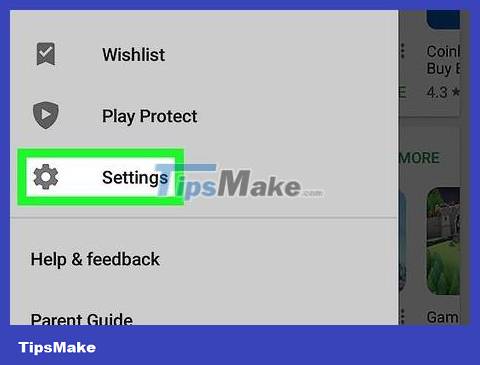
Scroll down and tap Settings . This button is near the bottom of the menu.
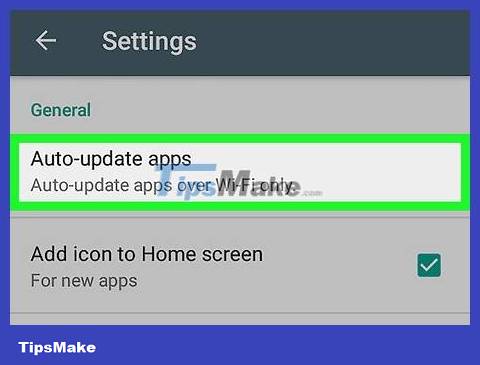
Click Auto-update apps . The menu menu will appear.

Click Do not auto-update apps . This is the first option on the list. App updates will no longer download automatically.
To manually update an app, open the Play Store , tap ≡ , select My apps & games , then tap UPDATE next to the app name.
Block app notifications
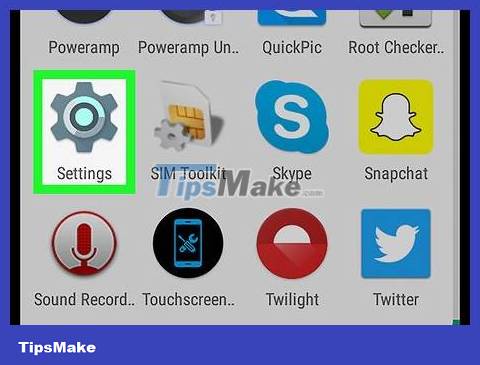
Open Android Settings. You'll usually find this in the app drawer or on the notification bar
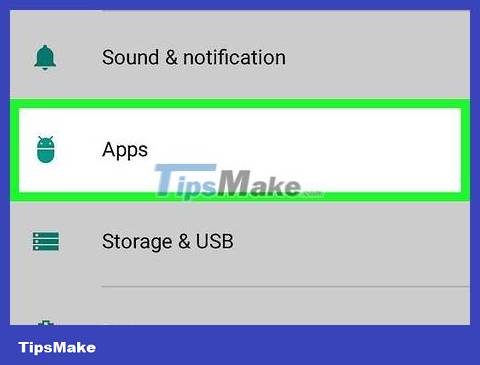
Scroll down and tap Apps .
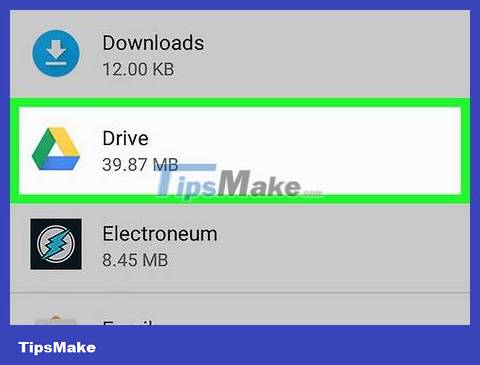
Tap the app whose notifications you want to block. This will open the app's information screen.
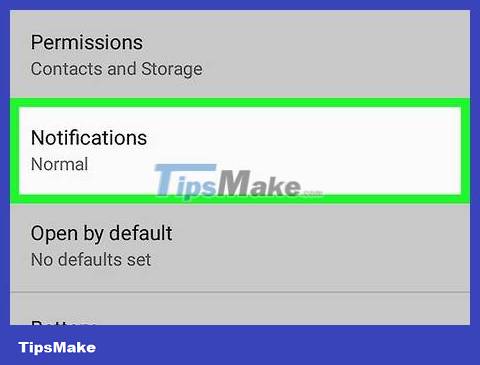
Scroll down and tap Notifications .
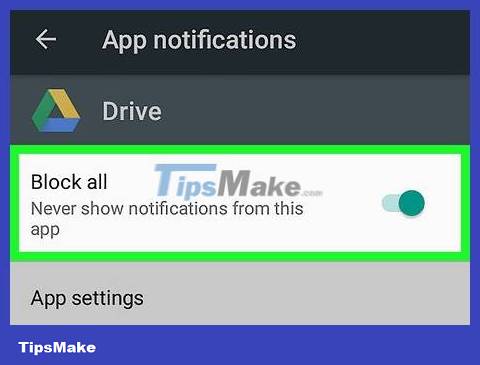
Slide the 'Block all' button to the off position. This app will no longer be allowed to send you notifications about new messages or activity.
 How to Block All Incoming Calls on Android
How to Block All Incoming Calls on Android How to Block Text Messages on Android
How to Block Text Messages on Android How to Block Phone Numbers on Android
How to Block Phone Numbers on Android How to Block Unknown Numbers on Android
How to Block Unknown Numbers on Android How to Block Popups on Android Browser
How to Block Popups on Android Browser How to Block Unfair Content on Android
How to Block Unfair Content on Android